


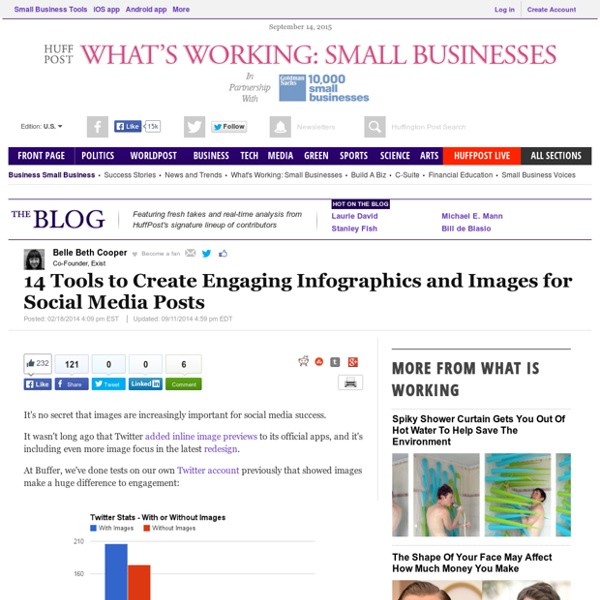
9 Informative Infographics To Guide Your Visual Content Marketing Since visual content arrived on the scene back in 2012, it has showed no signs of stopping. Best practices on social media sites like Facebook and Twitter always reference images and videos as key elements for driving engagement. Graphics and visuals on blog posts are one of the best ways to get the most value and deliver the best experience for your content. Visuals are a big deal. If you need any more convincing, or if you’d simply like to hear the argument in a beautiful visual form, I rounded up nine of the best-looking and most informative infographics focusing on visual content marketing. Take a look at the list below, and feel free to share a snippet of your favorite. 1. Infographic by Ethos3 We’ve sung the praises of visual content on the Buffer blog before, and we’re trying to practice what we preach: Each of our posts contains at least one original, creative image that can be easily shared along with the article. Share a preview of this infographic: The full infographic: 2. 3. 4.
Classroom 2.0 5 Great Online Tools for Creating Infographics Professional infographic designers rely primarily on a core vector graphics software program to create their infographics designs. The main advantage is that all the icons, charts, images, illustrations, and data visualizations are treated as separate objects that can be easily moved, resized, overlapped, and rotated. No matter where you create the individual design elements, the final infographic design is usually put together in a vector graphics program. Creating infographics using online tools has never been easier. In the last few years a number of online tools have emerged that allow anyone to create great visual content. Whether you are working on a project for work, personal use, or social media, each new project starts with a template. These new tools are vector graphics applications that run in your browser as a replacement for using an expensive professional desktop application like Adobe Illustrator to put your infographic design together. 1) Visme (visme.co) Pros: Cons: Pros
10 Free Reading Programs for Kids on Mobile Devices Reading books is the best gift a parent can give to their kids. Where do you find books for kids? With our busy schedule it is sometime hard to find time to visit the book stores and libraries. Each program offers different features. Farfaria : a travelling book library for kids with hundreds of books for kids age 2 to 10. Bookboard : a free book app allowing you to access all the books with a free membership. National Geographic Young Explorer : a free online magazine designed for kids from National Geographic Kids. Timbuktu : a children’s magazine on the iPad. Poetry from the Poetry Foundation : the app offers free access to thousands poems from the Poetry Foundation. Learn with Homer : a comprehensive reading program on iPad designed for kids age 2 to 7. Oxford Owl : not an app, but a website that fully functional on iPad and iPhone. Memetales : a book reader app designed for kids 10 and younger. Starfall : it is not an app, but a website.
Top 51 Free Tools for Making Infographics Telling your story in visual form through the use of infographics has been one of the hottest trends in recent times. Given the tremendous information available online, people are now more interested to get information through colorful and interesting graphics, instead of words and numbers. Creating infographics, however, requires tremendous analytical and creative skills plus the ability to convert these data and information into interesting visuals. The good news is, there are available resources online that you can use to help you create infographics. In this post, we will list down all available resources and tools that you can use to simplify the process of creating infographics. If you want to view some excellent examples of a well-designed infographics, then checkout our previous post on the following topics: These are online applications that you can use to generate charts, graphs and tables. 06-Creately Create interesting charts and diagrams quickly and collaboratively.
27 Presentation Software & Powerpoint Alternatives For 2015 At CustomShow, we like to think that everyone can use our presentation software to create better looking presentations, thus serving as a great powerpoint alternative to people. But that won’t always be the case. We cater to businesses greater than 10 employees and organizations that need an all-in-one presentation program. We also don’t usually promote our competitors. Presentation software is great, but we know there are plenty of options to choose from. CustomShow – Business Presentation Software Summary – Customshow is a presentation software program used mainly for businesses and companies with more than 25 employees. Disadvantages – More data intelligence could be added to their analytics platform Perfect For – Sales Professionals, Marketing Professionals, CEO’s, Design Agencies Website: www.customshow.com ClearSlide (SlideRocket) Summary – Clearslide purchased Sliderocket several years ago. Perfect For – Sales & Marketing Organizations Prezi Slideshark Haiku Deck SlideDog Slide Bureau
Vizualize.me: Visualize your resume in one click. Venngage.com Eight Free Photo Sites That Require No Attribution I'm a strong proponent of respecting copyright. I think artists deserve to be paid for the work that they do. I'm also a fan of using Creative Commons photography in my blog, on my visual writing ideas, and in my presentations. In general, I use the Creative Commons Photo Search to search through Flickr (though sometimes Photopin works great, too). However, I have also found that there are times when I want to use attribution-free photography. 1. This site, developed by Ryan McGuire, has a distinctly quirky, weird style. 2. This is my go-to site. 3. Unlike Unsplash, Skitter Photo is organized by categories, which makes it easy to navigate. 4. Jay runs a Tumblr that has a Unsplash-like approach of adding seven new photos every Thursday. 5. Pixabay has a massive database of pictures and it's easy to search. 6. This site is packed full of sleek, modern pictures. 7. The photos on this site tend to be higher contrast with darker colors, giving them an edgier feel. 8. Honorable Mentions:
Create infographics and online presentations | Sprites 10 of the Best Places to Find Free Icons and Image Assets Online Like many creative types, I tend to get a bit giddy when I find art that inspires and captivates. However, as a web designer, I jump for joy when I stumble across websites and graphic design images that have been masterfully crafted (I’m a geek like that *wink*). No matter what type of designer you are, you will probably agree with me when I say that for as much as we love designing, there are days when you just don’t have the time to create certain elements from scratch. When we run into issues like that, we are left with one option: finding free design assets to work off of. Thankfully, the web is not short on free image assets for people to find and use in their designs and many of those free options are just as amazing at the premium ones out there. In this post, we have rounded up some of the best sites where you can go to find those free image assets and stock up on your design arsenal for those times when you just can’t create it from scratch. Now on to the good stuff! FlatIcon Pixeden
Beyond PowerPoint & Keynote: The 20 Best Apps to Create and Share Presentations - The Zapier Blog The latest presentation apps have made it easier than ever to format slides and create professional-looking slideshows without giving off a "this is a template" vibe. Even standard PowerPoint alternatives have updated key features to make it easier than ever to collaborate and create presentations quickly, so you can spend more time prepping for your actual presentation. If, like me, you've been using Google Slides unquestioningly for years, it's a whole new world out there. I've been testing these apps for the past few years, and this time, I spent several days tinkering with the top presentation software solutions out there to bring you the best of the best. The best presentation software What makes the best presentation app? How we evaluate and test apps All of our best apps roundups are written by humans who've spent much of their careers using, testing, and writing about software. When looking for the best presentation apps, I wanted utility players. Pre-built templates. Canva pros:
Create icons in PowerPoint - Presentitude - a presentation and content design agency - Using icons is a great way to add visuals to your presentation. There are many ways to get icons online, some are even free. But if you need a specific icon that you can’t find or if you want a special spin to your icon (color, shadow etc) – you can use PowerPoint’s great (and somewhat hidden) “Merge Shapes” commands to create your own icons. Using these commands you can combine basic shapes into other shapes. You can union and subtract shapes. It is just as fun as building with Lego blocks! Once you have created an icon you can change the color, filling and add shadows as needed. This is a guide in 15 steps showing you how you can use these commands to create your own icon – the example we are using is a calendar icon.