


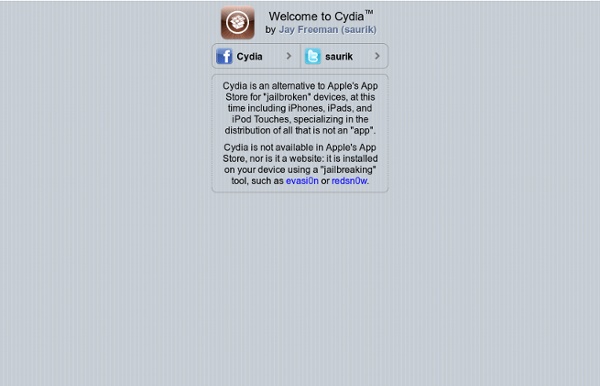
Dev-Team Blog How to use Banshee to manage your iPod in Ubuntu This tutorial will guide you in installing, setting up and using Banshee to manage your iPod in Ubuntu. Though the steps to install Banshee are specific to Ubuntu (or any Linux distribution that uses the Synaptic Package Manager), the steps to actually use Banshee can be applied to any Linux distribution. Note: if you aren’t using Ubuntu, visit the Banshee downloads page to obtain Banshee for your version of Linux. Open the Synaptic Package Manager by selecting System -> Administration -> Synaptic Package Manager. You’ll need to enter your password for Synaptic to launch. click to enlarge Click the Search button from the top of Synaptic, enter banshee and click Search. Click the box next to the banshee entry and select Mark for installation. A window will appear asking you to confirm that you wish to install Banshee and the required packages associated with it. Click the Apply button. A Summary window will appear asking you to confirm yet again that you wish to download and install Banshee.
Transferring your iTunes Library For most users, iTunes does a great job of handling all of the details of managing your media library for you, allowing you to manage your content through iTunes itself and not having to worry too much about the underlying files and folders that make up your iTunes library. Unfortunately, this user-friendly approach has one serious limitation: When it comes time to move your iTunes library, it can often be a bit of a challenge to figure out exactly what pieces you need to move and how to go about doing this. Many iTunes users start out with a basic iTunes library and use the default settings to store all of their media content on their primary internal hard drive. However, as you add new content over time, particularly with the additional video content now supported by iTunes, you may soon find that your library threatens to take over your computer. Another common scenario many users find themselves in is what to do when they upgrade to a new computer. How iTunes Manages Media Content
Jailbreak Using an iPhone or iPod Touch with Ubuntu and Kubuntu This page will help you connect your Apple iPod, iPhone or iPad devices to Ubuntu. Ubuntu 14.04 Trusty Tahr The upcoming Ubuntu 14.04 LTS will support devices running iOS7 software version, thanks to newer libimobiledevice. Ubuntu 12.04 Precise Pangolin Ubuntu will automatically detect when you're plugging an iPad to your computer and will identify (via GVfs) two devices: 'My iPad' and 'Documents on My iPad'. Once you've "connected" to the 'Documents on My iPad' device using Gigolo, you can access the device via a file manager such as Thunar (>=1.6.x; see Xfce 4.12 PPA) or Nautilus and access the 'Documents' folder of the apps that support the iTunes Document Sharing feature (also called the "House Arrest" protocol). Following is a non-exhaustive list of free apps that support file transfers as described above: Videos or Audio: 'OPlayerHD Lite', 'HD Player' Photos: 'Another Photo Viewer' PDFs or E-books: 'Documents 2', 'ciando Reader' Ubuntu 10.04 Lucid Lynx Music players Syncing with Amarok
iPhoneHeat Unlock Sync your iPhone Music Libary With Rhythmbox in Ubuntu Karmic (No Jailbreaking Required) In Mac and Windows, you can easily sync your iPhone/iPod Touch with iTunes, but in Linux, there is no easy way to sync your iDevice’s music library with any of the media player. Even if you are willing to jailbreak your phone, there are still plenty of complicated steps that you need to do to get the syncing to work. With the release of iFuse (and a bunch of other library), things have changed. Not only can you mount your iPhone as an external drive in Ubuntu, you can also use it to sync your music library with Rhythmbox. The following tutorial only works in Ubuntu Karmic (and other karmic-derivative distro) and iPhone firmware 3.0 and above. Remove all iFuse related files If you have previously installed ifuse in your system, you need to remove it and its related files. You also need to remove the jonabeck repository from your apt list. Delete the jonabeck PPA from the sources.list file. Refresh your system. Installing iFuse (for Ubuntu Karmic only) Add the iFuse PPA to your repository:
How to restore iPhone app data from backup | iPhone Atlas The iTunes App Store has been around for eight months and now lists more than 25,000 apps. If you're like me, you've probably purchased a dozen or more of these apps and hopefully, you're backing up your computer regularly to protect your purchases. But backups only work if you know how to use them to restore lost data. Step 1: Reinstall your apps in iTunes A friend recently experienced a power failure that resulted in damage to his iTunes library file. iTunes automatically regenerated the file, but the iPhone and iPod Touch apps and their data were missing. We restored the apps easily from his backups and so they ended up where we expected them: Mac ~/Music/iTunes/Mobile Applications or Windows C:\Documents and Settings\USERID\My Documents\My Music\iTunes\Mobile Applications. Afterward, the apps synced again with the iPhone. Step 2: Restore missing settings and data Unfortunately, iTunes did not restore any data or saved settings from the apps in question.
Apps Jailbreak iOS 4.0.2 with Redsn0w [How to Guide Advertisements Ok guys I just tested it on an old iPhone 3G lying around and can confirm that this works! Now that Apple has released iOS 4.0.2 to patch the PDF exploit, JailbreakMe which was previously used to jailbreak iOS 4.0.1 on iPhone 4, 3GS, 3G, iPod touch 3G / 2G and iPad is now incompatible with iOS 4.0.2. But if you have iPhone 3G (which doesn’t rely on an unlock) or an iPod touch 2G (non-MC model) lying around, you can jailbreak it using the existing version of Redsn0w. Simply follow the step by step guide posted below to jailbreak the mentioned devices on iOS 4.0.2 using Redsn0w. Step 1: Download iOS 4.0.2 for your version of iPhone and iPod touch. Step 2: Update to this latest firmware using the IPSW file you just downloaded via iTunes 9.2.1. Step 3: Start Redsn0w 0.9.5b5-5 (download link given below) and point it to iOS 4 (Final Version), and not iOS 4.0.2 firmware file to proceed with the jailbreak. Step 4: Now select “Install Cydia” and click “Next”.