


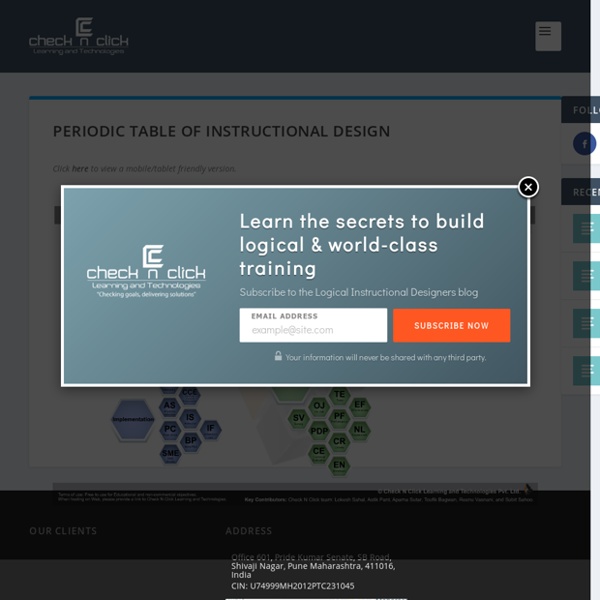
Five Pedagogical Practices to Improve Your Online Course Written by: Rob KellyPublished On: February 8, 2014 Because online courses have fewer opportunities for the spontaneous, real-time exchanges of the face-to-face classroom, online instruction requires a deliberate approach to design and facilitation. As Bethany Simunich says, “Online, learning doesn’t happen by chance.” 1. Using a backward design approach, Simunich has instructors consider what types of activities will enable students to demonstrate that they have achieved the course’s learning outcomes. Depending on those outcomes, the best approach might be an individual assignment or one that involves collaboration in small or large groups. 2. The instructor needs to design the discussion to give students a way to enter the conversation. What is the purpose of this discussion? Dividing students into small groups can help students get involved in the discussion. 3. Where are you now in your understanding of this concept versus where you were at the beginning of the course? 4. 5.
Performance & Learning Objectives In the analysis phase, the backwards planning model was used to discover what needs to be trained to reach the performance requirements of a business. The information that was collected is now used design the learning platform. And as noted in the Introduction to Design, the starting point is normally the performance or learning objectives: Learning and performance objectives are created so that we know exactly what the learners must be able to do once they have completed the training process. The instructors to know what needs to be taught The learners know what they are supposed to learn The managers know what they are investing their training dollars in. Learning objectives form the basis for what is to be learned, how well it is to be performed, and under what conditions it is to be performed. A Terminal or Performance Objective is developed for each of the tasks selected in the learning program. The Three Parts of an Objective Observable Action (task) Conditions of performance
AR1_LearningGoalsTeacherSelfAssessment_Checklist Articulate Storyline Unchained – Triggers, Variables and Conditions Published on July 19, 2013, 3:47 pm Written by Ben Saunders Share inShare10 I think we all agree, when developing eLearning for today’s widely diverse user groups, one of the key challenges is to make that content dynamic, engaging and full of user driven interactions. Without this the content comes across as tedious and dull and what’s worse, the message and key learning’s can be lost in a mire of text and static imagery. Elearning developers who have already discovered the power of development tools on the market, will be aware these tools are increasingly gaining acceptance as the preferred development method. B Online Learning use Articulate Storyline development tool to create the next level of user focused, engaging content for our clients and in this blog I would like to outline three of the key concepts Storyline uses to create this type of content in a very developer friendly way. TriggersVariablesConditions Let’s look a simple example. Click to view
Inserting or Deleting Screen Recordings After recording a screencast, you're ready to insert it into your story. In this tutorial, we'll look at how to insert new and existing screen recordings as well as how to delete them. Inserting a new screen recording If you've just recorded a screencast and the preview window is still open, this section of the tutorial will show you how to insert it into your story. On the other hand, if you want to insert an existing screencast that you recorded previously, skip to the next section of this tutorial for instructions. Depending on the purpose of your screen recording, you can choose to insert it as a Video on a single slide or as a series of Step-by-step slides—or both. Note: You may insert your screen recording into your story using one or more or even all of these options. Video on a single slide First, let’s look at the Video on a single slide option. Then determine where the video screen recording will be inserted into your story. Step-by-step slides Then do the following: