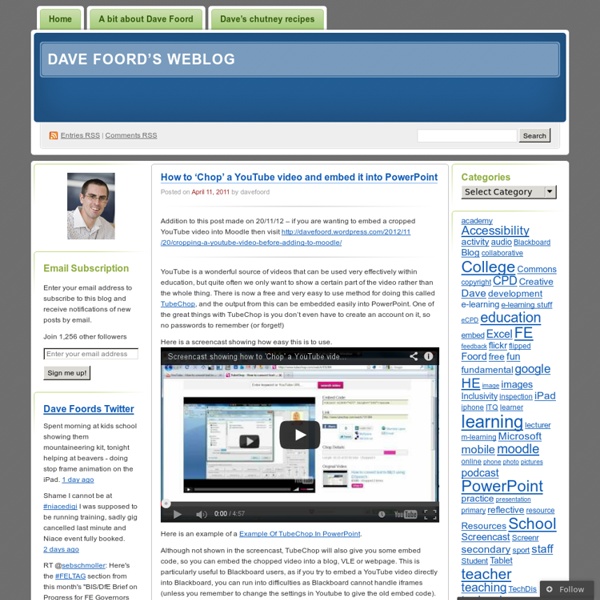Teacher's Guide on The Use of Podcasting in Education
What is a Podcast ? According to the New Oxford American Dictionary a podcast is a " digital recording of a radio broadcast or similar program, made available on the internet for downloading to a personal audio payer." in other words, it is a digital audio file that is created, shared and heard. Podcast can also be in the form of videos streamlined online, however, video podcast is known as vidcast or vodcast. Educational Uses of Podcasts Podcasts can be used for several educational purposes. 1- Recording for this you will need a microphone and an audio recording software like the ones mentioned below. 2- Test your Podcast Always make sure you listen to your podcasts and redo the parts that you dont like until you finally get the vesrion you want then move on to the next step 3- Publish your podcast You can use online platforms for publishing your podcasts. Tools to create your podcast Here are some of the softwares you might start with to create your podcasts . 1- Audacity 2- Garage Band
How to Make Copies of Google Documents Shared With You As "View Only"
Have you ever come across a Google Document or Google Presentation on the web that you wanted to have a copy of for yourself but discovered that it was shared as "view only?" Most of the Google Documents and Presentations that I share on this blog are marked "view only." Even if the document or presentation is marked "view only" you can still create a copy for yourself. Step 1: Step 2: Step 3:Applications for Education Sharing Google Documents and Presentations as "view only" is a good way to distribute directions for assignments or templates for completing assignments.
Adventskalender 2013 - Thinglink
Eftersom det börjar närma sig jul så börjar tankarna kring den digitala adventskalendern dyka upp, både i mitt huvud och diskussioner i FB-grupper. I år har jag tänkt att använda mig av online-sidan Thinglink I Thinglink kan man skapa interaktiva bilder genom att ladda upp en bild och sen lägga dit olika taggar på den med hänvisningar till olika webbsidor. T ex kan man länka till olika Youtubeklipp, en googlesite med en uppgift, bilder eller musik, så länge det finns en webblänk så fungerar det. Hur gör man då? Man går in på Thinglink.com och skapar där ett gratiskonto. När man gjort det kommer man till sin startsida där alla ens interaktiva bilder kommer att ligga, uppe i högra hörnet hittar man nu knappen "Create", tryck där! Nu är det dags att välja foto. Har du fixat en bild du gillar? Först väljer du högst upp vad din bild ska heta, det gör du i rutan över bilden. Nu är det dags att lägga till taggar, det gör du genom att klicka på bilden där du vill att taggen ska ligga.
ExamTime - Changing the way you learn
Using ThingLink
July 22, 2014ThingLink is an excellent web tool that allows you to create interactive images online. The images you create can come alive by adding to them text, video, music, and links. ThingLink has also recently rolled out a new feature, which is still in beta, that allows you to add interactive pinmarks to YouTube videos. The ability to enrich images with different media content makes ThingLink an ideal tool to incorporate in your instruction. The process to create your first interactive image is pretty basic. 1- First register with ThingLink. 2- There are four ways to upload an image to your ThingLink account: you can upload one from your hard-drive, import it from Facebook, use a public Flickr image, or use one hosted online. 3- When your image is uploaded click on " click to add a tag" to start adding content to your image. 2- The content you can add to your image can be links to websites, videos, music, photos and text.
How to Create Google Documents With a Landscape Orientation
Earlier today on Twitter I answered a fairly common questions about Google Documents. That question is, "can you create a document with a landscape layout?" The answer is yes. To create a Google Document with a landscape orientation select "Page setup" from the "File" drop-down menu.
Speech to Text in Google Documents
Last week I published a list of ten good Google Docs, Sheets, and Forms Add-ons. This week through a Tweet by Jen Deyenberg I learned of another good one to add to the list. Speech Recognition is a free Google Docs Add-on that will allow to you speak to create a document. Get the Add-on by selecting "Get Add-ons" from the Add-ons drop-down menu in a Google Document. The Speech Recognition Add-on does have one major flaw. Last week I published a list of ten good Google Docs, Sheets, and Forms Add-ons. Speech Recognition is a free Google Docs Add-on that will allow to you speak to create a document. The Speech Recognition Add-on does have one major flaw.
BlogBooker - Blog Book