


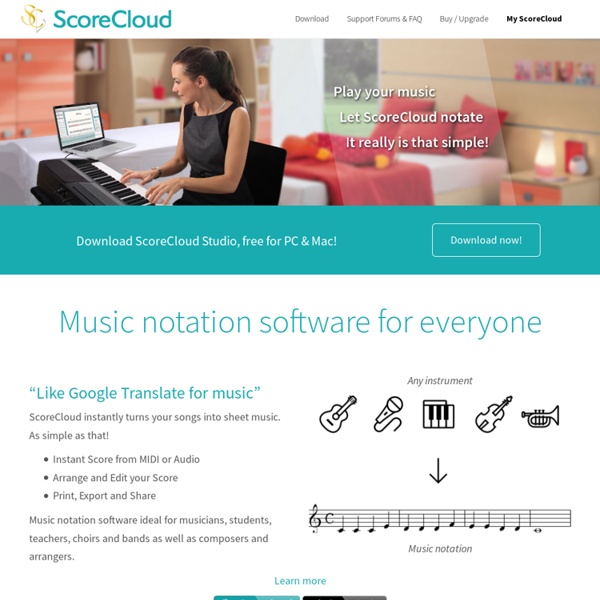
Using iPad Screencasting for Feedback and Assessment Screencasting is the process of capturing the screen interactions on your computer - usually along with an audio narrative. It's been a very effective method for creating screen based tutorials on computer for a number of years. With the advent of screencasting apps on the iPad, screencasting has now become a great option for the creation of multimedia student presentations. It can be used for any number of student projects such as illustrating and explaining the solution to a problem in mathematics, creating tutorials for apps, commenting and annotating an essay, document or article, and more. Explain Everything supports a wide range of content for creating screencasts Explain Everything There are few screencasting apps that have the tools and flexibility of the Explain Everything app. If however we assume that interactivity and communication are important objectives of the modern classroom, then there's one feature however that's particularly interesting. Using Screencasts for Feedback
The 55 Best Free Education Apps For iPad Finding apps isn’t difficult. Finding education apps is only a bit more challenging. Finding free education apps is also possible. Finding free education apps worth downloading is a different story entirely. The following is our list for the 55 best apps for learning we can find. A few notes: 1. 2. 3. 4. 5. The 55 Best Free Education Apps For iPad 1. Developer Description: View 360-degree panoramas of places around the globe with Street View; View high resolution satellite imagery of locations around the world. 2. Developer Description: “…explore more than 750 Science, Math, Social Studies, English, Engineering & Tech, Arts & Music, and Health subjects right on their mobile devices. 3. Developer Description: “This app is a fun way for parents, teachers, librarians, and readers to get more information about top rated books at the fifth and sixth grade level. 4. 5. Developer Description: “A growing library of over 80 hands-on Science lessons that are great for home and the classroom. 6. 7.
5 New Free Tools for iPad Classrooms Worth Your Attention (#iPadEd) Several new tools might be worth your attention for flipped classrooms or iPads classrooms. These tools are all free to use and meet different needs. GoClass (beta) Instructors can string together resources in a lesson plan format along with lecture notes and questions for formative assessment through a single app, and then deliver it through the same app. What’s more, these lesson plans can be created and modified during class session. SESSION SETTINGSWhen using the lesson for conducting a classroom session, the instructor can define the settings for that particular session.Flipback - Allows students to browse teacher broadcasts while in the sessionBookmark - Bookmarked items may be viewed after sessionSleep Mode - Instructor can control app screen for both instructor and student iPadsCommunication Mode- Instructor can switch from default cloud communication to WiFi modePROJECTProject feature can be used when device is connected to an external projector. bContext 9Slides Cometdocs
Why iPad? Opportunity If you want to enhance learning for students then use an iPad. There, I’ve said it. Colours to the mast and no doubt scrutiny abounds. It’s a tool – another weapon in an educators arsenal. A student can use it in a lesson for learning. This does not mean that the iPad should be blanket purchased for all. When faced with iPad scepticism I often refer to how I would like to learn something new. I could refer to my new found productivity, the increase in test scores and the amazing way the iPad has changed the manner with which I offer learning opportunities to my students. Why iPad? For Learning Like this: Like Loading... iPad As.... iPads have exploded throughout schools and classrooms. Their flexibility, versatility, and mobility make them a phenomenal learning tool. As teachers seek ways to integrate these devices, we recommend focusing on specific learning goals that promote critical-thinking, creativity, collaboration, and the creation of student-centric learning environments. In other words, begin with.....
iPad Apps Classified by SAMR model The SAMR model helps teachers and educators understand and better integrate technology into their teaching and learning. This model was created by Dr Robin Puentudura with the explicit aim of helping teachers in designing, developing and integrating digital media to increase students overall academic achievements. The four levels of this model are : Substitution, augmentation, modification and redefinition. Have a look at the image below to learn more about these four levels. If you want to go deeper into SAMR , I would recommend this PDF from Dr Ruben himself. Let me now share with you a great poster created by Swanson in which he features a myriad of iPad apps according to the four levels of SAMR.
12 Advanced iPad Tips All Educators Should Learn Mobile Learning | Feature 12 Advanced iPad Tips All Educators Should Learn By Luis Pérez 04/23/13 It's no secret that the iPad has become a big hit with educators, due in part to its ease of use and the more than 20,000 educational apps available in the App Store to meet a wide range of learner needs. Since I work in the field of special education, many of these tips mention the built-in accessibility features of the iPad. 1. 2. 3. 4. Tap and hold the keyboard key (lower right corner of the keyboard) and choose the option to split the keyboard (you can also undock it to move it out of the way if you need to see the bottom of the screen while the keyboard is visible).
5 Less-Known iPad Apps For The Flipped Classroom Nothing can replace the physical presence of a teacher. But with so much technology available these days, some teachers and professors are choosing a different way to structure their classes by flipping them. A flipped classroom occurs when a teacher flips the traditional class method (lectures taught in class, homework done at home) to allow students to watch lectures at home and do homework and activities in class. This enables the teacher to assist in the application of the lessons instead of teaching the lesson in person. But this doesn’t mean the teacher abandons the student and says “you’re on your own from here.” Here are just five iPad apps you can use to flip your classroom. 1.) The free ScreenChomp app lets you create video lectures with an iPad and post them on the ScreenChomp website for your students, where they can then download the recordings as MPEG-4 files. 2.) Explain Everything is an iPad app that costs $2.99. 3.) 4.) 5.)
Free iPad Apps to Teach Current Events My students use their iPads as creators every day, whether they are recording their thoughts, using virtual tools or publishing authentic assessments. Content can be both created and consumed using an iPad, and my students take on both roles. There are abundant resources for content consumption, and these apps can be used to teach current events. Many schools are increasing their use of informational and multimedia texts in order to align their instruction to the Common Core Learning Standards. It's important to acknowledge that current events are more than just articles in a newspaper. There are a variety of free iPad apps that students and teachers can use to access high-interest texts and video clips that will connect your classroom to the world. Watchup This app is in my top ten for personal use, and it has a clear place in your classroom. SnagFilms There are lots of ways to introduce current events into your classroom, and documentary films can be a powerful tool. NBC Nightly News
Keynote: Create Stunning Presentations on the Move Quite a while ago we did an article on Pages for the iPad and now we’re going to be taking a look at another program from the iWork suite — Keynote. Making high quality presentations are now a large part of many people’s lives, be it for work or school, and most of us will have had some experience that has required us to create and deliver a presentation. As a fan of Keynote on the Mac, I was eager to try out Keynote for the iPad and needless to say, it doesn’t disappoint. Read on for a more in-depth look at Keynote for iPad. Getting Started As with all iPad apps, downloading from the App Store is simple (Keynote costs $9.99, by the way), and within seconds you’ll have the app waiting for you on your home screen. Getting started with Keynote is easy. As a user who often likes to dive right in and start using software, the 24 “Getting Started” slides were rather annoying, but I’m glad I took the time to look through them so I knew exactly what I was doing. Creating a new presentation
There is More to iPads in the Classroom Than Apps In a previous post, Evaluating Apps with Transformative Use of the iPad in Mind, I describe my ambivalence about teacher asking my for the “perfect” app to teach this or that. I have teachers ask me frequently about app recommendations for different subject areas.“What app could I use to teach subtraction?”“What app would you recommend for my students to practice writing?”“I want to use iPads in my Science class. What app is good for that?” In a recent article, titled ” How the iPad Can Transform Classrooms” by Ben Johnson on Edutopia, raises awareness of the difference between using the iPad as a way to teach students versus the iPad as a tool to learn for students. The lesson planning questions I hope my teachers will learn to ask will change from “How can I teach this content?” He calls for the paradigm shift in seeing the iPad as a TOOL TO THINK WITH: images used with permission from Andrea Hernandez @edtechworkshop You can download all four images as a pdf. Related 27. 15. 20.
10 Must-Have Apps For iPads In The Classroom My students love using their iPads in the classroom! iPads in the classroom provide student with the opportunity not to be restricted to the traditional way of learning. As a teacher, it is a wonderful feeling to see students being engaged and interacting in their learning. The following is a list of free apps and websites that I have found that really motivates and inspires my students to be actively engaged in their learning. (1) Today’s Meet ~ A backchannel website that helps you connect with students in real time. (2) Corkboard.me ~ A website that allow students to collaborate in real time with the use of sticky notes on a board. (3) Study Blue ~ This app and website provide students with the opportunity to create online flashcards to use as review. (4) Fotobabble ~ Fotobabble can be used as an app or website to allow students to use photos and a voice recording to demonstrate their understanding of a topic. (5) Sonic Pics and (6) Doodle Buddy ~ This duo is a perfect pair.
iPad Apps iPad Apps The Friendship Circle - The Special Needs iPad & Apps Series In only one year the Apple iPad has revolutionized the tech industry. 15 Million iPads have been sold and estimates are that within the next 3 years over 115 million tablets will be shipped... ..To try and make sense of all of this we have put together a nine part series on the iPad and useful applications. In this series we will try and provide guidance and resources that will make it easier for those looking for more information about the iPad, new apps and special education. See the series here: See many more links for valuable information on iPad apps on our page here: (scroll to bottom of page) Parents Share More Links: Deena Writes: Math: Miscellaneous: