


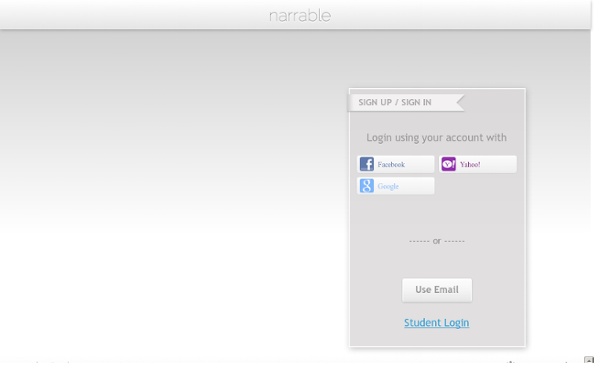
Narrable. Creer un diaporama sonore en ligne Narrable est un nouvel outil web2 qui va faire parler vos images. Narrable permet de faire des diaporamas sonores très facilement. Narrable se présente lui même comme un outil de storytelling. Il s’agit de vous permettre de raconter une histoire en images, mais aussi avec votre voix. Le service vous propose ainsi d’enregistrer vos commentaires sur vos images grâce au micro intégré à votre ordinateur. L’utilisation de Narrable est on ne peut plus simple. L’étape d’après consiste à éditer vos images pour raconter une histoire ou illustrer un moment.
Slid.es Creer des presentations en ligne Slid.es est un nouvel outil en ligne qui va vous permettre de créer des présentations en ligne simplement. Prezi n’a qu’à bien se tenir, ce nouvel outil en ligne ne manque pas d’arguments pour se faire une place au soleil dans le marché très encombré des outils de création de présentations. Slid.es cumule la possibilité de créer de magnifiques présentations et de le faire très facilement. Un des points forts de ce nouveau venu c’est la possibilité offerte de jouer vos présentations en ligne depuis le Cloud, mais aussi en local depuis votre disque dur. L’éditeur en ligne est très complet. Pour les utilisateurs pros, les présentations peuvent être privées et partagées uniquement avec certains utilisateurs. Un outil vraiment intéressant avec des résultats qui valorisent avant tout vos contenus qu’il faudra suivre de près. Maj : Avril 2014. Lien : Slid.es Sur le même thème
Dumpr - Photo Fun 7 utilisations pour les journalistes Toute l'actualité amaytoisewww.lavenir.net Bloc Etat-Majorwww.lavenir.net Une salle de sport sera construite ici Bloc maintenance et instructionwww.lavenir.net Brigadier General Marshall B. Audrey Tomason, Director for Counterterrorism for the National Security Council Files containing the code NOFORN (= Not for release to foreign nationals) and is labeled "For use in the White House sit room only" Coffee mug with Presidential Seal Inspired by the originally tagged image by Berliner Morgenpost Watch a September 2012 description of the research and its purpose Read what I've writtenwww.mediabistro.com Watch video from The Hunt Browse the guide for The Hunt (which describes more about what it was)issuu.com Learn about the awardwww.connect2mason.com Learn more about mekevinloker.com Read about the award (and a hectic schedule)about.gmu.edu Follow the new Twitter account for the research Learn about my scholarship programhonorscollege.gmu.edu Visit Washington Post Livewww.washingtonpost.com
Outils pour faire des Timeline intéractives Les timelines (frises chronologiques) sont de bons outils de visualisation d’ensemble d’une narration, pour travailler le parcours de chaque personnage d’une histoire, pour écrire différents niveaux de lecture. Mais à l’ère du transmedia, et l’étalement d’une expérience sur plusieurs supports, les timelines deviennent plus complexes… C’est là où l’interactivité permet d’obtenir plus de clarté, et une meilleure organisation productive. Voici donc un petit tour des outils de timeline disponibles. Il ne s’agit pas ici de faire un classement, car il y autant d’options différentes qui correspondront ou pas à un projet, il s’agit seulement de regrouper et lister les caractéristiques de chacun. Aeon timeline Aeon Timeline est un outil assez (voire trop) complet, c’est un logiciel essentiellement pour les scénaristes ou écrivain, il est surtout conçu pour le récit. Les points positifs sont que c’est un logiciel à télécharger, qu’il ne coûte QUE 36€. Timeline Project
Thinglink : l'outil qui dynamise vos pages web (Tuto vidéo) Bonjour ! Aujourd’hui je voudrais vous parler d’un outil web très bien pensé et simple d’utilisation. En 5 mn, il apportera du dynamisme aux pages de votre site web, en même temps que de l’interaction et une dimension partageable ! Thinglink, c’est ça ! Thinglink permet d’ajouter de l’interaction à une simple image, en faisant apparaitre de petites infobulles cliquables. Vos images peuvent parler… Encore + ! Vous voyez le concept ? Vous pouvez insérer des vidéos, des google map, des sons, du texte, des badges de réseaux sociaux, des liens… Sans compter que chaque image dispose d’un code « embed », qui permet à n’importe quel internaute de placer l’image interactive sur son site web ! Pour le moment, je ne suis jamais tombé sur un site d’association incluant Thinglink. Commencer avec Thinglink ? Thinglink : le tuto en vidéo Comme promis, je vous ai concocté un tuto vidéo qui vous dira tout 🙂 Que pensez-vous de cet outil web ?
Comment synchroniser iCloud avec un téléphone Android Commutation entre différents systèmes d'exploitation mobiles pourrait vraiment faire mal parfois, surtout quand il s'agit de synchroniser tous les contacts et autres contenus à partir d'un périphérique à un autre. Passer de l'iPhone d'Apple à un combiné Android pourrait parfois poser des problèmes similaires, mais des solutions pour faire la transition en douceur sont déjà disponibles. Pour ceux qui ont décidé de s'éloigner de iOS et Android donner un essai, un nouveau processus simple d'importer leurs contacts iCloud au système d'exploitation de Google est maintenant disponible. Tout ce qu'ils doivent faire est d'installer une application gratuite sur leur nouveau smartphone Android, à savoir CardDAV-Sync, entrez un nom d'utilisateur et mot de passe iCloud et donnez-lui quelques minutes pour faire sa travaille :) Le processus de mise iCloud vos contacts sur un nouveau dispositif basé sur Android est très simple.
Comment créer une image interactive avec Thinglink ? Pour faire apparaître des images ou des cartes interactives dans un article, il existe un outil assez intéressant: Thinglink, littéralement, lier avec des choses. Très facile à prendre en main, l’outil peut avoir une forte valeur ajoutée dans le contenu journalistique. Etape 1: le choix de l’image Dans un premier temps, il est important de choisir une image au format que vous souhaitez (depuis un lien, Facebook, Flickr ou votre disque dur), et que votre CMS prend en compte. En effet, une fois terminé, il ne sera pas possible de modifier la taille de l’image, pour qu’elle rentre dans l’éditeur de contenu. Etape 2: L’image devient interactive C’est à cette étape que vous positionnez les endroits de votre image que vous souhaitez rendre interactif. Etape 3: Le partage de l’image sur les réseaux sociaux, par mail ou intégration HTML Etape 4: L’intégration finale de votre image dans le texte (via html)
Cartes mentales avec Simple mind Je suis, depuis un moment, adepte des cartes mentales. Vous l’aurez vu dans mes fiches de préparation. Je crée des cartes pour tout : des présentations, des réunions, des séquences et même quand je veux mettre de l’ordre dans mes idées d’organisation. La carte mentale c’est visuel, c’est logique, c’est clair. D’où l’idée d’en faire réaliser à mes élèves. Voici un exemple en géométrie. Et un autre en orthographe. Ces cartes sont des productions d’élèves. Pour cela, ils utilisent Simplemind (gratuit) sur iPad. J'aime : J'aime chargement…
Stipple. Créer des images interactives Stipple est une pepite qui risque bien de faire parler d’elle dans les semaines ou mois à venir. Cette start-up basée à San Francisco propose un outil qui permet de raconter des histoires à l’intérieur d’une image. Stipple va en effet vous offrir la possibilité d’insérer à l’intérieur d’une image des points d’information. Lorsqu’un lecteur va passer sa souris ou cliquer sur un des points il aura accès à l’information que vous aurez inséré. Stipple permet d’insérer du texte, une url, une localisation, mais aussi de la vidéo ou encore du son. Vous pourrez ensuite partager vos images par mail, sur les réseaux sociaux ou encore les installer sur vore site ou sur votre blog en recopiant un simple code fourni par Stipple. Stipple est encore en version Alpha et il vous faudra demander une invitation. Vous pouvez découvrir Stipple ici sur le Web.
Une photo de moi publiée sans mon accord, que puis-je faire ? Julie, jeune lycéenne de 17 ans, s’est vue confrontée il y a quelques jours à un problème de plus en plus récurrent : une photo d’elle a été publiée sans son accord sur un réseau social qu’on ne présente plus : Facebook. Etude de cas : que peut faire Julie ? Samedi soir Julie a participé à une soirée privée, chez un ami. Le lundi, les photos de la soirée sont publiées sur Facebook, postées sans mauvaises intentions, mais sans l’accord préalable des personnes concernées, notamment le sien. En temps normal cela ne lui aurait pas posé de problème, d’ailleurs les photos ne sont pas compromettantes. Mais depuis quelques temps Julie cherche à faire « peau neuve » et à épurer au maximum sa présence sur le web en vue de postuler dans des écoles supérieures et d’intégrer la vie active. Que faire face à la publication de son image sans accord ? Première étape, qui suffit bien souvent de demander tout simplement, et cordialement à la personne qui a publié ces photos de les retirer. En résumé …
ImageSpike