


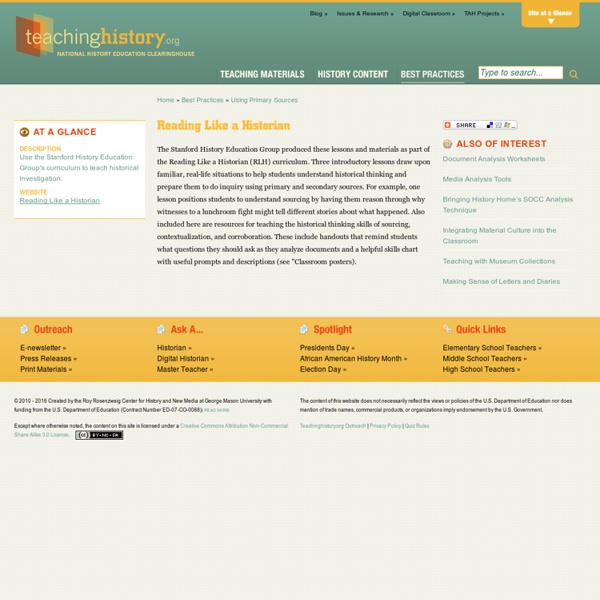
How to read and understand a scientific paper: a guide for non-scientists From vaccinations to climate change, getting science wrong has very real consequences. But journal articles, a primary way science is communicated in academia, are a different format to newspaper articles or blogs and require a level of skill and undoubtedly a greater amount of patience. Here Jennifer Raff has prepared a helpful guide for non-scientists on how to read a scientific paper. These steps and tips will be useful to anyone interested in the presentation of scientific findings and raise important points for scientists to consider with their own writing practice. My post, The truth about vaccinations: Your physician knows more than the University of Google sparked a very lively discussion, with comments from several people trying to persuade me (and the other readers) that their paper disproved everything that I’d been saying. It’s not just a fun academic problem. “Be skeptical. What constitutes enough proof? Before you begin: some general advice 1. 2. 3. 4. 5. 6. 7. 8. 9. 10.
Five Strategies to Help Students Conduct Better Informational Searches Google is great for navigational and transactional searches. If you need to find your way to the movie theater or find the best price for a vacuum cleaner, Google handles those requests quite well. Searches for more meaningful information aren't always handled well by Google. For example, see the some of the nonsense "suggested" search terms that sometimes appear with your search. To break away from the cycles of Google's suggested searches and typical search results, students need to employ some solid search strategies. Here are five strategies that can help students conduct better informational searches. 1. 2. 3. 4. 5. I will cover all of these strategies in more depth in Search Strategies Students Need to Know.
Research Exploration Exercise | Community of Online Research Assignments Short Description: This assignment is designed to help students develop a thoughtful research topic. Students go through a series of steps, questions, and background reading to help them better understand and refine a research topic. Course Context (e.g. how it was implemented or integrated): This exercise is due week 3, usually before library instruction. Using a Topic Development exercise, students will explore and conduct preliminary research on three separate research topics. This is the first assignment in a sequence of writing and oral assignments (followed by a Research Proposal, Annotated Bibliography, Persuasive Research Paper, etc.). Potential Pitfalls and Teaching Tips: Some students may think this is busy work.
Summarizing different perspectives on a controversial topic | Community of Online Research Assignments Short Description: Using ProQuest SIRS Issues Researcher or similar database, groups of students work together to find and read four informative magazine articles representing a variety of opinions on a topic. For each magazine article they write an MLA citation. Learning Outcomes: Develop successful search strategies appropriate for specific tools. Course Context (e.g. how it was implemented or integrated): Can be adapted for higher level ESL classes. Potential Pitfalls and Teaching Tips: Students tend to summarize the articles rather than the controversy.
Here Is A Great Educational Tool for Digital Curation March , 2016 Candy is a cool Chrome extension that allows you to capture ideas and thoughts from any web page and use them in your writing projects. You simply highlight the sentences or portion of text you are interested in and Candy saves and displays it in a card together with the author and the source information. You can embed these cards in your documents (online and offline), share them via email or on popular social media networks such as Twitter and Facebook or embed them in your blog or website the same way you embed a YouTube video. Candy can be of great help to students. 7 Ways Students Use Diigo To Do Research and Collaborative Project Work January 14, 2015 Diigo is an excellent social bookmarking tool that enable you to save, annotate, and share bookmarks. The power of Diigo lies in the distinctive features that it offers to teachers and educators. There is a special account for K-12 and higher-ed educators that empower registered teachers with a variety of tools and features. One of the best things you can do with the Educator account is creating a Diigo group for your class. You can do this without the need for students emails. Here are some of the ways they can use Diigo group to conduct research in and out of class: Here are some very good video tutorials and screencasts to help you better use Diigo: 1- How to Create a Diigo group for your class by Mark Barnes 2- How to use Diigo to annotate, organize and research 3- How to autopost Diigo bookmarks to your class blog by Cool Cat Teacher 4- Explore social bookmarking with Diigo by Lynda 5- Organize your research with Diigo by Cult of Pedagogy
quick_start_guide [Zotero Documentation] Translations of this page: Zotero [zoh-TAIR-oh] is a free, easy-to-use tool to help you collect, organize, cite, and share your research sources. Read on for an overview of Zotero's features and capabilities. How do I install Zotero? How do I open Zotero? Zotero can be opened from your operating system's dock or file manager like any other program. What does Zotero do? Zotero is, at the most basic level, a reference manager. What kind of items are there? Every item contains different metadata, depending on what type it is. What can I do with items? Items appear in Zotero's center pane. Collections The left pane includes My Library, which contains all the items in your library. above the left pane to create a new collection, a folder into which items relating to a specific project or topic can be placed. Items can be assigned tags. Searches Quick searches show items whose metadata, tags, or fulltext content match the search terms and are performed from the Zotero toolbar. Saved Searches Attachments
Google Web - A Scholar's Guide to Google Advanced SearchingTips on conducting advanced web searches using Google, including using operators not readily available from the Advanced Search Page. Google users can conduct advanced searches in two ways: 1. By using the search engine's dedicated Advanced Search page 2. Advanced Search Page Google's Advanced Search screen (shown below) allows researchers an easy way to refine a query by filling in special fields or using a series of pull-down menus. In addition, users can use the Advanced Search page to limit their search by Language, File Format (Ex. .pdf, .ps, .doc, .xls, .ppt, .rtf), Date (Ex. only return web pages updated in the last 3 months, 6 months or year), Occurences (Ex. only return results where the search terms occur in the title, text, URL, etc.), Domain (Ex. only return results from a particular site or domain that you select), Similar (Ex. find pages similar to the page you specify), or Links (Ex. find pages that link to the page you specify). Alternate Query Types 1.