


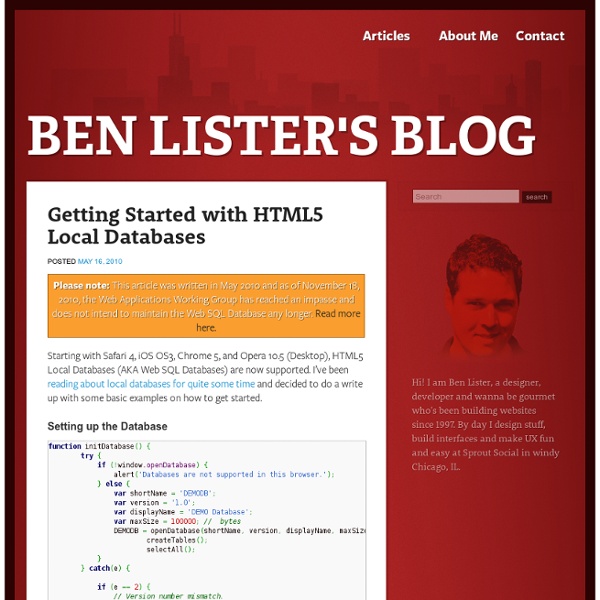
Call-to-Action Brochure Designing [ad#link-unit-post] In today’s world, the success of a business greatly depends upon the effectiveness of its marketing communication. It is important for the organization to communicate to the potential customers and the best tool for one-to-one communication is the brochure. Brochures really help the marketers in their pursuit and to achieve their goals well. This source of communication provides greater details about the products in an attracting manner. It is important for the businessman to choose a proper brochure design that will be in accordance with the information about his product or service. Things to Remember while Designing a Brochure Logo As I have mentioned several times in my prior posts, a logo is one of the staple items that you need to have if you are starting out a business. Color Colors are the most expressive elements of any design. Photographs Do not suffocate your brochure with a lot of straight-forward boring text. Discretion ‘Less is More’ Formula Consistency
I Think Therefore I Tweet The responsibility of Twitter updates got you down? D'you think about tweeting but never actually get around to it? Never fear , Adam Wilson is here. The University of Wisconsin-Madison biomedical engineering grad student removes the clunky and outdated interface of keyboard and lets his brain tweet for him. 5 Key Benefits of Monitoring Your Client's Brand on Social Media via @mashable Lauren Fernandez is the Agency Community Manager at Radian6, the social media monitoring and engagement platform. She is @cubanalaf on Twitter, and blogs at LAF and MarketingProfs Daily Fix. From an agency perspective, many utilize social media monitoring at the request of a client who either doesn’t know much about it, or depends on their agency to educate them. Volume, Influence and Sentiment are metrics that will come in handy once these five benefits are realized. 1. Crisis communications strategies are ingrained into most PR professionals’ skulls from the beginning of their education and internships. Creating a presence on social media networks won’t stop this type of conversation from happening, but will enable brands to make the conversation a two-way street. In June 2009, the Holocaust Museum shooter was incorrectly identified as a current American Mensa member. 2. Influencer identification is a processes that is unique to each brand. What platforms are you currently using? 3.
I'm sat next to the cake in the car....gulp! #fb Bacon sarnies coming up...all hail! Happycry » Blog » A free to use Business Plan Template In this 3rd post of our start a business series, we’re releasing the business plan template we use at Happycry. The business plan can be one of the most daunting tasks when starting a business, but once you understand what it’s for – and how it can help get your prospective business get started – everything becomes clearer… Where to start? When we first decided to start a business I don’t think either Myself or Paul had ever even looked at a business plan, never mind written one! As designers, we didn’t have a clue where to start. Actually, there’s plenty of places to start looking for help and advice, the Internet being the obvious one, but you should also look into local business support schemes. As a web design and branding business, none of these examples or templates were quite right for what we wanted to do. The template We’ve decided to release our template to give other prospective businesses and freelancers a starting point from which to build on. Other resources
New Tools for Facebook Notes Checkins + Group Buying = Location-Based Swarm Deals This post is part of Mashable’s Spark of Genius series, which highlights a unique feature of startups. The series is made possible by Microsoft BizSpark.. If you would like to have your startup considered for inclusion, please see the details here. Name: GroupTabs Quick Pitch: GroupTabs members check in for group deals at bars and restaurants. Genius Idea: Group buying, deal-a-day sites and location-based services are two of the hottest trends on the block in 2010; they're both attracting major attention from investors and advertisers alike. While Groupon and its many clones and competitors — even Yelp, OpenTable and Zagat want a piece of the action — offer up big deals, few have tapped into the power that location-based services (LBSes) could add to the mix. Enter GroupTabs. Here's how it will work: Location-sharers can sign up for a GroupTabs account, link their Twitter and Foursquare accounts (more social sites coming soon) and then RSVP to available GroupTabs deals.
Cassini Equinox Mission: Cassini Hunting Enceladus 'Tigers' with Night Vision Aug. 12, 2010 NASA's Cassini spacecraft will be hunting for heat signatures at the "tiger stripes" in the dim south polar region of Saturn's moon Enceladus on Friday, Aug. 13. The closest approach will bring the spacecraft to within about 2,500 kilometers (1,600 miles) of the surface of Enceladus. The tiger stripes -- which are actually giant fissures that spew jets of water vapor and organic particles hundreds of kilometers, or miles, out into space – are hard to see in the visible-light spectrum because winter is beginning to darken the moon's southern hemisphere. Cassini, however, has its own version of "night vision goggles" -- the composite infrared spectrometer instrument -- which can track heat even when visible light is low. The instrument will map temperatures in the transverse fractures between the tiger stripes Cairo Sulcus and Alexandria Sulcus. The Cassini-Huygens mission is a cooperative project of NASA, the European Space Agency and the Italian Space Agency.