


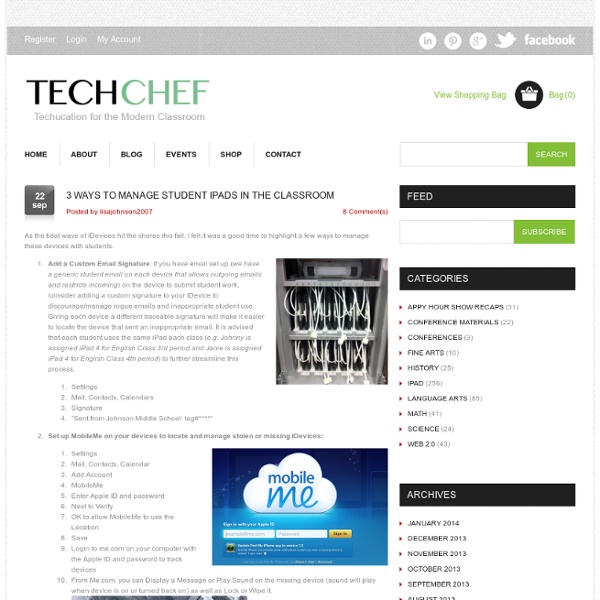
32 iPad Tips and Tricks You know that your new iPad will let you easily watch movies, browse the Internet, or play games on the go, but there are many advanced features hidden beneath the surface of iOS that can improve your tablet computing experience even further. To help you become an iPad master, we've compiled a handy list of tips and tricks for new iPad users. Read on if you want to learn how to multitask, take screenshots, encrypt your backups and more. Set the iPad to self-destruct in 10 seconds: Okay, not really--but you can set the iPad to erase all data after ten failed passcode entry attempts by checking the Erase Data option under Settings, General, Passcode Lock. Don't let AutoCorrect mess you up: If you don't like the option AutoCorrect gives you, reject it by finishing the word as you prefer, and then tapping the suggestion. Download the free iPad User's Guide: You may have noticed that your iPad didn't come with a big printed manual--that's not Apple's style. Looking for more tips?
Deploying iPads in schools So, what were our goals and what benefits did we expect? One of the big-ticket items for us was the iPad’s instant-on capability. Not having to wait for computers to log in at the start of a class is a huge benefit. Also, students can get through a full day without needing to find power. Apps, iBooks, fast internet access, the ability to quickly take notes, record audio and shoot photos – all of these can have a huge impact on classroom delivery. There are two ways iPads can be deployed in schools; as a shared resource or as personal devices. When iPads are deployed as shared devices, they’re loaded with whatever apps everyone might need and then booked out for use at specific times. This can work well, particularly with younger classes where handing out personal devices doesn’t work well. In our case, as we were starting with older students, the decision was taken to give each student their own device. This also brought some challenges but it also delivered a less tangible benefits.
High School iPad Apps Create and publish your own wikis and blogs. Use these web services to communicate and collaborate with your friends and coworkers. It's easy to edit this page and create new wikis. Content previously available at this address is temporarily available at If you're looking for our iPad wiki content, it's still online at: Calendar | Change Password | Profile Manager Ways to Evaluate Educational Apps I am conducting a series of workshops in Florida and was asked to share a rubric to help teachers evaluate educational apps as part of the workshop. In 2010 Harry Walker developed a rubric, and I used his rubric (with some modifications by Kathy Schrock) as the basis for mine. (Read Harry Walker's paper Evaluating the Effectiveness of Apps for Mobile Devices.) I kept in mind that some apps are used to practice a discrete skill or present information just one time. My rubric also emphasizes the ability to customize content or settings and how the app encourages the use of higher order thinking skills. Here's what I chose to spotlight in my rubric: Relevance The app’s focus has a strong connection to the purpose for the app and appropriate for the student Customization App offers complete flexibility to alter content and settings to meet student needs Feedback Student is provided specific feedback Thinking Skills Engagement Student is highly motivated to use the app Sharing
Look! I'm Learning Documentary Film by Bruce Umpstead What is Look! I'm Learning?In 2010, two elementary school teachers raised their hands and volunteered their students to help lead the way in digital learning. As part of a small grant program in Ludington Area Schools, kindergarten and second grade students in their two classrooms were given an iPad. Through trial and error, the teachers and students are helping to create learning environments that work for the 21st century learners and turned conventional thinking about primary education in this small Michigan town on its head. Theatrical Trailer This small story was too good to keep secret, and so a small group of us are working to tell the much larger story about the positive impact technology designed for learning has for all children. What we came up with is Look! Who's the audience? How do I connect? Who's chipped in so far? Who's on the team? You. Director/Producer Allyson Rockwell has worked and produced/directed numerous corporate, political, industrial, and educational videos.
iPad use evaluation St Agnes High School Student iPad Survey St Agnes High School Rooty Hill surveyed their Year 8 students about their response to the implementation of iPads for their year group. They had been using the iPads for one term before the survey took place. Infographic adjacent summarises the results. iPad Scotland Evaluation Recently there has been also been extensive research done on the implementation of iPads in Scottish schools. 'iPad Scotland Evaluation researchers to visit Learning Exchange - Monday December 3rd Kevin Burden and Dr Chris Bonfield from the University of Hull are visiting us at Learning Exchange on Monday 3rd December. If you have any questions that you would like us to ask the researchers please post a comment with your question, with details of your school, your role and where your school is at in regards to iPads.
iPad As.... iPads have exploded throughout schools and classrooms. Their flexibility, versatility, and mobility make them a phenomenal learning tool. As teachers seek ways to integrate these devices, we recommend focusing on specific learning goals that promote critical-thinking, creativity, collaboration, and the creation of student-centric learning environments. In other words, begin with..... iPads for Learning - 21 Steps to 1-to-1 Success
Making assessment meaningful After spending two hours a day this week watching seventh graders fill in bubbles on our state's standardized test, I am finding myself thinking about assessment. Specifically, I am thinking about the many ways the iPad has enriched and strengthened our daily assessment practices -- and the value I see in authentic, embedded, process-rich assessment that informs and improves instruction. Technology like the iPad offers incredible ways to gather meaningful data that shows student thinking and creates a rich and detailed picture of learning. It can also make assessment more efficient, save teachers time, and open opportunities for more responsive teaching. The iPad makes new assessment practices possible. As I explained in an earlier post, the camera also adds a new layer to the assessment process. Using tools such as Google Forms allows for an additional method of embedded, just-in-time assessment. Other web 2.0 tools can help teachers gather critical assessment data.
100 Essential iPad Tips and Tricks Change the way the default apps and the operating system behave, to make them suit your particular needs. You’ll also discover ways to squeeze more functionality out of the default apps. The guys over at tcgeeks.com have put together another great article on the iPad. Where many articles before have focused on the settings and technical aspects of getting the most from your iPad, this article is really about customising your ipad. 01 Which Direction Am I Travelling In? When using the Maps app, you can see your current position on the map as a blue dot. 02 Share Your Location If you want to rendezvous with a friend, tap the ‘i’ icon by the pin that indicates your current location. 03 Drop a Pin If you can’t find a precise location via the Maps app’s handy search option, you can tap on the curled paper at the bottom right and press ‘Drop Pin’. 04 Get Bus Times 05 Instant Traffic Repport 06 Give Turn-by-Turn Driving Directions 07 Pause Your Downloads 08 Create Big Print 10 Activate VoiceOver
50 really useful iPad tips and tricks With great new features like two video cameras, a faster processor and a Retina display, the new iPad is the world's best tablet device. It's also fully capable of running the latest version of Apple's iOS operating system and great apps like iMovie and GarageBand. Here we present 50 really useful iPad tips. 10 best tablet PCs in the world today The vast majority of these tips will also work on the original iPad and iPad 2, so owners of any generation of iPad shouldn't feel neglected. For 50 more iPad tips, check out a new iPad app called 100 Tricks & Tips for iPad 2, brought to you by our colleagues on MacFormat. 1. iOS now supports folders. Your iPad will create a folder with both the apps in. 2. Double-clicking the Home button shows you all the apps that are running on your iPad in a bar along the bottom of the screen. 3. The internet got mightily upset when Orientation Lock was replaced with Mute on the iPad during the last iOS update. 4. 5. 6. 7. The iPad supports a VPN connection. 8.
Dark Side of the iPad ~ Collecting student projects is difficult! Since its release the iPad has garnered arguments regarding whether it is primarily a device for consumption or creation. I have always believed that it is a device capable of creation. One simply needs to consider apps such as Avid Studio, DemiBooks Composer, Pages, Keynote, Minecraft Pocket Edition, Art Rage, SketchBook Pro, Comic Life and many others. These and many other apps all allow the user to tap into their talents and produce output of which they can be proud. Of course the iPad is also a worthy consumption device. [Note: A number of readers have begun adding comments below which may also interest you. The Dark Side Yet, the iPad has a dark side. Which interface!? Imagine that the students have created an elegant report in Pages, a short movie in Avid Studio or a sketch in Art Rage. Transferring files is not easily accomplished, if at all. Why? So, what are some of the stumbling blocks? Educators and other iPad users have written about this dilemma. This is madness. iTunes DropBox
10 Apps for Learners Who Struggle with Reading and/or Writing Despite the growing use of multimedia in classrooms, schools remain primarily text oriented. This is a major problem for significant numbers of learners who struggle with text. No matter how capable they may be in other respects, these students are not “academically” oriented in the ways that tend to matter most in the classroom. For many, it’s a processing issue. So, as I’ve explored possibilities with the iPhone and iPad, my most urgent priority has been to discover free and low-cost tools that can be effective in supporting individuals who struggle with text. In this post, I’m sharing 10 free and low-cost apps that may be especially helpful for individuals who find reading and/or writing challenging. TextGrabber for turning paper hard copy into readable PDF Dragon Dictation for easy to use and accurate voice recognition Type on PDF for completing worksheets or tests GoodReader for text to speech on text files vBookz PDF Voice Reader for text to speech in PDF files
iPad Apps that work with Smartboards The iPad looks amazing when projected onto a large screen. The students in a 1 to 1 iPad classroom gets to see the apps at work. Have a look at the list below to see if any of these might be useful in your classroom. If you have others that should be added to this list please leave a comment with the name of the app and we will add it to the list. Doceri: FREE Turn your iPad and classroom computer into an Interactive Whiteboard with Doceri. SplashTop: $5.49 AU This is the ONLY remote desktop app that streams video and audio from your PC or Mac, allowing you to interact with your PowerPoint, Keynote, Word, Excel, Outlook, Quicken, IE, Firefox, Safari, World of Warcraft, and other PC / MAC applications. Edistorm: FREE Edistorm is an online brainstorming tool that uses the metaphor of sticky notes to allow you to brainstorm.