


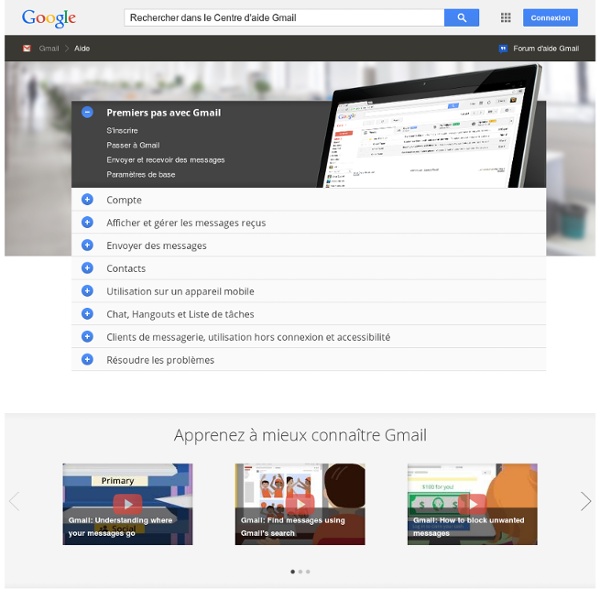
Gmail Tips - The Complete Collection Gmail Beta: First Impressions The other day, I received an "invitation" to beta test Google's new "Gmail" email service. After having tried and used literally dozens of web-based email services over the years, I decided to see what the buzz was all about, so I followed the Invitation instructions, and within a couple minutes, I had a new Google Gmail account. After working with this account for several days, I have discovered some things that I like about it as well as some things that I don't. Read on for the lowdown... First off, please note that this article is based on the pre-release beta of Gmail, so presumably, the public release will have additions, changes, and improvements. Webmail While Web-based email is nothing new, Gmail introduces some new and unique concepts. But why use Webmail when I have a good client in Outlook? I'm going to first walk you through some of the "features" that make up Gmail. Advertising Let's start off with the "tough" issue first: Advertising. Logging In
Aide en ligne laposte.net : Généralités Si vous pensez que votre boîte aux lettres Laposte.net a été piratée (suite par exemple à la réponse que vous avez apportée à un mail reçu qui s’avère frauduleux) et que de ce fait vous ne parvenez plus à y accéder avec votre mot de passe habituel, essayez en premier lieu de modifier votre mot de passe depuis la procédure « Mot de passe oublié » disponible sur la page d’accueil de notre site internet www.laposte.net. Si cette procédure ne fonctionne pas (la question secrète n’étant par exemple plus celle que vous aviez choisie), c’est que les « fraudeurs » ont certainement modifié, en plus de votre mot de passe, certaines autres informations de votre compte. Dans ce cas, merci de remplir une demande d'assistance via notre formulaire de contact en ligne afin que nous puissions rapidement et selon votre souhait, soit vous redonner accès à cette boîte aux lettres (transmission d’un nouveau mot de passe), soit la résilier.
v8 - Documentation What can PhraseExpress do for you? New features in version 8 System requirements Software installation Using PhraseExpress on USB flash drives How do I… …store a new phrase? …paste a phrase into a document? …edit a phrase? …find a certain phrase? …delete an unwanted phrase? Additional functions Place phrase menus on the desktop How to use Hotkeys How to use Autotext Restrict PhraseExpress to certain programs Text Prediction feature Clipboard Cache Last used phrases Spelling Correction Autolearning Spelling Mistakes SmartSearch Perform Calculations As-You-Type Using PhraseExpress in a Network Access right configuration Macro functions Overview How do I… …add the current date to a phrase? …link a phrase with another phrase? …add manual text input to a phrase? …Create an input form? …create a predefined email? …launch an application? …open a file folder? …open a file? …open a web page? Miscellaneous Program settings Expert Mode Program States Hotkeys used in PhraseExpress Disable PhraseExpress temporarily General Tips & Tricks
Le webmail SFR Mail Utilisation des données personnelles Envoi d’e-mailings personnalisés SFR peut utiliser vos informations personnelles pour vous proposer des offres adaptées, directement sur le site SFR.fr ou lors de communications par e-mails. Gestion des cookies Lors de la navigation sur le site SFR, des cookies sont implantés dans votre navigateur. Nous vous informons que vous pouvez vous opposer à l'enregistrement de cookies en configurant votre navigateur de la manière suivante : Pour Microsoft Internet Explorer : 1. Mémorisation de votre identifiant de connexion: Lors de votre identification, si vous cochez la case « Rester connecté », votre session restera active pendant 90 jours ou jusqu’à déconnexion de votre part (même après fermeture du navigateur ou arrêt de l’ordinateur). Attention, si vous utilisez un ordinateur public ou que vous partagez cet ordinateur avec d’autres utilisateurs, nous vous recommandons de ne pas cocher cette case.
Quix Help - Quix Quix is a bookmarklet which opens a prompt, and then responds to commands. When you type whois, for instance, it’ll take you to a page with the whois of the domain you’re currently on. It can also understand more complex commands, like gs help, that will make it go to Google, searching the current site for the text “help”. You can also select a word, and use that as extra input for the command. So for instance, when you select the word dictionary, then open Quix and just type d in the prompt, it’ll take you to a Google define: search for the word dictionary. The same would happen if you had not selected anything and typed d dictionary directly. The available groups of commands: Basic commands These are the most basic commands Quix offers, but possibly also the most powerful ones. Social commands These commands are for dealing with social networks and social sites. WordPress Quix was of course created by Yoast, a WordPress addict, and as such, some WordPress functions are of course needed! Quix
vos questions sur la messagerie Orange Les sujets abordés dans cette page : accéder à la messagerie Orange, configurer votre compte messagerie Orange : découvrez tous les services haut de page envoyer et recevoir des messages gérer vos mails gérer vos boîtes mails gérer vos contacts gérer votre agenda consulter vos messages avec un logiciel de messagerie résoudre un problème de messagerie Pour un diagnostic personnalisé et le dépannage de votre messagerie : consultez l'assistance guidée retrouver la messagerie Orange sur votre mobile prestation d'assistance à distance Si malgré les conseils qui vous ont été indiqués ci-dessus vous ne parvenez pas à utiliser votre messagerie, Orange vous propose de vous accompagner par une prestation d'assistance à distance payante. Pour cela, cliquez sur le bouton ci-dessous, un expert technique vous rappellera ; vous bénéficiez alors d'une assistance à distance personnalisée pour vous aider à utiliser votre messagerie. Avant tout : Les ordinateurs sous Linux ne sont pas pris en charge par nos experts.
The Power of Free Tattoos Nov 10 In many past experiments we have shown that people are often overly excited about things that are FREE (see Predictably Irrational). An interesting opportunity to further look at this behavior presented itself when a few weeks ago a nightclub in New York City promoted an event with “free tattoos,” and we just had to check it out to see if the offer would tempt people to get one… A large open room in an old industrial building with three wooden picnic tables lined up end to end in the center of the room. Who are these people? The line for free tattooed was composed of the same number of males and females. What were they getting? Overall, the tattoos people wanted were very creative. Was it the FREE? When we asked the people in line for the free tattoos if they would get the tattoo if it were not free, 68% said they would not. You decide: The results indicate that the power of “free” is surprisingly influential.
小薑雜談:信用卡號碼的意義 文章分類: 特色玩意 信用卡這個東西,已經是許多(大部份?台灣應該沒歐美泛濫吧...)人生活中不可或缺的一部份。但是一般人對信用卡號碼的理解,大概僅限於最後一碼是檢查碼,如果最後一碼數字錯的話,就會被發現是假的卡號。那前面的數字呢? 第一碼 第一碼是發卡單位,例如 VISA 和 Mastercard 都算在銀行/金融機構,美國運通算在「旅遊與娛樂」。 1 - 航空公司 2 - 航空公司 3 - 旅遊與娛樂 4 - 銀行/金融機構 5 - 銀行/金融機構 6 - 銀行/營銷 7 - 石化業 8 - 電信 9 - 國家單位 前六碼 前六碼(包括第一碼)是發卡機構。 第七碼到倒數第二碼 接下來的幾個位數,就是你的帳號。 最後一碼 這是檢查碼,使用的是 Luhn 演算法。 當然,知道法則之後,其實前十五碼愛用什麼數字都可以,只要在最後一碼上,讓最後運算的結果補成十的倍數就可以了。 背後的安全檢查碼 其實現代信用卡有多種交易方法,包話 IC 晶片、磁條、網路交易等,每一個都有自已獨立的安全檢查碼。 -- 大概就這樣。 Tags: credit card, credit card number, credit cards, CreditCard, CreditCardNumber, CreditCards Selecting Search Terms For Google The search terms you enter and the order in which you enter them affect both the order and pages that appear in your search results. In the examples below, click on the similar ways of specifying various searches and note how the results differ. For simplicity sake, this tutorial uses square brackets to denote Google’s search box. Furthermore, in the examples that follow, each set of search terms is linked to the results of a Google search on those terms. 1. Use words likely to appear on the pages you want. Avoid using a question as a query. When Google detects very common words such as where, do, I, for, and a, known as stop words, it ignores them so Google may return relevant results. Avoid using words that you might associate with your topic, but you wouldn’t expect to find on the designated page(s). Suppose you want to know how old someone is, such as Nelson Mandela (the former President of South Africa). Not sure what word or phrase is likely to appear on pages you want? 2. 3. 4.
Interpreting Your Google Query Understanding how Google treats your search terms will help you devise effective queries and revise ineffective ones. 1. All Search Terms Count Google returns only pages that match all your search terms. A search for [ compact fold-up bicycle ] finds pages containing the words “compact” and “fold-up” and “bicycle.” [ compact fold-up bicycle ] Because of implicit AND, you can focus your query by adding more terms. [ compact lightweight fold-up bicycle ] Note: If you want pages containing any (instead of all) of your search terms, use the OR operator. Note: Google sometimes returns pages that don't contain your query terms, as you can see in example. 2. Google returns pages that match your search terms exactly. In his book Internet Research, Second Edition (McFarland & Company, 2001), Ned Fielden notes “Google simply matches strings of characters together and doesn't currently base inferences on uses of the language. 3. Google returns pages that match variants of your search terms. 4. [ the who ]
10 Ways to Improve How You Manage Information “The problem of information overload, therefore, may not be the quantity of it but our inability to know what to do with it.” – Danniel Tammet One of the most important skills I mastered early on at Microsoft is information management. My ability to organize information directly impacts my success. For me, information management is the key to daily productivity from researching to learning faster to keeping my email inbox empty. Information Management is a Hallmark of Better Productivity When I first joined Microsoft, I found myself spending four or more hours on administration and email. From that point on, I refused to spend more than 30 minutes a day between email and administration overhead. 10 Ways to Master Information Management Here are ten of my favorite ways to manage information: 1. Carve out action items, To Dos, and tasks from your incoming streams of information. if it’s not an action, it’s reference. 2. 3. Put things into collections or think in terms of collections. 4. 5. 6.