


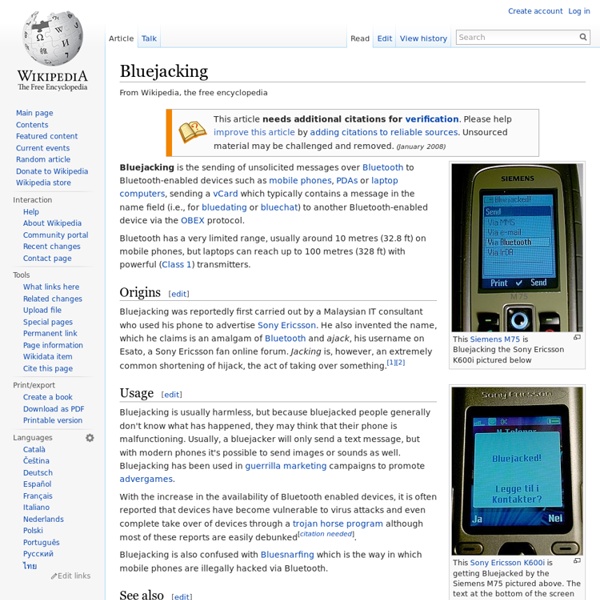
Bluesnarfing Bluesnarfing is the unauthorized access of information from a wireless device through a Bluetooth connection, often between phones, desktops, laptops, and PDAs (personal digital assistant.). This allows access to a calendar, contact list, emails and text messages, and on some phones, users can copy pictures and private videos. Both Bluesnarfing and Bluejacking exploit others' Bluetooth connections without their knowledge. While Bluejacking is essentially harmless as it only transmits data to the target device, Bluesnarfing is the theft of information from the target device. Current mobile software generally must allow a connection using a temporary state initiated by the user in order to be 'paired' with another device to copy content. Any device with its Bluetooth connection turned on and set to "discoverable" (able to be found by other Bluetooth devices in range) may be susceptible to Bluejacking and possibly to Bluesnarfing if there is a vulnerability in the vendor's software.
What Is a Packet Sniffer? (with pictures) A packet sniffer is a device or program that allows the user to eavesdrop on traffic traveling between networked computers. The program will capture data that is addressed to other machines, saving it for later analysis. All information that travels across a network is sent in "packets." For example, when an email is sent from one computer to another, it is first broken up into smaller segments. In the example of the simplest network where computers share an Ethernet wire, all packets that travel between the computers are "seen" by every computer on the network. A slightly safer environment is a switched Ethernet network. There are ways to hack the switch protocol, however. These programs can also be used on the Internet to capture data traveling between computers. A packet sniffer is not just a hacker's tool. The best defense against eavesdropping is a good offense: encryption.
Hacking for Beginners One of the best things about computers is how dynamic they are. There is so much information about computers and it changes constantly. As a hacker, you are at the leading edge of changes to technology. This makes it a very exciting and interesting field of study and can even lead to some awesome job opportunities as a computer security expert. Hackers are often misrepresented as “evildoers” bent on stealing money and personal information from individuals and businesses. White Hat Hackers are benevolent security experts that do not seek profits from illegal network access. Black Hack Hackers are the people who use their knowledge of computers for illegal or unethical purposes. The point – use your computer knowledge to promote learning and security; not to be a thief or criminal. By “thinking outside the box,” hackers are able to solve problems and accomplish mundane tasks more efficiently by leveraging their knowledge of computer systems. Programming Network Hacking
Hyper-V Hyper-V, codenamed Viridian[1] and formerly known as Windows Server Virtualization, is a native hypervisor; it can create virtual machines on x86-64 systems.[2] Starting with Windows 8, Hyper-V supersedes Windows Virtual PC as the hardware virtualization component of the client editions of Windows NT. A server computer running Hyper-V can be configured to expose individual virtual machines to one or more networks. Hyper-V was first released along Windows Server 2008 and became a staple of the Windows Server family ever since. History[edit] A beta version of Hyper-V was shipped with certain x86-64 editions of Windows Server 2008. Microsoft provides Hyper-V through two channels: Part of Windows: Hyper-V is an optional component of Windows Server 2008 and later. Hyper-V Server[edit] Hyper-V Server 2008 was released on October 1, 2008. Hyper-V Server 2008 R2 (an edition of Windows Server 2008 R2) was made available in September 2009 and includes Windows PowerShell v2 for greater CLI control.
Cloud Storage and Backup News, Reviews and Promos - Cloud Storage Buzz Cheat Sheets Download All (.zip) Wall Posters (36" x 24") Interior Gateway Protocols v1.0 (1 page) Protocols v2.1 (2 pages) v2.1 (1 page) First Hop Redundancy v2.0 (1 page) v2.2 (2 pages) IPsec IPv4 Multicast IPv6 v2.0 (2 pages) v1.2 (1 page) v1.1 (1 page) Spanning Tree Applications Wireshark Display Filters scapy tcpdump Reference Common Ports IOS IPv4 Access Lists IPv4 Subnetting Syntax Markdown MediaWiki Technologies Frame Mode MPLS IOS Zone-Based Firewall QoS VLANs Voice VOIP Basics Miscellaneous Cisco IOS Versions Physical Terminations IP subnetting made easy George Ou explains IP subnetting using his own graphical approach. It's a great primer for students and a nice refresher for others. IP subnetting is a fundamental subject that's critical for any IP network engineer to understand, yet students have traditionally had a difficult time grasping it. IP addresses and subnets Although IP stands for Internet Protocol, it's a communications protocol used from the smallest private network to the massive global Internet. ...increment 252 hosts... ...increment 4+ billion hosts... The word subnet is short for sub network--a smaller network within a larger one. Subnets have a beginning and an ending, and the beginning number is always even and the ending number is always odd. The graphical subnet ruler Over the years, as I watched people struggle with the subject of IP subnetting, I wanted a better way to teach the subject. Note that for every bit increase, the size of the subnet doubles in length, along with the number of hosts. IP classes made simple
How To Install and Configure OpenVPN On Your DD-WRT Router We’ve already covered installing Tomato on your router and how to connect to your home network with OpenVPN and Tomato. Now we are going to cover installing OpenVPN on your DD-WRT enabled router for easy access to your home network from anywhere in the world! What is OpenVPN? A virtual private network (VPN) is a trusted, secure connection between one local area network (LAN) and another. Typically, VPN software and hardware cost a lot of money to implement. For more information about OpenVPN, visit the official What Is OpenVPN? Prerequisites This guide assumes that you are currently running Windows 7 on your PC and that you’re using an administrative account. This guide also assumes that you own a Linksys WRT54GL and have a general understanding of VPN technology. Installing DD-WRT The team responsible for DD-WRT has done a great job making it easy for end users to discover router compatibility with their Router Database page. Click the Administration tab at the top. Alas! And that’s it!
Cisco IOS Switching Services Configuration Guide, Release 12.2 - Routing Between VLANs Overview [Cisco IOS Software Releases 12.2 Mainline] Routing Between VLANs Overview This chapter provides an overview of VLANs. It describes the encapsulation protocols used for routing between VLANs and provides some basic information about designing VLANs. This chapter describes VLANs. What Is a VLAN? VLAN Colors Why Implement VLANs? Communicating Between VLANs VLAN Interoperability Designing Switched VLANs What Is a VLAN? A VLAN is a switched network that is logically segmented on an organizational basis, by functions, project teams, or applications rather than on a physical or geographical basis. A VLAN can be thought of as a broadcast domain that exists within a defined set of switches. VLANs are created to provide the segmentation services traditionally provided by routers in LAN configurations. LAN Segmentation Security Broadcast Control Performance Network Management Communication Between VLANs LAN Segmentation Figure 72 illustrates the difference between traditional physical LAN segmentation and logical VLAN segmentation. Security Performance Note
NAT and PAT - What's the Difference? NAT and PAT - What's the Difference? Posted by Kelson Lawrence on Tue, Feb 08, 2011 @ 10:22 AM By Brian Scheibe Network Address Translation (NAT) and Port Address Translation (PAT) both map IP addresses on an internal network to IP addresses on an external network. If you are connecting a site in the 10.10.10.0 network to a site in the 10.10.20.0 network, you could use NAT to translate 10.10.10.0 IP addresses to available 10.10.20.0 IP addresses so that hosts on the 10.10.10.0 network can access data and use network resources on the 10.10.20.0 network. PAT attempts to use the original source port number of the internal host to form a unique, registered IP address and port number combination. If you are connecting a site in the 10.10.10.0 network to the Internet, you must translate host IPs on that network to a registered IP address that is routable over the Internet. Interested in CCNA or CCNP certification?
Upgrade from Windows 7 to Windows 10, on the same hardware? So, are you one of those long-time Windows users who lived through the Vista fiasco and then upgraded to Windows 7 as soon as it was apparent that it was far superior to the previous version? Then, when you saw Windows 8 coming, you vowed to never again get caught with an experimental operating system and decided to stick it out with Windows 7? If so, chances are you're glad that you did so. Windows 7 has served you well, and you continued to be productive, while all those who upgraded to Windows 8 struggled with the Metro UI and its touch-based implementation on a desktop PC. Over the last several years, I've received email from lots of Windows 7 users who echo the above sentiments. Now that Windows 10 is on the horizon, and Microsoft has announced that the new operating system will be offered as a free upgrade to Windows 7 users (in addition to Windows 8.x users), I've been receiving email from a lot of those same users. The system requirements As you can see, they're identical. Also see