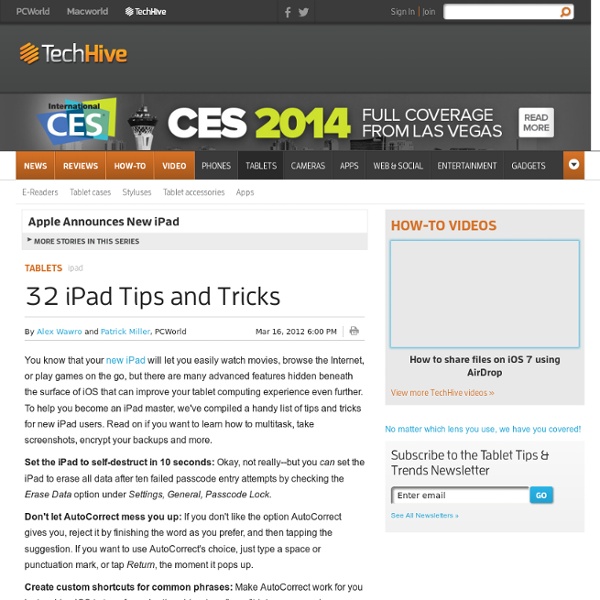How To Make AirPrint Work with Just About Any Printer
A quick rundown on How to Use AirPrint Hacktivator to Make AirPrint Work with Any Printer: I’ve talked a lot here recently about how hugely disappointing the much-hyped new AirPrint feature has turned out to be in the recent iOS 4.2 update. Apple originally promised it would support a wide range of wireless printers and virtually all shared printers. On release, it supports a very small handful of HP wireless printers and no shared printers at all – making it unusable for the vast majority of iPad users. The good news is that now there is an easy and free way to get AirPrint working as it was originally intended, and use it with your shared printers on your network. How to Use AirPrint Hacktivator to Make AirPrint Work with Any Printer: Some Notes on what the app does and how it does it: irPrint Hacktivator is based on the Troughton-Smith hack. I had known about a few hacks that have been around for this purpose for a while, and shied away from them. Steps to Use AirPrint Hacktivator:
Developing iPad learning workflows for best learning outcomes
Rethinking the approach to learning with an iPad was one of the key points that arose from our recent iPad study tour in Queensland. Many of the schools talked about the development of 'Learning Workflows' where work is created in one app, then built on in another App and so on. Using the iPad where many Apps are generally single function, requires a different approach to create useful learning outcomes that moves the integration of the iPad in learning from the Subsitution model to the Redefinition model. A very useful explanation with some practical examples of how to achieve a learning workflow in your classroom can be found in the following video by ELearning Laura based on work done at the Apple Teacher Institute 2012 in Cheltenham. Read the full post with more details at: Elearning Laura - Video iPad lesson workflows Bounty Boulevard State School, one of the schools we toured, also had a very useful handout towards creating a 'Learning Workflow' available from their iPad portal.
3 Ways to Manage Student iPads in the Classroom
As the tidal wave of iDevices hit the shores this fall, I felt it was a good time to highlight a few ways to manage these devices with students. Add a Custom Email Signature: If you have email set up (we have a generic student email on each device that allows outgoing emails and restricts incoming) on the device to submit student work, consider adding a custom signature to your iDevice to discourage/manage rogue emails and inappropriate student use. Giving each device a different traceable signature will make it easier to locate the device that sent an inappropriate email. Launch Safari on the deviceVisit (you only need to type in bit.ly/pgipadwpSelect the wallpaper you want for that device (you can choose green backgrounds with yellow or blue text and numbers 1-30)Tap and hold a couple of seconds to save the imageLaunch Photo App (sunflower icon)Select the image you chose in step 3&4Hit the arrowSelect as WallpaperSet it as both lock screen and home screen
am I the only one who thinks this is funny
Khan Academy
Who doesn’t like free? And who doesn’t like great iPad apps? When the two come together it’s good stuff. With that in mind, we’d like to share our Best Free iPad App of the Week here every weekend. This week’s pick is Khan Academy. It doesn’t matter if you are a student, teacher, home-schooler, principal, adult returning to the classroom after 20 years, or a friendly alien just trying to get a leg up in earthly biology; Khan Academy’s materials and resources are available to you completely free of charge. The Khan Academy iPad app lets you view the full library of over 2,700 videos. Our iPad app is the best way to view Khan Academy’s complete library of over 2,700 videos. The videos cover a broad range of subjects. The history section covers US and world history. Khan doesn’t appear in the videos – he just speaks and writes and draws on the screen as a teacher would do on a blackboard. One of the key advantages of these videos is that they let students go at their own pace.
Teaching and Learning: Using iPads in the Classroom
Updated 01/2014 If I had thirty iPads in my class, what would I do with them? How would I use them to help my students learn better and help me teach better? Perhaps a better question is what would I do with them that I could not do with other tools that are available and cheaper? Speaking of computers, they were supposed to be the transformation of teaching and learning as we know it. Kinesthetic Learners The iPad has a number of unique features that provide for interesting possibilities in teaching and learning. As a completely portable learning tool, the iPad camera allows documentation to be taken to a whole different level. Students can also attach videos, and voice recordings to their field notes. In math class the GPS of the iPad establishes locale in ways that are profound. Connecting Beyond the Classroom Of course, the mobility provided by the iPad's wireless telephone connection capability allows the unprecedented access to the Internet anywhere students are.
High School iPad Apps
Create and publish your own wikis and blogs. Use these web services to communicate and collaborate with your friends and coworkers. It's easy to edit this page and create new wikis. To edit this page, click the Log In (lock) button, log in as a wiki administrator and click the Edit (pencil) button. To create a new wiki, log in, then click the Add (+) button and choose New Wiki. Content previously available at this address is temporarily available at If you're looking for our iPad wiki content, it's still online at: Calendar | Change Password | Profile Manager
The light may be out of there eyes but the light…