


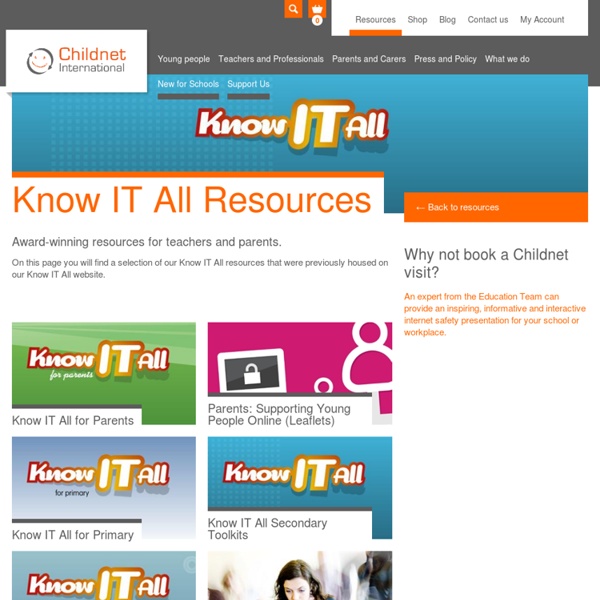
Mobicip.com - Online Safety 2.0 Moms Material Home Top Educational Websites For Children That Are Fun There’s something about the phrase “top educational websites for children” that makes my stomach feel ill. It may be because I imagine parents plopping their children in front of a PC and only allowing them to play games that involve solving math problems or answering science questions. The torture! A Brief List of The Top Educational Websites For Children In order to produce a quality list, I started at KidSites, which is sort of the “Google” of children’s websites. #1: The Best Kids Art Website – Metro Museum of Art Many of the sites at KidSites can be amateurish or boring, so it can take some searching to find that special gem of a site. To think that this is just one small section within a larger kid’s activity area of the Metropolitan Museum of Art’s website is impressive. #2: Top Science Website – NASA As always, you’ll find the best designed websites from larger organizations with the funding to hire people who can produce the best web applications for kids.
NetFamilyNews Best Educational Sites How to Set Up Safety Mode on YouTube | Yoursphere for Parents Like Google SafeSearch, which you can learn to enable here, YouTube’s Safety Mode does a great job of filtering out videos that some parents may consider inappropriate for their children. Thankfully, YouTube already does a fairly good job of removing any inappropriate content on the site. But with the millions of videos being uploaded and viewed every day, it can be difficult to cover all their grounds when it comes to safety. Below is a video guide that you can follow to set it up. 1. 2. Please note: This should be YOUR Gmail account, not one that you share with your child. Also, if your username and password automatically fill into the username and password fields (autofill), you’ll want to disable that by following this quick and easy guide. 3. 4. Another thing to keep in mind: Safety Mode only stays locked on one web browser on that particular computer user account. Setting up YouTube Safety Mode on Your Child’s Smartphone -
Veritate et Virtute: Online Safety: Let us be safe, at home, onl This is a continuation of the expansion on the daily tweets I shared via my Twitter account, @BurgessCT, during National CyberSecurity Awareness Month (#NCSAM - October 2009). If you’re reading this blog, you and your family are connected to the internet; your entrée to the internet is via a laptop, desktop PC, smart-phone, or other such devices and you have one, two maybe three separate service providers. Your connected devices allow you and your family the opportunity to literally bring the world to your doorstep. And we want the world to come to our door via the internet – as the internet brings to us knowledge, enhances our ability to communicate, provides us opportunities to share and collaborate with others and of course enables us to conduct commerce and be entertained. So let’s begin to close those virtual doors and keep out the uninvited. In closing, the online world enabled by the internet is wondrous place. Thank you for your time.
Tips for Online Safety Set a filter to keep inappropriate content out If you’d prefer not to see mature or age-restricted content as you browse YouTube, scroll to the bottom of any YouTube page and enable Safety Mode. Safety Mode helps filter out potentially objectionable content from search, related videos, playlists, shows and films. Learn more Scroll to the bottom of any YouTube page and click the drop-down menu in the “Safety” section. Select the On or Off option to enable or disable Safety Mode. To lock this setting, sign in to your Google Account. Once you've signed in, you will have the option to lock this setting.
Google Buzz poses a major privacy risk for kids, analyst (and pa Should parents worry about Google Buzz? Technology analyst Charlene Li thinks so. She says she has counseled her children on how to stay safe online, including not sharing personal information. But the other day she logged into her Google Buzz account only to discover that her 9-year-old daughter had posted a conversation with friends to Buzz without understanding the post was public. "I saw it because Buzz conveniently made me a follower of hers. I pride myself on staying ahead of my kids, but this time, my kid got ahead of me," Li wrote. The blog post's most frightening line: “Imagine parents (and kids) checking out their Buzz accounts to find that 'iorgyinbathrooms' is following them, which is exactly what happened with my child’s account." Li, founder of Altimeter Group, turned off Google Buzz, alerted the parents of her daughter's friends and went into full analyst mode. Li said she also worries that even if parents disable Buzz, kids can easily turn it back on. [Updated at 1:50 p.m.