


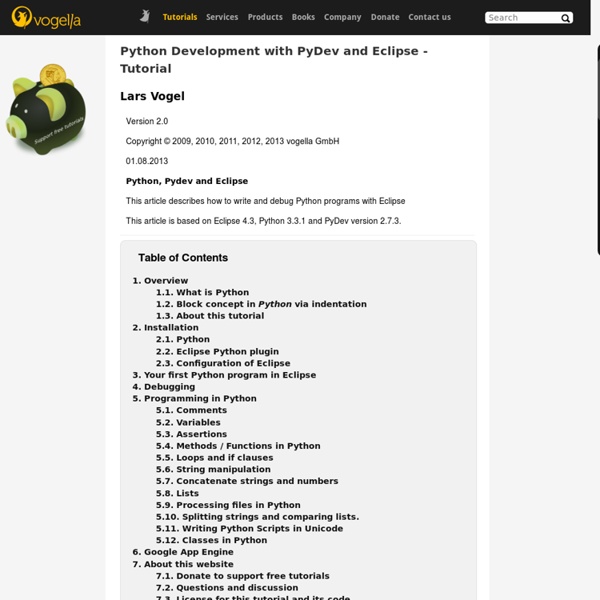
Developing applications using the Eclipse C/C++ Development Toolkit This article, which is a follow-up to "C/C++ development with the Eclipse Platform," is intended for C++ developers who want to learn C++ development using the Eclipse CDT. A simple C++ application is developed in the article. The application makes use of the C++ STL. Readers should be familiar with the STL, as well as with basic object-oriented programming principles such as inheritance and polymorphism. A familiarity with Eclipse will be helpful, but is not required. Before we start You need to install the following: EclipseWe're using the CDT, which is a plug-in to Eclipse, so of course you need Eclipse. Back to top The Eclipse CDT The Eclipse CDT is an Eclipse plug-in that transforms Eclipse into a powerful C/C++ IDE. Installing the CDT We start by assuming you installed Eclipse and can run it. Figure 1. Next, you'll want to choose Search for new features to install. Figure 2. If you're using a newer version of Eclipse, the Callisto or Europa discovery sites should be included. Figure 3.
Python Tools for Visual Studio - Home Adding Boost Library to a C++ project in OS X Eclipse PythonAnywhere Setting up Eclipse For Using OpenCV | JestinStoffel.com OpenCV is an open source "computer vision" library, which means that it can be used to extract information from an image, or a series of images (like a video). A computer vision library has many uses, but my favorite is in the field of robotics. The Cowtown Computer Congress has started an OpenCV Study Group twice a month, and I would like a common development platform for everyone in the group to use. This has led me to consider the Eclipse IDE. Eclipse was originally developed for the Java Programming Language, but using the Eclipse CDT it can be used for C++ development as well. I am not going to go into details about installing OpenCV, installing Eclipse, nor about installing the CDT which we will be using. To install OpenCV, check these links: To install the Eclipse CDT, check this link: Enter the name of the project, and click next. if( !