


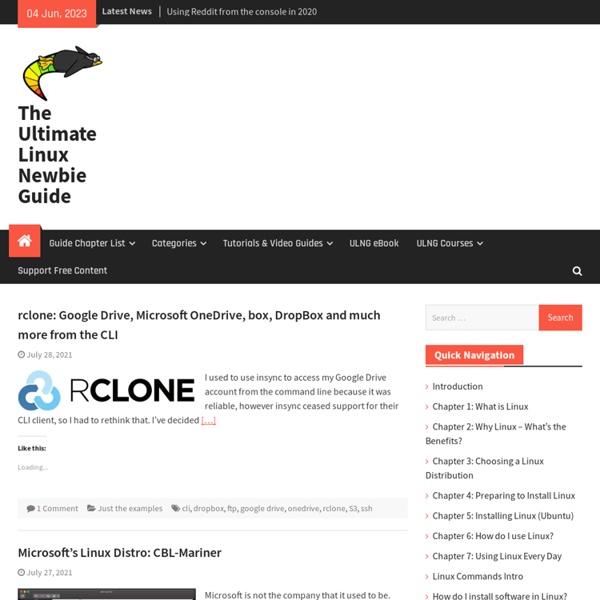
HowToMD5SUM When one has downloaded an ISO file for installing or trying Ubuntu, it is recommended to test that the file is correct and safe to use. The MD5 calculation gives a checksum (called a hash value), which must equal the MD5 value of a correct ISO. The program md5sum is designed to verify data integrity using the MD5 (Message-Digest algorithm 5) 128-bit cryptographic hash. MD5 hashes used properly can confirm both file integrity and authenticity. In terms of integrity, an MD5 hash comparison detects changes in files that would cause errors. The possibility of changes (errors) is proportional to the size of the file; the possibility of errors increase as the file becomes larger. In terms of security, cryptographic hashes such as MD5 allow for authentication of data obtained from insecure mirrors. While security flaws in the MD5 algorithm have been uncovered, MD5 hashes are still useful when you trust the organization that produces them. Check the iso file Manual method Semi-automatic method
Linux-drivers.org - Linux Hardware Compatibility Lists & Linux Drivers Some Ubuntu resources for beginners | Tech and life I’ve already done a post on Some Linux Resources for Beginners so I thought I’d round up some great resources specifically for those starting out with Ubuntu. I haven’t included many blogs here where posts are put up regularly, only if they’ve mentioned a good Ubuntu resource in a blog post. Mostly these are just Ubuntu reference/resource sites with tutorials, guides, how-tos, forums, etc. General Ubuntu resources Going Ubuntu: Getting Started Ubuntu Guide Ubuntu Documentation Ubuntu Linux Resources Hardware Support UbuntuHCL: Ubuntu Hardware Compatibility List Gnome-Look: Eye Candy for your GNOME desktop Ubuntu Brainstorm: submit your ideas for inclusion in future Ubuntu versions Ubuntu FAQ Guide Ubuntu Installation Guide: One of the most comprehensive guides on installing Ubuntu I’ve seen Ubuntu: search resources Ubuntu Search Engine Ubuntu Search UbuntuWire Search Ubuntu cheatsheets and shortcuts Ubuntu Linux Cheatsheet Useful Shortcut Keys in Ubuntu Ubuntu ebooks Ubuntu Linux Bible Ubuntu forums Ubun2
Glossary Ubuntu and other Linux distributions often use a number of terms that are unfamiliar to Windows or Mac users. This glossary is a concise guide to this terminology for new Ubuntu users. If you quote external content, please add a suitable reference. 3D - Having three dimensions; height, width and depth. See also: Wikipedia 3D disambiguation page, with many 3D related articles. add-on - Software that can be added into an installed application. background - A wallpaper image or color for the desktop. backtrace - A backtrace shows a listing of which program functions are still active. ext3 (or "third extended filesystem") - A popular file system used in many Linux distributions, including Ubuntu.
My Effort at Writing Help for Unity I told the kind folks in #ubuntu-doc that I'd give it go, writing up some documentation for Unity. Here's a first draft of my best effort. I'm hopeful that the real pros at this can mine this material for making nice official documentation. I'm hoping that thay can cut and paste from here into their docs, or at least can edit the content to something they like, but maybe get going a little faster since there is something to change, rather than having to start fresh. I don't believe myself to be a particularly good writer, but, here without further a do ... The Unity environment has four areas that, combined, allow full operation of Ubuntu.These areas are:The Application Area. If the icon for the desired application is on the launcher, you can simply click on the icon, and it will launch the application. After launching an application, The Launcher, my "autohide" by sliding off the screen to the left. The Launcher can also be used via the keyboard, without the mouse. Workspaces
12 Things I did After Installing New Ubuntu 11.04 "Natty Narwhal" Ubuntu 11.04 Natty Narwhal released, reviewed. Ubuntu 11.04 Natty Narwhal beta is already here and in a few days time, the final release will happen. We have already reviewed the latest Ubuntu 11.04 and we think it is ready for prime time, well, almost. Things to do After Installing Ubuntu 11.04 Natty Narwhal Many things about this post will be similar to our previous write up on things you need to do after installing Ubuntu 10.10 Maverick Meerkat. Installing Restricted Extras and Updating Repositories During Ubuntu InstallationYou can now install restricted codecs package(which include Adobe Flash, MP3 codecs and such) during installation of Ubuntu OS itself. Notice the arrows pointing to the boxes in the screenshot above. Update Repositories sudo apt-get update && sudo apt-get upgrade Done. sudo apt-get install ubuntu-restricted-extras Done.Check For Availability of Proprietary Hardware Drivers Install Compiz Config Settings Manager sudo apt-get install compizconfig-settings-manager Done.
Ubuntu 11.04 (Natty Narwhal), Reviewed In Depth : Introduction Ubuntu 11.04 (Natty Narwhal) has arrived, and we have the scoop on everything you need to know about Canonical's latest Linux, along with the usual review and benchmarks. Is this the change we've been waiting for, or is the Natty Narwhal a fail whale? A couple of weeks ago, Canonical, the company behind Ubuntu, launched Ubuntu 11.04 'Natty Narwhal', one of the most highly anticipated and controversial desktop Linux distributions ever introduced. What makes Natty a landmark release is the inclusion of the brand new Canonical-developed Unity user interface. Unity replaces the GNOME 2 shell that served as Ubuntu's default UI since the distribution's inception. The timing of Canonical's decision polarized both the Ubuntu and GNOME communities, as the GNOME project also recently finalized GNOME 3. As the most widely-used desktop Linux distribution, Ubuntu was a major driving force behind GNOME's adoption. Let's start with the meaning of Natty. And for that matter, what is a narwhal?
17 Essential Linux Resources That You Shouldn’t Miss Technology, Software, Tips and Tricks, Downloads and a bit of fun A New Morning 17 Essential Linux Resources That You Shouldn’t Miss by Umar on May 25th, 2009 · 11 Comments Linux is one of our favorite topics, have covered some nifty topics on linux in the past. Today, we are covering a Wide Collection of Linux Apps which include Image Viewers, Video Editors, News Aggregators, Backup Tools & Guides etc. Top 10 Free Video Editors for Ubuntu Linux 20 Must Read HOWTOs and Guides for Linux 10 Free Linux Ebooks For Beginners 21 of the Best Free Linux Backup Tools Top 5 Gmail Notifiers for Linux 11 Free Windows Programs Alternatives For Linux 10 Best Image Viewers for Linux 10 Must-Have Linux Web-Based tools Top 10 KDE4 Applications 5 Best Linux Distributions 7 Awesome 3D Graphic Design Applications for Linux 13 Of the Best Linux Tutorials and OpenCourseWare on the Web 12 of the Best Free Linux News Aggregators 10 Best Linux Audio players 23 Useful System Applications for Linux 42 of the Best Free Linux Games
How to Get Help With a Command from the Linux Terminal: 8 Tricks for Beginners & Pros Alike Whether you’re an inexperienced terminal user or a grizzled veteran, you won’t always know the right thing to type into the Linux terminal. There are quite a few tools built into the terminal to help you along. These tricks will help you find the command to use, figure out how to install it, learn how to use it, and view detailed information about it. None of these tricks require an Internet connection. -h or –help If you’re not sure how to use a specific command, run the command with the -h or –help switches. This will often print a lot of information to the terminal, which can be inconvenient to scroll through. wget –help | less Press q to close the less utility when you’re done. To find a specific option, you can pipe the output through the grep command. wget –help | grep proxy Tab Completion If you’re not sure about a specific command’s name, an option, or a file name, you can use tab completion to help. Command Not Found Let’s say we wanted to use the rotate command to rotate an image.