


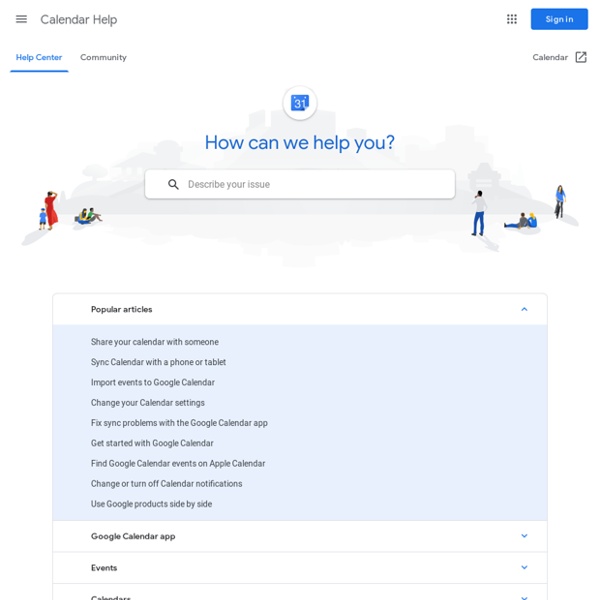
Back to School With Google Docs Last year all of the students in our school district received Google Docs accounts and I was kept quite busy all year getting students up and running and then finding innovative ways to use the tools for learning. Upon reflection,if I got the opportunity to do it all over again there are three things I would make sure to do at the start of the year to kick off Google Docs. 1. One of the challenges of using Google Docs with a class full of students is in managing all those Google Docs. Teachers create and publish a Google Form, or In Box, in a convenient place for students to access. 2. The Google Docs revision history tracks all changes that have been made to a document by each collaborator, which makes this a useful feature for student accountability. 3. If you're looking for an easy and efficient way to provide students with a starting point for a digital project, Google Docs Templates can help. How to Use an Existing Templates
Bloomin' Apps This page gathers all of the Bloomin' Apps projects in one place.Each image has clickable hotspots and includes suggestions for iPad, Android, Google and online tools and applications to support each of the levels of Bloom's Revised Taxonomy.I have created a page to allow you to share your favorite online tool, iOS, or Android app with others. Cogs of the Cognitive Processes I began to think about the triangular shape of Bloom's Taxonomy and realized I thought of it a bit differently.Since the cognitive processes are meant to be used when necessary, and any learner goes in and out of the each level as they acquire new content and turn it into knowledge, I created a different type of image that showcased my thoughts about Bloom's more meaningfully.Here is my visual which showcases the interlocking nature of the cognitive processes or, simply, the "Cogs of the Cognitive Processes". IPAD APPS TO SUPPORT BLOOM'S REVISED TAXONOMYassembled by Kathy Schrock Bloom's and SAMR: My thoughts
GCALSYNC - synchronize your phone with Google Calendar 50 Of The Best Google Chrome Extensions For Teachers 50 Of The Best Google Chrome Extensions For Teachers by TeachThought Staff Google Chrome is, increasingly, where it’s at. As of April 2014, Google Chrome become the de facto internet browser, passing Internet Explorer for the first time after a five-year free-fall from Microsoft’s out-of-favor software. While the real story is more complicated, with Microsoft bundling IE with windows giving it a huge built-in user-base, the rise of Google Chromebooks, Apple’s elegant-but-iOS-only Safari, and overall a subtle shift in mobile away from browsers to apps muddling the picture even further, what’s truly “the best” or “most popular” browser isn’t cut-and-dry. But for the here and now, as far as browsers are concerned, Google Chrome is king, and part of what makes it great are Google Chrome Extensions. What Are Google Chrome Extensions? What Is The Benefit Of An Extension For Teachers? The criteria we used to choose each extension? Too Many Extensions?
Change Management FAQs Why should I provide change management for users? It's essential that you help your users make the transition from your legacy system to Google Apps quickly and efficiently, with minimal loss of productivity and disruptions to your business. With a solid change management plan in place, you'll: Increase user adoption, usage, and proficiencyReduce risk related to acceptance of Google Apps by usersLower costs related to unplanned disruptions to business operations Are there studies that support the benefits of change management? Yes, numerous studies have clearly shown that change management is strongly correlated with project success. Is there a standard change management approach I should use? Yes. Small Business Guide | Medium Business Guide | Enterprise Business Guide Does Google provide any resources to help manage the change? Yes! When during my deployment should I begin? We strongly recommend that you start your change management activities as early in the deployment process as possible.
Un agenda dans votre blog avec Google agenda Quelqu'un m'avait demandé comment mettre un agenda sur blog afin d'avertir ses lecteurs sur ses différents programmes (s'il se manifeste je me son lien sur le message). Je ne savais pas trop comment le faire jusqu'à ce que je passe sur le blog de Gilles où j'ai vu un Agenda Google. J'ai cliqué sur le petit bouton en bas, ai ouvert un compte et j'ai étudier comment le mettre sur son blog. C'est très simple. 1) Après s'être rendu sur Google agenda et vous être connecté à votre compte, voyez la colonne gauche, juste après "Mes agendas", cliquez sur "Gérer les agendas" 2) Sur la colonne principale qui apparaître, cliquez sur le nom de l'agenda et sur la page chargée, descendez voir où il est écrit "insérer cet agenda", cliquez sur "personnaliser la taille, et d'autres options"
7 Google Chrome Extensions that Help Students with Dyslexia In this day and age, high-quality assistive technology (AT) can be found on almost every computing platform. This widespread availability is making curriculum access easier for students with dyslexia. As many schools are adopting low-cost Chromebook programs, the AT supports associated with Google’s Chrome Web browser are becoming popular accommodations. The first article in this series explored the basics of Chrome and how it can enable dyslexic students to complete their work alongside their non-dyslexic classmates. What Are Chrome Extensions? Extensions are tools that can be added to the Chrome browser. Read&Write for Google One of the best and most full-featured extensions is Read&Write for Google, created by Texthelp, a leading AT developer. For the creation of Google Docs, the toolbar adds functions for dictation and word prediction. Co:Writer Universal Snap&Read Universal Ginger The Ginger extension is a contextual spelling and grammar checker. SpeakIt! Scrible Readability
Misc tip: search for all unread mail in Gmail Interesting. I've been looking for a shortcut myself for ages. Thanks! Happy to help! I have no idea why Google haven't exposed this in the interface. It is a must when doing email and seems very simple to implement in the interface (the capability is already there). But to "mark as read" all unread posts? I had the problem that there werde 4000+ unread messages in my inbox. This worked for my to get rid of all those unread messages from Inbox without going through them in steps of 100. Thank you for your useful help.it works for me too :) tx for the excellent tip... i can able to delete 3212 unread e-mails from my g-mail box dude, thanks a lot man i had 6000+ unread mails. Thanks! Thank you! I have been looking for ages for a way to filter out unread email. Thank you all for the kind words. I have no idea why Google haven't exposed this with a GUI option of some sort. It is a silly thing that Google hasn't added this feature.. FYI - try: is:unread is:inbox Hi all, thanks thank you David! Cheers!
Chrome Extensions for Educators Zoeken in Google Drive - Google Drive Help Typ een woord of woordgroep in het zoekvak van uw Google Drive als u een bepaald bestand, map of Google-document, spreadsheet of presentatie wilt zoeken. Als uw zoekopdracht iets oplevert dat zich in de Prullenbak bevindt, wordt boven aan uw zoekresultaten een melding weergegeven met een link waarop u kunt klikken om de items in uw Prullenbak te bekijken. Technieken om sneller te zoeken U kunt uw bestanden, mappen en Google-documenten, spreadsheets en presentaties efficiënter vinden door uw zoekopdracht te verfijnen of gebruik te maken van zoekoperators. Zo besteedt u minder tijd aan zoeken en houdt u meer tijd over voor het bewerken. Uw zoekopdracht verfijnen Ga naar het zoekvak en klik op het pictogram van de vervolgkeuzelijst. Zoeken op documenteigenaars en bijdragers Als u de naam weet van de persoon die eigenaar is of toegang heeft tot het bestand dat u zoekt, begin dan met het typen van zijn of haar naam in de zoekbalk. Zoekoperators toevoegen
Teacher Tech - Alice Keeler Google Apps for iPad Productivity Tips To increase efficiency, it helps to add any commonly-accessed websites, such as the Google eBookstore or Google Docs, to the home screen as a bookmark. This allows the shortcut to show up as an app icon, taking users directly where they need to go. To do this, tap the share button at the top of the screen and choose Add to Home Screen. In addition, many third-party apps and software are available to maximize productivity and make tasks simpler for you and your students. Some include: iFiles With iFiles, users can save their Google Apps accounts in a list, locking it behind a password. Printopia 2 for Mac If you have a Mac, use Printopia for submitting work. (Be sure to confirm compatibility with your district's network. Flipboard Flipboard is great for Google Reader!
Google for Education: Save time and stay connected For Education Spark learning with G Suite for Education A suite of free productivity tools to help students and teachers interact seamlessly and securely across devices. Get G Suite for Education What’s included A full suite of educational tools for your school. Manage your classroom with ease Create classes, distribute assignments, give quizzes, send feedback, and see everything in one place. Administer with confidence Add students, manage devices, and configure security and settings so your data stays safe. Communicate your way Connect with email, chat, and video conference. Collaborate anywhere Co-edit documents, spreadsheets, and presentations in real time. Manage all your tasks Build to-do lists, create task reminders, and schedule meetings. Google Classroom Google Classroom streamlines assignments, boosts collaboration, and fosters seamless communication to make teaching more productive and meaningful. Collaborate anytime, anywhere, on any device Benefits for your institution cloud_done Easy build book
A Tutorial For Google Drive In The Classroom A Tutorial For Google Drive In The Classroom Tutorial by TeachThought Staff The use of cloud-based word processing and storage is among the most underrated examples of education technology. If literacy is the foundation of learning, tools that promote its integration can be considered equally foundational. Through the cloud, students, teachers, parents, and other stakeholders are able to access the same document. Comments can be added. Collaboration is simple. So then, Google Drive. An analogy? We’ve shared content around Google Drive in the past (see related links if you scroll down below this post). Either way, this video should be useful for teachers trying to wrap their heads around the idea of using Google Drive in their classroom, no matter the content area. A Tutorial For Google Drive In The Classroom