


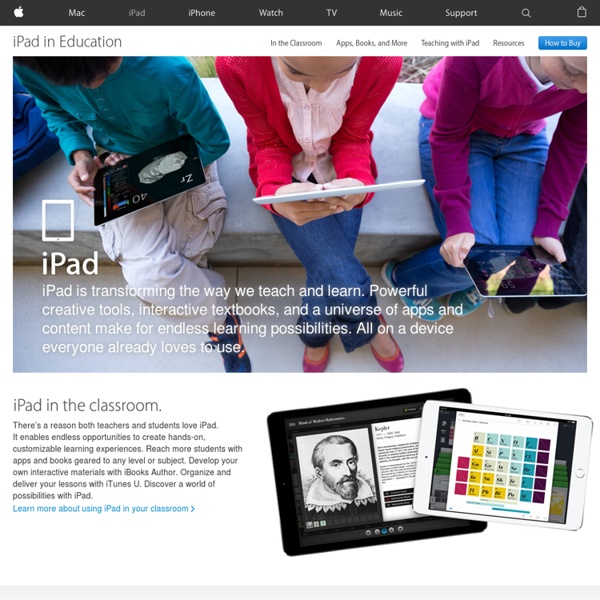
17 Pros and Cons of Using iPads in the Classroom Post by Ashley Wainwright in SecurEdge 17 Pros and Cons of Using iPads in the Classroom - For many schools this year, the dream of having iPads in the classroom turned into a reality. Some schools have brought them in through 1:1 initiatives and other seen them start to flood in after implementing BYOD policies. Students love them- this one’s pretty obvious, but they really do. iPads in the classroom will get even the most stubborn students excited and engaged.Good battery life- this is one of my favorite things about it! Communication tool- Have any shy students not willing to speak out in class? Cons Doesn’t support flash- one of the biggest criticisms of the iPad is its lack of ability to work with Adobe Flash and JavaScript. Lack of multi-tasking- multiple windows and files can’t be kept open side by side.
10 Tips for Teachers Using Evernote – Education Series Posted by Michael Cruz on 13 Jan 2011 Comment Michael Cruz is a great example of someone that has fully embraced the benefits of putting technology to use in a classroom setting. For five years, he taught courses at San Jose State University’s College of Business ranging from web marketing to entrepreneurship. He now focuses on technology and productivity. Evernote is a great application for educators. As a teacher, my Evernote use falls into three categories: Prior to classDuring classAfter class Prior to class Plan and organize your classes with tags: Using tags is a great way to organize your classes on a week-to-week basis or on a class-by-class basis. During Class Share a notebook with your class: After you create a public notebook, share the URL with your class. After Class Simplify grading: Scan graded tests, including scantrons and add them to Evernote. To get more productivity tips for teachers you can visit my website and sign up for my e-mail list.
Video In this video, you will learn how to add and edit text objects in a SMART amp workspace. Viewers will also learn how to format text, using the workspace text editor, and clone formatted text to save time when creating workspace content. In this video, you will learn how to insert a SMART Notebook file into a SMART amp workspace. This feature allows teachers to easily share lessons with students, without having to consider the type of device or software students are using. The Screen Capture Toolbar is one of the most useful SMART Notebook Tools and brings content directly into your SMART Notebook page. Learn how to use the Screen Capture Toolbar on your PC and navigate its main options. In this video you will learn how to change the settings of your pen tray. This video shows you how to create custom badges in Edmodo and then reward them to students. This video shows you how to add and conduct a poll within your Edmodo group.
Teaching and Learning: Using iPads in the Classroom Updated 01/2014 If I had thirty iPads in my class, what would I do with them? How would I use them to help my students learn better and help me teach better? Perhaps a better question is what would I do with them that I could not do with other tools that are available and cheaper? Certainly iPads are cheaper than computers, desktop or laptop, and they are more mobile. Speaking of computers, they were supposed to be the transformation of teaching and learning as we know it. Kinesthetic Learners The iPad has a number of unique features that provide for interesting possibilities in teaching and learning. As a completely portable learning tool, the iPad camera allows documentation to be taken to a whole different level. Students can also attach videos, and voice recordings to their field notes. In math class the GPS of the iPad establishes locale in ways that are profound. Connecting Beyond the Classroom How do you use iPads in the classroom to help teaching and learning?
Documentation! We're thinking about replacing the word “assessment” with the word “documentation.” As one of my fellow teachers (thank you Monica!) often says... there can be good assessment and there can be bad assessment. Assessment (as in testing) is generally one-sided: teachers give assessments to students to test understanding of specific material in order to provide data for our school grading environments. Assessment Culture classrooms let students get really good at two things: 1. 2. It's time for a new classroom culture - we should try to create a classroom that has a culture of thinking, creating, and learning. How do we create a classroom culture that includes documentation? iPads are a great tool for documentation and not just because there are so many great apps. Here are some ways to create a classroom culture of documentation. Evernote: start by setting up a folder for each student and keeping your iPad handy. Camera Roll: The Camera Roll is one of our favorites - the unsung hero!
iPaddiction Using the Apple iPad in the classroom Q: Where do I find educational apps for use in my class? A: Visit Apple's Education Store for a full aray of apps for learning. Here is a list of some other great sites. Q: How do I display my iPad or iPad 2 in my technology classroom? A: In order to connect your iPad to the classroom projector, you will need the Apple Dock Connector to VGA adapter. If using Keynote, check out this MacWorld article - Presenting with the iPad: Tips and tricks for taking Keynote for iPad on the road Q: When I connect my iPad (1st generation) to the projector, nothing displays! A: The 1st generation iPad’s support for VGA output is app dependent, meaning that developers had to specifically write their programs to utilize the VGA output. Q: What apps support VGA output on the 1st generation iPad? A: These apps have been tested by ETS and support the VGA output directly. Keynote (displays Keynote and Powerpoint files with some limitations. Q: How can I display a PDF document? A: No. Q: Have more questions?
Jumping the Good Ship Android | Technoteaching A brief summary of our 1:1 project so far. In August 2012 we rolled out 140 Toshiba AT-100 Android devices to our entire S1 cohort as part of a pilot 1:1 tablet program for Edinburgh Council. The project has been very successful and we have seen some fantastic ways in which learning has changed for this year group. For more detail on the initial stages of the project, see the blog posts summarising each of the 4 phases: Planning, Preparation, Implementation and Review. There have also been very positive media articles via STV online and Edinburgh Evening News. Given this positive impact, we have now started the planning process for a second phase with a view to rolling out 1:1 mobile devices to a further year group. When we were planning the first phase of our 1:1 program, there were only three realistic options for us to consider: iPad, Android tablets or Netbooks. 1. All too regularly I come across a fantastic app only to discover that it’s available only for iOS and not Android. 2.
iPads in Education - Apple's Configurator Overview A week ago I spent 5 hours at one of our local schools playing with Apple's new tool for managing iPads - Apple Configurator. I have to say that it was time well spent - I can see this being a viable tool for school districts struggling with managing large numbers of iOS devices. Some of the pros & cons (as some people might see them) to using this: Some tidbits I'll share that hopefully will save others headache I experienced: An iOS device can only be displayed in one of the Apple programs at a time; if it isn't displaying here, make sure you have iTunes & the iPhone Configuration Tool shut down.To use the Supervise mode, you have to setup up AND mark your "template" device as supervised from the beginning.
Pros and Cons of the iPad in Education While Liam opined about the challenges an iPad can face in education here, I thought I’d tackle some potential real-world pluses and minuses from the viewpoint of a college student — I’m not going down the road of high school students; I’m so far removed from that environment, I remember learning Fortran in my school. I think the iPad is going to succeed in education marvelously for students and teachers.’ I’m not a full-time college student, but I’ve been pursing a degree at night for the last four years (Technical Communications, so my focus on educational tools tends to revolve around writing). Although, I’m a night student, I don’t think how I use technology is different from a full-time student. Pros Better battery life/Light weight: OK, so the “10 hours of battery life” is likely wishful thinking. [pullquote]The iPad can shave three pounds off a college student’s shoulders. My biology book was over five pounds. Cons
The Must-Have App Review Rubric Added by Jeff Dunn on 2011-11-22 So you just downloaded a few educational apps that you think might be useful in your classroom. How do you accurately compare and contrast them? On a related note, the Edudemic Directory features many educational apps and lets you quickly compare them to see how they stack up. I’ve rewritten the original rubric from eMobilize and tailored it to fit all school districts. Download The Rubric Here (PDF) Overview of the App App Title: App Publisher/Developer: Version: Link to App Store: Curriculum Compliance Yes/ No – Is it relevant to the curriculum framework? Operational Yes/ No – Is navigation easy? Pedagogy Yes/ No – Does the material accommodate diverse ways in which students learn? Comments are closed.
62 Ideas For Using The iPad In The Classroom [Presentation] - If you’ve got a pulse, using the iPad in the classroom is something you’re at least interested in on some level. It’s either why you’re here, something you want to understand better, or you loathe it all and want to make sure to avoid it (it’s been interesting to watch the seemingly growing throngs of Luddites decry learning technology–who knew it all could be so polarizing?) But we digress. Some of the ideas for using the iPad in the classroom in the following presentation by scribd user denag33 are better than others. 5 Ideas for the One iPad Classroom I am excited to be part of a plan to roll out iPads to all teachers in my school this spring. All classroom teachers in our schools will be getting an iPad, an Apple TV for projection and a stand to utilize the device as a document camera. The initial goal of this one iPad classroom is to allow wireless mirroring of an iPad through the projector in the classroom. I can think of many good ways to utilize this iPad equipped classroom, but of course, this is not yet something I have gotten my hands on so my depth of knowledge and experience has a lot of room for growth. iPad Anchor Activities Make efficient use of instructional time by taking advantage of the projection device to capture students’ attention during transitions and provide a focus for discussion or to prompt writing, blogging would be a good fit. Project videosProject the newsProject an image of the day. Virtual Field Trips on the iPad There are so many amazing sites for virtual field trips. Create Video on the iPad