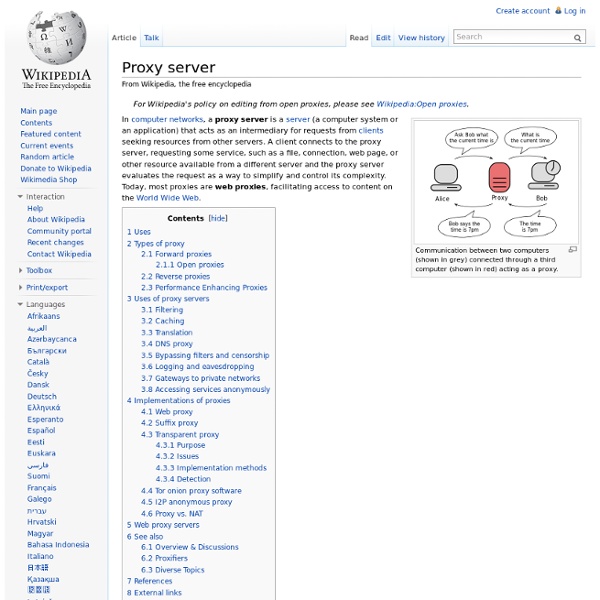Security Enhancements Abound in Windows Server 2008
Six years ago, Microsoft chairman Bill Gates put security at the top of the agenda with the announcement of the company's Trustworthy Computing initiative. The fruits of this initiative are evident in Microsoft's Windows Server 2008, which is packed with new security features and enhancements straight out of the box. It's rarely wise to state that a new operating system is more secure than its predecessor because security flaws can take months to come to light after the software is released, but in the case of Windows Server 2008, we can say it with some confidence. That's because it shares the same code base as Windows Vista, which was released more than 18 months ago—so in effect the code is already tried and tested, and security patches to Vista have been incorporated into the Windows Server 2008 code. So what are the new security features and enhancements? Here are just a few more notable security features: Server Core Installation Option Active Directory Domain Services DHCP Server
Controlling Service Security Using Windows Server 2008
If you would like to read the next part in this article series please go to Controlling Service Security Using Windows Server 2008 (Part 2). Introduction Nearly every server that you have in your environment is running some sort of service. These services provide access to data, resources, applications, and other important areas of the server and network functionality. If these services are not protected, they become ideal candidates for an attacker. Service Security Areas Services are inherently dangerous to your servers and network due to the fact that they provide holes in the server for users, applications, and other servers to access resources. When evaluating what needs to be protected, you need to look beyond the basic holes that are created and think about the potential attacks that can be performed against services and their related settings. Access Control List of the service Startup mode for the service Service account for the service Service account password for the service
Assigning Delegated Print Administrator and Printer Permission Settings in Windows Server 2008 R2
Updated: September 24, 2009 Applies To: Windows 7, Windows Server 2008 R2 Planning security for your print servers and determining how to restrict access to them is an important part of print server administration. In Windows Vista® and Windows Server® 2008, only full system administrators were able to perform print administrative tasks. In Windows Server 2008 R2, you can now delegate print management tasks directly to users who are not system administrators. You can also define default printer security settings that are inherited when you add new printers to your print server. These changes enable the following improvements for printer and print server administration: You can control access to resources and balance workloads by delegating specific print administrative tasks to users without adding them to the Administrators security group. This section covers the following: Figure 1 Print Server Properties Security tab The two levels of print server permissions are:
Print server
Print servers may support a variety of industry-standard or proprietary printing protocols including Internet Printing Protocol, Line Printer Daemon protocol, NetWare, NetBIOS/NetBEUI, or JetDirect. A print server may be a networked computer with one or more shared printers. Alternatively a print server may be a dedicated device on the network, with connections to the LAN and one or more printers. All printers with the right type of connector are compatible with all print servers; manufacturers of servers make available lists of compatible printers because a server may not implement all the communications functionality of a printer (e.g. low ink signal). See also[edit] References[edit]
The Basics of Windows Server 2008 FSRM (File Server Resource Manager) - Jose Barreto's Blog
Overview FSRM (File Server Resource Manager) is a service of the File Services role in Windows Server 2008. How to install FSRM “File Server Resource Manager” is one of the role services of the “File Services” role. To install it, open the “Server Manager” tool on your file server, right-click the File Server node on the tree and select “Add Role Services”. The “Add Role Services” wizard will start, as shown below: Check the “File Server Resource Manager” box and click “Next”. Click "Next", review the confirmation and click “Install” to finish the wizard. File Server Resource Manager MMC Once the FSRM Role Service is properly configured, you will have an additional item under the “Administrative Tools” menu. We’ll now examine the individual features exposed by this MMC. Quota Management Quotas help you restrict and/or monitor how much space a folder can use. This option requires that you select a template (not a custom Quota). File Screening Management Storage Reports Management Conclusion
Active Directory
Directory service, created by Microsoft for Windows domain networks A domain controller is a server running the Active Directory Domain Service (AD DS) role. It authenticates and authorizes all users and computers in a Windows domain-type network, assigning and enforcing security policies for all computers and installing or updating software. For example, when a user logs into a computer part of a Windows domain, Active Directory checks the submitted username and password and determines whether the user is a system administrator or a non-admin user.[4] Furthermore, it allows the management and storage of information, provides authentication and authorization mechanisms, and establishes a framework to deploy other related services: Certificate Services, Active Directory Federation Services, Lightweight Directory Services, and Rights Management Services.[5] Robert R. "A domain represents a database. History[edit] Active Directory Services[edit] Domain Services[edit] Certificate Services[edit]
Active Directory Server | Identity | Credential | Protection Overview
Enabling IT to remain in control of corporate information IT must still remain in control of corporate information. To manage a single identity for each user, across both on-premises and cloud-based (SaaS) applications, you can leverage Windows Server Active Directory, Microsoft Azure Active Directory (including Password Sync), and Active Directory Federation Services (AD FS). Enforce conditional access policies by defining the resources and level of access each user has to information and applications based on who they are, what they are accessing, and from which device, using the Web Application Proxy and AD FS. And you can even remove corporate data and applications whenever a device is lost, stolen, or retired from use with selective wipe and Windows Intune.