


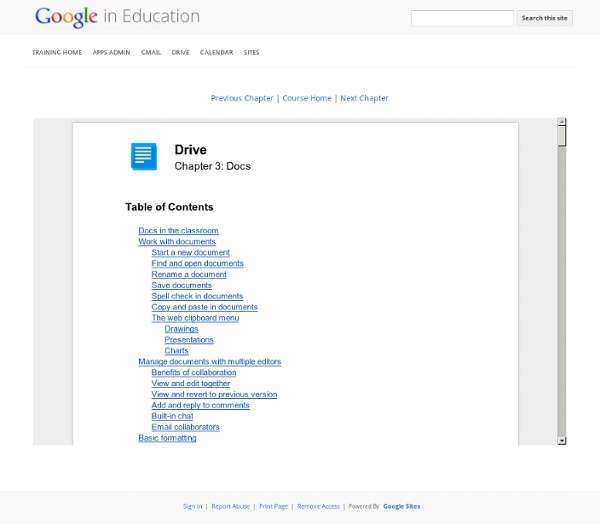
One Stop Resource for Google Docs If you’re a Google Docs user, curious about Google Docs, work with Google Docs with students, and especially if you’re looking for help understanding all of the features of Google Docs, then you’ve got to bookmark MaryFran’s Google Docs Tutorials. Created as a Google Site (of course), this is a huge collection of resources, tutorials, videos, … all devoted to helping the visitor understand the ins and outs of working with Google Docs. That’s really the best description I can think of to describe this site. Navigation and use is as simple and powerful as Google Docs itself. Just select a topic of interest from the left side navigation menu and read on. Google Docs users – make sure that you bookmark this resource. Powered by Qumana Like this: Like Loading... Related OTR Links 12/16/2011 Main Page - Math Lesson and Unit Plans page divided by grade level and strand. In "Links" OTR Links 04/09/2012 OTR Links for 07/10/2011 In "Computers"
10 Great Tools to Integrate with your Google Docs Since Google officially changed Google Docs name to Google Drive and a number of updates have been introduced to improve its overall performance. One very recent update is an increase of cloud storage capacity to 15GB usable across Gmail, Drive, and Google Plus. It is quite obvious that Google is trying to outsmart its immediate competitor Dropbox and I think Google is successful in its strategy so far. To make Google Drive stand out from the crowd, Google opened it to apps developers and allowed users to select from a wide variety of web apps to integrate into their Google Drive accounts. I have curated for you some interesting apps that are integrated into Google Drive and which you can install right from your Google Drive interface. This is how o install any of the apps below into your Google drive : Head over to your Google Drive, click on create, then click on " connect more apps", then type in its name in the search pane and click on " connect " 1- WeVideo 2- PicMonkey 4- Lucid Chart
Google Classroom: Viewing Rights One issue with using Google Docs with students is remembering to set the viewing rights on a document. How many times have you linked students to a file in Google Docs only to hear a sea of voices exclaiming “We do not have permission!” When you create a Google document the default viewing permissions are private. You have to click on the blue share button to change the sharing permissions. Google Classroom solves this problem by allowing the teacher to link to Google Docs from their school Google Drive account. Additionally you can set the Google documents you share with students to be “Students can edit file” or “Make a copy for each student.” No matter the sharing options you choose in Google Classroom you can be assured that the students will have access to the document so long as they are signed in with their school Google Apps account. Any documents or files that students submit through Google Classroom automatically have sharing rights with the instructor. Like this: Like Loading...
7 of the Best New Add Ons for Google Docs and Sheets Yesterday the Google Drive team announced one of the biggest updates to Docs and Sheets that we’ve seen in a long time. The new Add-ons feature for Docs and Sheets makes it really easy to bring some advanced functionality, or just some missing features, to your most important Drive files. With this new Add-ons feature comes a brand new marketplace with dozens of options to choose from. We suggest playing around some of them to see which ones fit your specific needs, but there are a few that we really like already. Check them out below, or you can learn how to add these tools to your Docs and Sheets in this video. 1. Before Add-ons were introduced, creating a mail-merge required some knowledge of apps script as well as a lot of patience when putting together all the materials. 2. Collaboration is already one of the most powerful tools in Google Docs, but asking for (or receiving) approval for changes can really only be addressed with a workaround by using comments. 3. 4. 5. 6. 7.
15 Amazingly Useful Google Services You Should Know About As one of the most innovative tech companies in the world, Google have a very special place in my heart. They’ve created a huge number of products and services that make all of our lives easier, beginning with their famous web search engine. Everyone’s heard of Gmail and Google Maps, but it may surprise you to find out just how many Google services exist that you probably don’t know about. As the co-founder of a busy tech company with offices across the globe, I think anything that increases productivity – and reduces frustration – is worth talking about. In this post, you’ll learn about 15 lesser-known Google services that can help you out with everything from building your business to tracking down loved ones when crisis hits. Google Scholar A personal favorite of mine, Google Scholar is a great way to keep up to date with academic research and progress in science and technology. Google Keep Google Inbox Trendalyzer Google Business View Google Correlate Google Goggles Google Sites FieldTripper
Technology in the Classroom: A Look at Google Classroom Google has already made a large impact on education with its Google Apps for Education (GAFE), which includes Google Docs, Google Spreadsheets, Google Calendars, and a diverse array of other apps easily utilized by schools. Now Google is introducing Google Classroom, a technology in the classroom app designed to provide a single dashboard to unify instructors’ use of other Google apps. Google has announced that as of this week, all GAFE teachers will have immediate access to the Google Classroom. Those who are not GAFE educators can still apply for a preview. Google Classroom’s purpose is to facilitate paperless communication between teachers and students and streamline educational workflow. Classroom allows teachers to create classes, post assignments, organize folders, and view work in real-time. 10 reasons why your classroom isn’t running like a well-oiled machine, and... The best websites to help you with classroom activities that commemorate Earth... How It Compares
How To Find and Delete the Personal Data Google Has on You AddThis What's Next Recommended for you www.guidingtech.com Hide Show [Infographic] Google's 200 Ranking Factors There’s no doubt that Google’s algorithm is more complex — and volatile — than ever. The days where SEO was all about meta tags and backlinks is long gone. Google now uses at least 200 ranking factors in their algorithm, including social signals, user-interaction signals, and trust. If you’d like a bird’s eye view of these factors, then this infographic by Entrepreneur.com and Backlinko may give you some much needed perspective. The piece covers all of the known 200 ranking signals that Google uses to rank sites and pages. However, it’s important to note that many of these aren’t proven or official ranking signals. Either way, I’m sure you’ll learn something new (even if you’re an industry veteran). Having said that, enjoy this excellent infographic. Which ones will you implement into your business?
GHH - The "Google Hack" Honeypot