


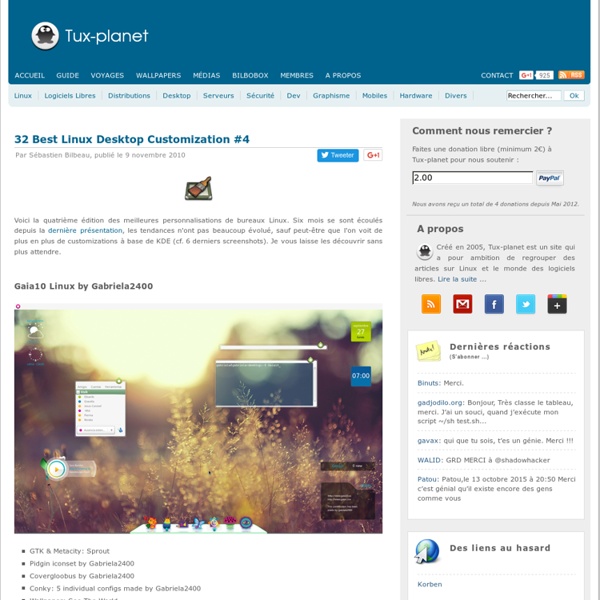
Linux Command 101 Overview This article gives you a brief introduction to some of the major features of the bash shell, and covers the following topics: Interacting with shells and commands using the command lineUsing valid commands and command sequencesDefining, modifying, referencing, and exporting environment variablesAccessing command history and editing facilitiesInvoking commands in the path and outside the pathUsing man (manual) pages to find out about commands This article helps you prepare for Objective 103.1 in Topic 103 of the Junior Level Administration (LPIC-1) exam 101. Back to top The bash shell The bash shell is one of several shells available for Linux. Before we delve deeper into bash, recall that a shell is a program that accepts and executes commands. Shells have some builtin commands, such as cd, break, and exec. Shells also use three standard I/O streams: Input streams provide input to programs, usually from terminal keystrokes. Listing 1. [db2inst1@echidna db2inst1]$ ian@lyrebird:~> $
HTG Explains: The Linux Directory Structure Explained If you’re coming from Windows, the Linux file system structure can seem particularly alien. The C:\ drive and drive letters are gone, replaced by a / and cryptic-sounding directories, most of which have three letter names. The Filesystem Hierarchy Standard (FHS) defines the structure of file systems on Linux and other UNIX-like operating systems. However, Linux file systems also contain some directories that aren’t yet defined by the standard. / – The Root Directory Everything on your Linux system is located under the / directory, known as the root directory. /bin – Essential User Binaries The /bin directory contains the essential user binaries (programs) that must be present when the system is mounted in single-user mode. /boot – Static Boot Files The /boot directory contains the files needed to boot the system – for example, the GRUB boot loader’s files and your Linux kernels are stored here. /cdrom – Historical Mount Point for CD-ROMs /dev – Device Files /etc – Configuration Files
BACKTRACK LINUX Installing OpenVAS The simplest way of installing all of required parts of the openvas suite is to issue the following commands in a terminal window. root@bt:~#apt-get update root@bt:~#apt-get install openvas The package openvas is a "master" package that holds all of the info required to automatically download all of the other packages that make up the full openvas suite of tools. Once openvas has been installed you will find all the of menu entries in this location. Openvas check setup openvas-check-setup is a very useful tool, here it is showing how it can help diagnose problems and give advice on how to fix them. Setting up OpenVAS Step 1. From the menu, select Openvas Adduser and follow instructions. Note that you can use any username you like but in this case I have just used root. Step 2. From the menu, select Openvas mkcert and follow instructions. Step 3. At this point we need to get the latest set of nvt's. So select OpenVAS NVT Sync from the menu Step 4. Start Openvas scanner Step 5.
Migrate to a virtual Linux environment with Clonezilla How to convert a physical server to a virtual one using the open source tool Clonezilla Live Ting LiPublished on April 21, 2009 Thanks to two concepts driving the data center today—economy and green computing—server virtualization is a hot topic in the IT world and a lot of hardware and software vendors are offering solutions. Virtualization solutions can have several benefits: they can let you easily migrate a virtual machine from one server to another, and let you provision a virtual as a reproducible clone image for, say,software development and testing. The process for achieving virtualized server consolidation depends on your starting point: If you are designing your system from scratch, you will likely implement virtualization from the ground up.If your system already exists in the physical state, you will probably want to migrate from the physical environment to the virtual one. Introducing Clonezilla Live Virtualization and system migration tools Step 1. Clonezilla tips Figure 1.
Linux tips every geek should know What separates average Linux users from the super-geeks? Simple: years spent learning the kinds of hacks, tricks, tips and techniques that turn long jobs into a moment's work. If you want to get up to speed without having to put in all that leg-work, we've rounded up over 50 easy-to-learn Linux tips to help you work smarter and get the most from your computer. Enjoy! UPDATE: If these tips aren't enough and you want even more, make sure you check out More Linux tips every geek should know! #1: Check processes not run by you Difficulty: Expert Application: bash Imagine the scene - you get yourself ready for a quick round of Crack Attack against a colleague at the office, only to find the game drags to a halt just as you're about to beat your uppity subordinate - what could be happening to make your machine so slow? OK, let's list all the processes on the box not being run by you! ps aux | grep -v `whoami` Or, to be a little more clever, why not just list the top ten time-wasters: find . reset