


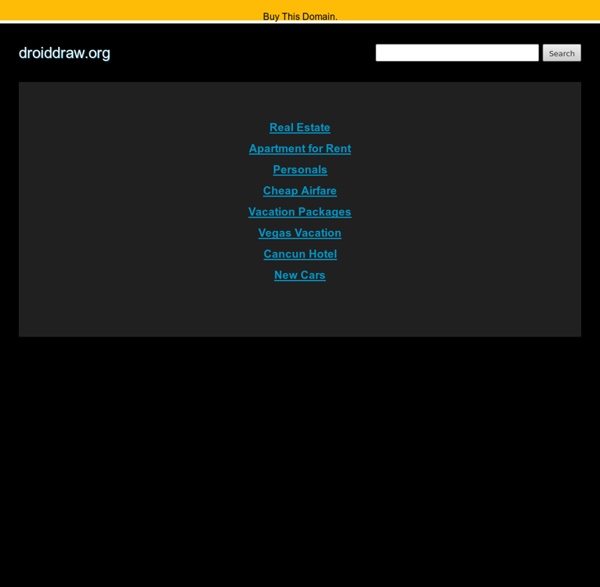
How to root G1 and install cupcake First off, I take no credit for this guide, this is straight from the xda-developers forums, which is an excellent place to learn about HTC phone hacking. So let’s get started. Make sure you backup anything important on your phone as this will erase everything. If you have US-RC30/UK-RC8 or higher, you will first need to downgrade your phone to a previous version. Format your phone’s SD card to FAT32 mode: Hook your phone up to your computer using a USB cable and then wait for the notification to show up in your title bar of your phone.Click the notification, and then click “Mount”.A new removable disk should show up on your computer. Once you are running RC29 firmware: Download recovery.img and copy it to your SD card (see the previous instructions on how to copy from your computer to your Phone’s SD card).Download the Hard SPL and copy the zip file to the SD card.All files must be on the root of your SD card.Restart your phone. Now you have root! And now, the last step! Haykuro Builds
Pd Documentation 3 back to table of contents The following are basic instructions on how to get Pd installed and running on your machine. More details are maintined online on the pure-data.info site. Pd runs under Microsoft Windows, Linux, and MacOS (10.2 or later). Installation instructions are platform-specfic; the following three sections will describe what to do for various operating systems you might have. 3.1. To test audio and MIDI, start Pd and select "test Audio and MIDI" from the "Media" menu. First, try to get Pd to play a sine wave over your speakers. If there's anything wrong, the most likely outcome is that you will hear nothing at all. The number boxes labeled "AUDIO INPUT" show the levels of incoming audio, in dB, with 100 being maximum. To test the quality of audio input and output, turn on "monitor" (also at right) which causes the inputs to be played to the outputs at unit gain. Depending on your application you will have a more or less stringent latency requirement. 3.2. 3.3. . pd -noadc
Android Studio: Uma nova IDE do Google baseada no IntelliJ IDEA O Google lançou uma IDE Android com base na versão comunitária do IntelliJ IDEA, compartilhando muitas das funcionalidades da ferramenta baseada no Eclipse. Além do pacote padrão para Eclipse oferecido pelo Google para os desenvolvedores Android, foi anunciado durante o keynote de abertura do Google I/O 2013 o Android Studio, uma nova IDE com base na versão comunitária do IntelliJ IDEA. O Android Studio vem com todos os pacotes para desenvolvimento na plataforma Android, incluindo o SDK, as ferramentas e os emuladores. Algumas das características mais atraentes apresentadas pelo Google são: Visualização dos recursos como strings, ícones e cores. O Android Studio usa o Gradle para compilar as aplicações e irá fornecer no futuro múltiplas opções para empacotamento. Os projetos eclipses podem ser migrados para o Android Studio, mas a IDE ainda está na versão prévia (Early Access Preview) e isso ainda pode não ser recomendado.
Developing Orientation-Aware Android Applications ost modern, self-respecting mobile operating systems in today's market support different screen orientations based on the position of the device. Android is no exception. While this feature is often taken for granted, it's something on which developers spend extra time, ensuring that their applications work flawlessly regardless of screen orientation. This article will show you how screen orientation works in Android and some techniques to make your life easier. Default Behavior for the Android G1 Create a new Android project and name it OrientationAware. There are three general techniques you can employ to handle changes in screen orientation: Anchoring: The easiest way is to "anchor" your views to the four edges of the screen—when the screen orientation changes, the views can anchor neatly to the edges.
index This is very informal documentation for the Smeck guitar processing patch described in the paper, "Patch for guitar" (available as HTML or PDF ) presented at the second Pd convention in Montreal, 2007. The patch works for guitars having a separated (6-channel) pickup and audio interface so that the computer receives six channels of audio from the guitar. One such interface is the StringPort from Keith McMillen Instruments; this works fine with macintosh computer, and on Linux with a patch to the alsa driver code (write me for that). The patch runs in Pd and should work on linux, macintosh, or windows machines. When you download and unpack it, Smeck should appear as two directories, "smeck" and "lib". To run the patch you will need to make sure it has the right channel assigments for the 6 guitar strings; this is specified in the file, "locale.txt". After seeing to that and plugging your guitar in, start "smeck.pd" and reach for the master volume. There are two formant generators.
Android Studio: An IDE built for Android | Android Developers Blog Posted by Xavier Ducrohet, Tor Norbye, Katherine Chou Today at Google I/O we announced a new IDE that’s built with the needs of Android developers in mind. It’s called Android Studio, it’s free, and it’s available now for you to try as an early access preview. To develop Android Studio, we cooperated with JetBrains, creators of one of the most advanced Java IDEs available today. Extensible build tools We know you need a build system that adapts to your project requirements but extends further to your larger development environment. This new build system allows you to build your projects in the IDE as well as on your continuous integrations servers. Powerful code editing Android Studio includes a powerful code editor. Smart editing features such as inline resource lookups make it easier to read your code, while giving you instant access to edit code the backing resources. We added static code analysis for Android development, helping you identify bugs more quickly. Smoother and richer GUI
Android Howto - Android The ApiDemos sample application includes many, many examples of common tasks and UI features. See the code inside <sdk>samples/ApiDemos and the other sample applications under the samples/ folder in the SDK. Creating an Android Application using the Eclipse Plugin Using the Android Eclipse plugin is the fastest and easiest way to start creating a new Android application. The plugin automatically generates the correct project structure for your application, and keeps the resources compiled for you automatically. It is still a good idea to know what is going on though. You should also take a look at the ApiDemos application and the other sample applications included in the SDK, in the <sdk>/samples/ folder in the SDK. Finally, a great way to started with Android development in Eclipse is to follow both the Hello, World and Notepad code tutorials. Creating an Android Application without the Eclipse Plugin This topic describes the manual steps in creating an Android application. Setting Alarms
Android Brasil How To Install Google’s Android OS On Your Nokia N810 Internet T Jul 8 at 12:12am by admin Despite the fact that Google’s Android operating system will have a bit of a delay in its official release, owners of Nokia’s N810 internet tablet have a super-easy way to get an advance taste of the OS that’ll lend itself to all kinds of interesting location-based applications. The new Android Installer for the Nokia N810 requires only a few steps and you’ll be rolling with Google’s Linux-based OS. First off you’ll have to make sure you have the latest firmware update for the N810 and ensure you have a least 110 MB of space available either internally or with the use of a microSD card. Once you’re done with that, just follow these easy steps to port Android to your device: Download and save the android.img.bz2 image file to the N810 either internally or externallyDownload and save the android-installer.deb file to your deviceInstall the Android Installer file. Reboot your N810Head over to the “Extras” menu where you will find Android via intomobile
java - How do I install a JRE or JDK to run the Android Developer Tools on Windows 7?