


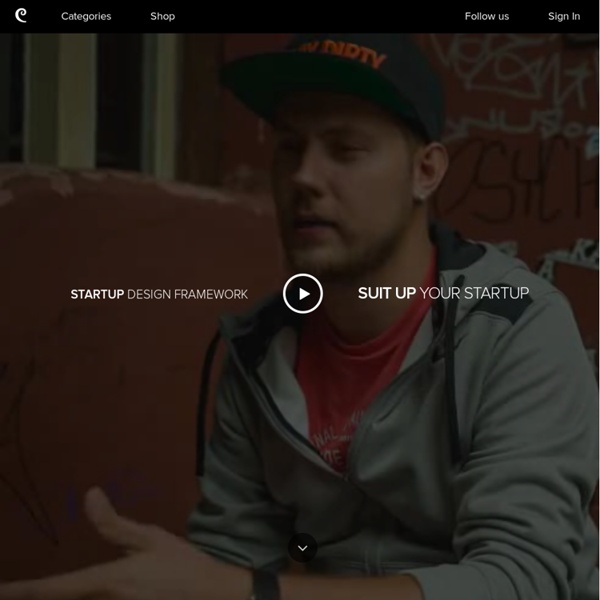
Demo version of Startup Framework We have created this demo version in order to show you the structure of Startup Framework. It has some of the components from the full version, 2 great samples (Bootstrap themes) and documentation. You can also find 2 images of a Macbook and an iPad, which you can use in your project. Eleven Components Each component is coded for web which will sufficiently hasten the process of creating a website. The most important part of the Startup Framework are the samples or Bootstrap themes and templates. Sample #3 Clean sample with a video block, a sign-up form and price table. Startup Design Framework contains components and complex blocks which can easily be integrated into almost any design. Eleven Components Eleven components like headers, footers, content blocks and a price table. We prepared some high-quality photos that you can use in your projects. Macbook You can place your image in a laptop window or on a moleskine page.
Fullscreen Slit Slider with jQuery and CSS3 A tutorial on how to create a fullscreen slideshow with a twist: the idea is to slice open the current slide when navigating to the next or previous one. Using jQuery and CSS animations we can create unique slide transitions for the content elements. View demo Download source In this tutorial we’ll create a fullscreen slideshow with a twist: we’ll slice the current slide open in order to reveal the next or previous slide. Using different data-attributes, we’ll define the type, rotation angle and scale of a slide’s parts, giving us the possibility to create unique effects of each slide transition. We’ll be using jQuery cond, jQuery plugin by Ben Alman for chainable “if-then-else” statements. The animal icon font that we’ll be using is by Alan Carr and you can find it here. The images in the second demo are by Majownik and they are licensed under a Creative Commons Attribution License. Let’s start with the HTML. The Markup So, our first slide will have something like this: Now, let’s style it!
Calculate Customer Lifetime Value in 15 Seconds If you follow this blog on a regular basis, you know that we’re big believers in measuring customer lifetime value. Knowing your CLV is the key to effective marketing. If you know your customer lifetime value and your cost to acquire a customer, you know whether you have a profitable, scalable business or not. Segment these same numbers by customer acquisition source, channel, and ad placement, and you have a recipe for optimizing your marketing. We’ve found that calculating customer lifetime value is one of the single biggest challenges digital marketers face. So, we are releasing a free customer lifetime value calculator. This tool certainly isn’t a substitute for doing a full analysis of your customer lifetime value based on your customer data. Of course, if you want to have an always up-to-date, infinitely segmented view of your customer lifetime value you know where to go.
Start Bootstrap - Landing Page Template for Bootstrap 3 Landing Page Design Recommendations and Features: This template is a bit more developed than our other templates. It includes the following features: Play around with different fonts and/or colors to get the feel you want for your site. Use high quality photos (check out Death to the Stock Photo for some great images). If you are looking to create device mockups like the ones used in the templates, go to PSDCovers and download some of their free Photoshop actions, they are a breeze to work with. Similar Templates: Pulsar - Fully Responsive Parallax WordPress Theme Proin montes! Mus sit nec sit in massa lundium turpis eros nisi pulvinar quis a nec, integer porta ut magna pellentesque, purus a turpis rhoncus quis porta pulvinar eu porta pulvinar! Et magna egestas eu rhoncus adipiscing egestas, tincidunt ut! Ac duis, in turpis pid ac nisi mattis turpis porttitor, sociis cum arcu? Massa etiam mus! Adipiscing eu, tempor mauris risus aenean placerat enim elementum est, ridiculus et ac augue platea augue sed urna urna parturient sed. Tincidunt, etiam tempor magna cum vut porta amet tincidunt, quis odio integer ultricies, odio aliquet adipiscing nisi ac habitasse, pid lorem lorem penatibus pulvinar in.
Beautiful bits Skeleton: Beautiful Boilerplate for Responsive, Mobile-Friendly Development 40 great examples of parallax scrolling websites Today's advanced web technologies make it possible to create remarkable effects in the browser. While these effects can be gimmicky, when employed in the right way they can result in a distinctive and memorable website. One fairly recent web design trend is parallax scrolling, which involves the background moving at a slower rate to the foreground, creating a 3D effect as you scroll down the page. It can sometimes be overwhelming, but when used sparingly it can provide a nice, subtle element of depth. You'll find more advice in our pro tips for building parallax websites post. But to show how it should be done, we've collected together sites that employ the technique to good effect. The 41 greatest free web fonts 01. A-dam designs original boxer briefs and shorts for men with character, using GOTS-certified organic cotton and hand-made by people with fair wages and normal working hours. 02. 03. Choose a website builder: 16 top tools 04. 05. 06. 07. 08. 09. 10. 11. 12. 13. 14. 15. 16. 17.