


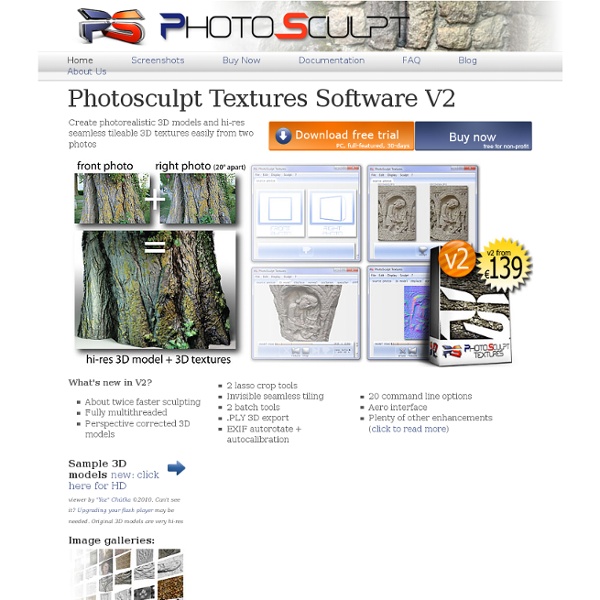
2D to 3D conversion Alexey, I'm still confused about how the depth maps are encoded. I annotated two sections of your depth map example to help explain my questions. In the first image, I circled a region that's confusing me. Since her shoe is resting on the ring, both the ring and the shoe must be at the same distance from the camera. In the second image, I'm pointing again to the ring at the bottom of the stool. It seems that there's more to creating a depth map than simply assigning a distance to a value of gray? I apologize if these are stupid questions. -Brian
openFrameworks How to Remove Objects from an Image's Background using Photoshop Elements 8 On of the most common tasks you'll perform using Photoshop is extracting a foreground image from the background. As with anything in Photoshop, there's usually multiple ways of achieving the same result. This excerpt from Barbra Brundage's Photoshop Elements 8 for Mac: The Missing Manual will introduce you to the Magic Extractor tool. Ever feel the urge to pluck an object out of your photo's background? Tip: You may find it faster to use the Quick Selection tool, followed by inverting and deleting the background. Figure 5-14. Go to Image → Magic Extractor or press Option-Shift-⌘-V.Your image appears in the preview area of the Magic Extractor window.Tip: The Magic Extractor sometimes has problems with large files. Tip: Once you understand layers, you'll know that the Magic Extractor works only on the active layer of your photo. Figure 5-16. Foreground brush (Keyboard shortcut: B). Figure 5-17. Top: Here's a close-up of the top of the mariner's hat.
3D Printers Wanhao D4x Transparent MakerBot Replicator 2x MakerBot 5th Generation MakerBot Replicator 2 MakerBot Replicator Mini TierTime Inspire S200 TierTime Inspire D255 TierTime Inspire S250 TierTime Inspire D290 ColorFabb’s Metal Filament: bronzeFill ColorFabb has made a habit of introducing new and unusual plastic filaments for personal 3D printers, and now they’ve made a breakthrough with a metal filament: bronzeFill. Similar to their previous innovation, woodFill, bronzeFill is actually a plastic medium (PLA/PHA) infused with actual bronze metal powder. Aside from the metallic aspect, bronzeFill acts in a manner much like PLA: similar temperatures, but a slightly higher flow rate is required. But do you get a real metal finish? ColorFabb says: Sanding and polishing your parts will make the bronze particles shine. Today you can pre-order a 750g (USD$70) or 1500g (USD$110) spool from ColorFabb. Via ColorFabb
Free Stock Textures Categories Colors Bookmark