


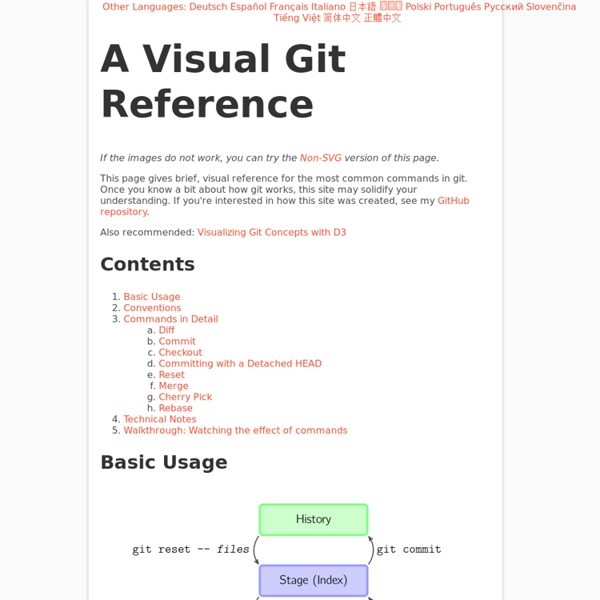
index • Git Cheatsheet • NDP Software stash workspace index local repository upstream repository status Displays paths that have differences between the index file and the current HEAD commit, paths that have differences between the workspace and the index file, and paths in the workspace that are not tracked by git. diff Displays the differences not added to the index. diff commit or branch View the changes you have in your workspace relative to the named <em>commit</em>. add file... or dir... Adds the current content of new or modified files to the index, thus staging that content for inclusion in the next commit. add -u Adds the current content of modified (NOT NEW) files to the index. rm file(s)... Remove a file from the workspace and the index. mv file(s)... Move file in the workspace and the index. commit -a -m 'msg' Commit all files changed since your last commit, except untracked files (ie. all files that are already listed in the index). checkout files(s)... or dir Updates the file or directory in the workspace. reset --soft HEAD^
Git Basics So, what is Git in a nutshell? This is an important section to absorb, because if you understand what Git is and the fundamentals of how it works, then using Git effectively will probably be much easier for you. As you learn Git, try to clear your mind of the things you may know about other VCSs, such as Subversion and Perforce; doing so will help you avoid subtle confusion when using the tool. Git stores and thinks about information much differently than these other systems, even though the user interface is fairly similar; understanding those differences will help prevent you from becoming confused while using it. Snapshots, Not Differences The major difference between Git and any other VCS (Subversion and friends included) is the way Git thinks about its data. Figure 1-4. Git doesn’t think of or store its data this way. Figure 1-5. This is an important distinction between Git and nearly all other VCSs. Nearly Every Operation Is Local Git Has Integrity Git Generally Only Adds Data
Preface Git is a version control Swiss army knife. A reliable versatile multipurpose revision control tool whose extraordinary flexibility makes it tricky to learn, let alone master. As Arthur C. Clarke observed, any sufficiently advanced technology is indistinguishable from magic. Rather than go into details, we provide rough instructions for particular effects. I’m humbled that so many people have worked on translations of these pages. Dustin Sallings, Alberto Bertogli, James Cameron, Douglas Livingstone, Michael Budde, Richard Albury, Tarmigan, Derek Mahar, Frode Aannevik, Keith Rarick, Andy Somerville, Ralf Recker, Øyvind A. François Marier maintains the Debian package originally created by Daniel Baumann. My gratitude goes to many others for your support and praise. If I’ve left you out by mistake, please tell me or just send me a patch! This guide is released under the GNU General Public License version 3. $ git clone # Creates "gitmagic" directory.
git - the simple guide - no deep shit! git - the simple guide just a simple guide for getting started with git. no deep shit ;) by Roger Dudler credits to @tfnico, @fhd and Namics this guide in deutsch, español, français, indonesian, italiano, nederlands, polski, português, русский, türkçe, မြန်မာ, 日本語, 中文, 한국어 Vietnamese please report issues on github Infuse analytics everywhere with the AI-powered embedded analytics platform. setup Download git for OSX Download git for Windows Download git for Linux create a new repository create a new directory, open it and perform a git init to create a new git repository. checkout a repository create a working copy of a local repository by running the command git clone /path/to/repository when using a remote server, your command will be git clone username@host:/path/to/repository workflow add & commit You can propose changes (add it to the Index) using git add <filename> git add * This is the first step in the basic git workflow. pushing changes branching update & merge tagging log useful hints guides
version control - Git for beginners: The definitive practical guide Nick Farina - Git Is Simpler Than You Think It was about one year ago that we switched to Git. Previously, we used Subversion, through the Mac app Versions, which (rightly) holds an Apple Design Award. I made the executive decision to leave our comfy world of Versions because it seemed clear that Git was winning the Internet. There was much grumbling from my teammates, who were busy enough doing actual work thank you very much. But I pressed forward. It might as well have printed PC LOAD LETTER. “Not currently on any branch?!” Maintenance Required Git is not a Prius. By now we all know how to drive Git. Did you know the top result for “git tutorial” is this manpage on kernel.org? So instead let’s pull over, open the hood up, and poke around. The Basics We’ll run through some basic commands to make a repository for our examples: ~$ mkdir mysite ~$ cd mysite ~/mysite$ echo "<title>All About Cats</title>" > index.html ~/mysite$ git init ~/mysite$ git add index.html ~/mysite$ git commit -m "First commit, added a title." With me so far?
gitglossary(7) alternate object database Via the alternates mechanism, a repository can inherit part of its object database from another object database, which is called "alternate". bare repository A bare repository is normally an appropriately named directory with a .git suffix that does not have a locally checked-out copy of any of the files under revision control. blob object Untyped object, e.g. the contents of a file. branch A "branch" is an active line of development. cache Obsolete for: index. chain A list of objects, where each object in the list contains a reference to its successor (for example, the successor of a commit could be one of its parents). changeset BitKeeper/cvsps speak for "commit". checkout The action of updating all or part of the working tree with a tree object or blob from the object database, and updating the index and HEAD if the whole working tree has been pointed at a new branch. cherry-picking clean commit commit object core git Fundamental data structures and utilities of git. dirty
GIT commands Here you will find a list with the major commands, their short descriptions and exemplary usage. For a detailed description of all the GIT commands please visit git config Sets configuration values for your user name, email, gpg key, preferred diff algorithm, file formats and more. A successful Git branching model » nvie.com Note of reflection (March 5, 2020)This model was conceived in 2010, now more than 10 years ago, and not very long after Git itself came into being. In those 10 years, git-flow (the branching model laid out in this article) has become hugely popular in many a software team to the point where people have started treating it like a standard of sorts — but unfortunately also as a dogma or panacea.During those 10 years, Git itself has taken the world by a storm, and the most popular type of software that is being developed with Git is shifting more towards web apps — at least in my filter bubble. Web apps are typically continuously delivered, not rolled back, and you don't have to support multiple versions of the software running in the wild.This is not the class of software that I had in mind when I wrote the blog post 10 years ago. Why git? For a thorough discussion on the pros and cons of Git compared to centralized source code control systems, see the web. The main branches ¶ develop
Fork A Repo If you've found yourself on this page, we're assuming you're brand new to Git and GitHub. This guide will walk you through the basics and explain a little bit about how everything works along the way. Contributing to a project At some point you may find yourself wanting to contribute to someone else's project, or would like to use someone's project as the starting point for your own. Step 1: Fork the "Spoon-Knife" repository To fork this project, click the "Fork" button in the GitHub.com repository. Step 2: Clone your fork You've successfully forked the Spoon-Knife repository, but so far it only exists on GitHub. Run the following code: git clone Clones your fork of the repository into the current directory in terminal Step 3: Configure remotes When a repository is cloned, it has a default remote called origin that points to your fork on GitHub, not the original repository it was forked from. More about remotes Git supports multiple remotes. Pull