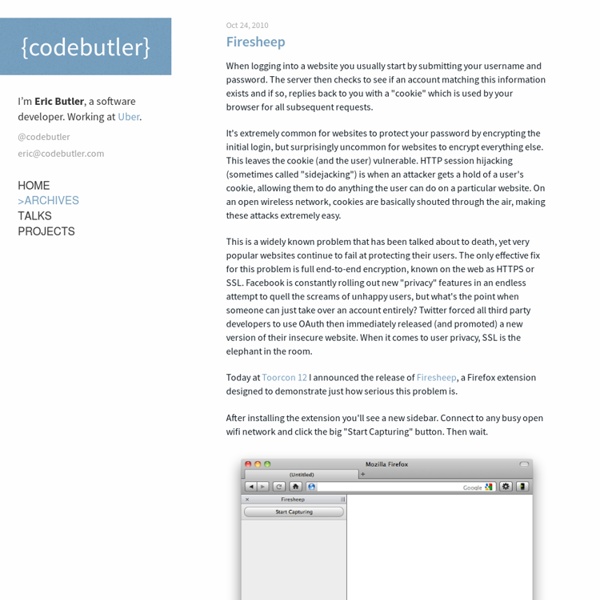Firesheep - codebutler
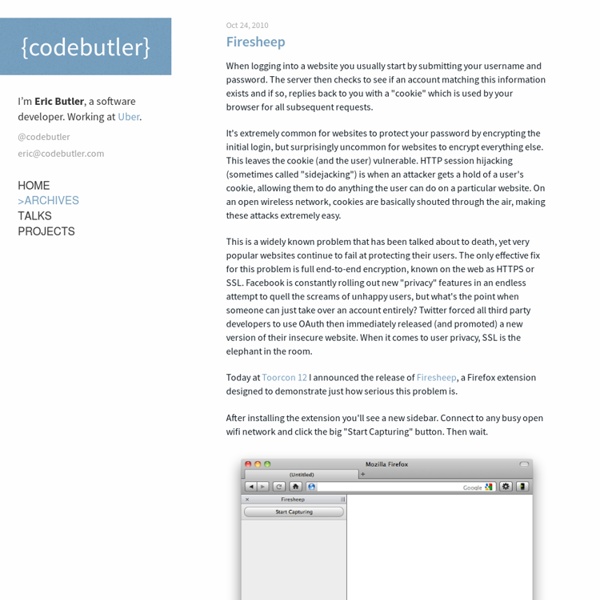
Top 20+ MySQL Best Practices
Database operations often tend to be the main bottleneck for most web applications today. It's not only the DBA's (database administrators) that have to worry about these performance issues. We as programmers need to do our part by structuring tables properly, writing optimized queries and better code. In this article, I'll list some MySQL optimization techniques for programmers. Before we start, be aware that you can find a ton of useful MySQL scripts and utilities on Envato Market. Most MySQL servers have query caching enabled. The main problem is, it is so easy and hidden from the programmer, most of us tend to ignore it. The reason query cache does not work in the first line is the usage of the CURDATE() function. Using the EXPLAIN keyword can give you insight on what MySQL is doing to execute your query. The results of an EXPLAIN query will show you which indexes are being utilized, how the table is being scanned and sorted etc... After adding the index to the group_id field:
How to bypass strict firewalls on public wifi hotspots and restricted networks, by tunneling blocked ports and protocols - verot.net
Public wifi hotspots and restricted internet access More and more, you can find public wireless hotspots, in cities, train stations, airports... and even some public hotspots that are available with a subscription, accessible through a web login form. The thing is, most of the time, these hospots will have a reduced connectivity. This also applies to protected networks, such as libraries, schools and office environments, where your access to Internet is limited, and some ports and protocols are blocked. I will explain here two different solutions to break free of these restrictions: SSH tunneling and SOCKS servers. What do we need? You do need the following: HTTPS access through the firewall. You may want to use a free shell provider such as SilenceIsDefeat as your server, but make sure you can access SSH through port 443. How does it work? The first solution using simple SSL tunneling. I find that using both solutions allows me to do almost everything. Before we start Listen 443 SSH tunneling
Narada's Fluxbox Guide (Page 1) / Applications & Desktop Environments
Narada's Fluxbox Guide What is the point of this guide? To provide you with a quick walkthrough and introduction to a functional Fluxbox setup. What is Fluxbox, you ask? My Setup (Example Fluxbox desktop) The above screenshot is of my current Fluxbox desktop. The MenuBecause Fluxbox lacks a 'Start' menu commonplace in many window managers, having a functional menu is critical. The above is my ~/.fluxbox/menu. [exec] is used to execute a program. Simple, right? As you may have noticed in the screenshot, it is possible to have submenus. The {} is blank in this case because we have no use for it - We just want to expand another menu. [submenu] (Submenu 1) {} [exec] (foo) {bar} [end] The menu also has some special cases when it comes to options. To create a wallpaper selecting menu entry: [submenu] (Wallpapers) {} [wallpapers] (~/.fluxbox/backgrounds) {} [end] To create a styles/themes menu entry: [submenu] (User Styles) {} [stylesdir] (~/.fluxbox/styles) {} [end] To create a "Run" dialog: #! Closing
fluxbox.org
help
session.screen0.window.{focus|unfocus}.alpha: integer These resources are available to the user to set different levels of transparency for different components of fluxbox. Each one accepts a value between 0-255, 255 being opaque and 0 being completely transparent. session.screen0. The autoHide resources allow the user to set the behavior of the toolbar and slit. session.screen0. With these two resources, you can set the layer you want the toolbar and the slit to appear on. session.screen0. These allow users to place the slit and toolbar where they like. Possible options are: BottomLeft BottomCenter BottomRight LeftBottom LeftCenter LeftTop RightBottom RightCenter RightTop TopLeft TopCenter TopRight Slit default: RightBottom Toolbar default: BottomCenter session.screen0. Setting these to True will allow application windows to maximize over the complete screen. session.screen0.toolbar.height: integer Set the height of the toolbar. session.screen0.toolbar.visible: boolean Possible tools: Default:
MenuetOS
Related:
Related: