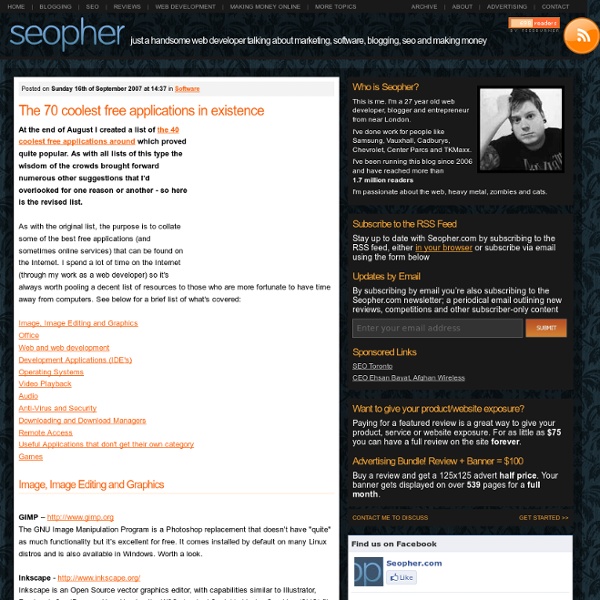Best Open Source Software
The promise of open source software is best quality, flexibility and reliability. This is the best open source software in the world. Firefox delivers helpful new features to make your online experience more productive. Chose from over a thousand useful add-ons to personalize and make it your own. Miro – free, open source internet tv and video player. Pidgin – is a multi-protocol Instant Messaging client that allows you to use all of your IM accounts at once: AIM, Bonjour, Gadu-Gadu, Google Talk, Groupwise, ICQ, IRC, MSN, QQ, SILC, SIMPLE, Sametime, XMPP, Yahoo! FeedReader – is a news aggregation solution that provides robust, state-of-the-art features in an intuitive, user-friendly environment. FileZilla – is a fast and reliable FTP client and server with lots of useful features and an intuitive interface. OpenOffice – is a multi platform and multi lingual office suite and an open-source project. Rubrica - is an address book manager for the GNOME Environment. Joomla! BBurst!
Gmail Backup | Safer is better
Organizarte Magazine
Guía no aburrida para hacer un presupuesto anual — Blog y Lana finanzas personales que se entienden
Pasos para realizar un presupuesto – Guía no aburrida para hacer un presupuesto anual Hace poco andaba revisando mi presupuesto para este año y Planeatusfinanzas me preguntó si hacía uno anual. En realidad, a menos que seas una empresa y estés a cargo del dinero, no es necesario hacer uno anual. Más bien es como un mapa de lo que será tu presupuesto mes a mes. Paso 1 Revisar el gasto del año anterior. También me di cuenta de que nuestros gastos mensuales son más de lo que quisiera. Paso 2 Las metas financieras importantes. Paso 3 Pasos para quitar lo que no nos gustó. Paso 4 Agenda todos tus gastos anuales. Como ven, hay meses menos pesados que otros y es ahí donde tenemos que hacer un esfuerzo por no gastar de más para tener liquidez a la hora de los trancazos. Una vez que ya hicimos este mapa, solo hay anotar en el presupuesto-tamagochi mensual los gastos corrientes (que no vulgares) del mes, y los anuales que toquen. Happy budgeting!
Tweetree - Birds in a tree.
David Torné 2.0
David Torné 2.0
Simplificar mi actividad Periódicamente tengo que afrontar una reestructuración de responsabilidades debido al exceso de tiempo y energía que requieren nuevas actividades en mi rutina. Parece mentira pero sigo cayendo en esta trampa. Simplificar mi actividad >> Mantén tu flujo de trabajo en la oficina Si usas GTD debes tener fijación con la lista de próximas acciones. Hablamos sobre cómo mantener el tipo ante las típicas interrupciones en la oficina y administrar la creatividad on motion para ubicar todo lo que va surgiendo mientras trabajamos. Mantén tu flujo de trabajo en la oficina >> Empezando a caminar con GTD ‘GTD es genial, una solución a mis problemas, pero no como ponerlo en marcha’ Es una de los comentarios más recurrentes que recibo de los lectores del blog . Empezando a caminar con GTD >> Los CKO, maestros en la gestión del conocimiento Me fascina el cambio. Los CKO, maestros en la gestión del conocimiento >> Evita que las notificaciones ahoguen tu productividad
Porqué no funcionan los sistemas GTD con un procrastinador
Muy probablemente, si estás leyendo ahora mismo este artículo es porque en tu vida desempeñas fundamentalmente un oficio "intelectual", es decir, tu profesión se basa en la gestión del conocimiento. Estudiante, administrativo, diseñador, gestor, directivo, etc. La mayor parte de tu tiempo profesional transcurre en un escritorio, delante de una (o varias) pantallas, papeles, teléfonos, etc. Todos los que nos dedicamos a este tipo de actividades, que en una sociedad como la actual somos mayoría, nos enfrentamos a casi los mismos problemas, con independencia de dónde vivamos. Un agricultor, un obrero de la construcción, un atleta, etc. aún cuando el desempeño de sus actividades requiere de una concentración intelectual considerable, trabajan relacionándose directamente con el objeto de su profesión. Es decir, tienen menos capas de abstracción entre las tareas que deben realizar y el propósito de su empleo. Para atacar la raíz del problema hay que saber dónde está primero.
La alternativa a la gestión por objetivos « Personas y sistemas
12 diciembre, 2010 por jmraventos Algunos de mis lectores me han pedido que aclare con mas detalle la alternativa a gestionar por objetivos en referencia a mi anterior post. Con el fin de ser mas claro voy a continuar con el ejemplo de un CAP (Centro de Atención Primaria) que citaba en el post. El primer paso es entender la organización como un sistema que tiene un propósito. Lo que debemos hacer, en lugar de establecer objetivos, es medir hasta que punto el sistema cumple con el propósito. Si el propósito es hacer las máximas posibles lo que debemos hacer es generar demanda. Para conseguir mas demanda podemos hacer muchas cosas. 1. 2. 3. 4. 5. Seguro que los médicos y enfermeras se les ocurrirían muchos mas métodos, pero su preocupación es llegar a los objetivos, no mejorar el sistema. Si ponemos en marcha acciones para generar mas demanda como por ejemplo: 1. 2. 3. etc.. podemos crear instrumentos de medición en el tiempo (SPC) que contemplen: 1- Tiempos de espera medios 2. 3. 4. Me gusta:
Cómo evitar la procrastinación | Du Tudú: GTD y productividad personal
Cómo evitar la procrastinación La procrastinación es el hábito de retrasar sin ninguna buena excusa el trabajo pendiente, sustituyéndolo por alguna otra cosa irrelevante. No es malo hacer cosas que nos resulten más placenteras en lugar de otras tareas. El problema con la procrastinación es que nos provoca un sentimiento de culpa, pasado el rato sentimos que en lugar [&hellip La procrastinación es el hábito de retrasar sin ninguna buena excusa el trabajo pendiente, sustituyéndolo por alguna otra cosa irrelevante. No es malo hacer cosas que nos resulten más placenteras en lugar de otras tareas. Puedes hacer esa tarea aunque no te guste. Fotografía: The Fine Art of Not-Getting-Shit-Done, de Invisible Hour Daniel Aguayo
Optima Infinito | Innovación y Productividad (GTD) para un Mundo 2.0
Consultoría artesana
Deming, ¿el nuevo modelo de negocio?
Quiero dedicar este artículo a José Mª Raventós, excelente profesional, gran persona y mejor amigo, por ayudarme a profundizar en las inquietudes que me asaltan desde hace tiempo en cuanto a los diferentes modelos de organización de las empresas. Por cierto, no podéis dejar de visitar su blog “ Personas y Sistemas ”, absolutamente imprescindible. A principios de los años 80, W.Edwards Deming , escribió el libro “Calidad, Productividad y Competitividad”. En el mismo, Deming propone 14 puntos fundamentales para cambiar el estilo de gestión establecido, hacia una gestión eficiente. Hoy te voy a hablar de su visión general y te detallaré sus 14 puntos, para ir analizándolos en artículos posteriores. Ya desde el principio, Deming es demoledor: La actuación de la Dirección se debería medir por el potencial para permanecer en el negocio, proteger la inversión y asegurar los dividendos futuros y puestos de trabajo al mejorar el producto y servicio y no por los dividendos trimestrales. ¿Qué opinas?