


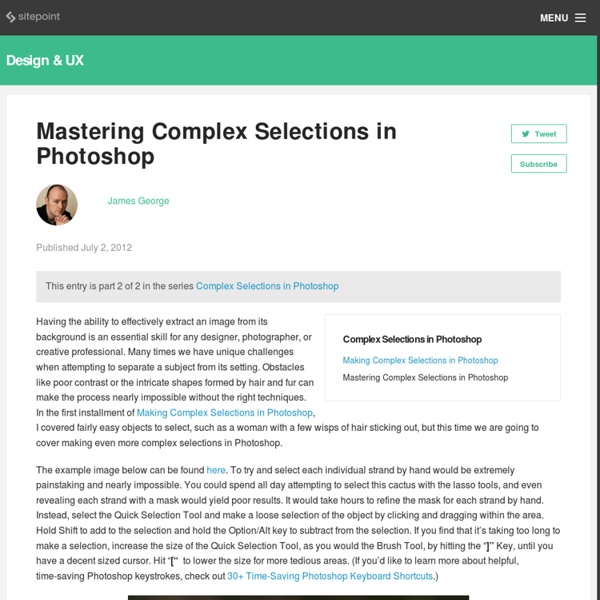
A Definitive Collection of 800+ Categorized Photoshop Tutorials, Plugins and Brushes During the last years I’ve been compiling resources for Photoshoppers. Since I’m the Editor of Photoshop Roadmap, I have to check for new tutorials every day and so I have a good knowledge about Photoshop resources being produced continuously. That’s why I decided to gather all the compilations of Photoshop Resources I created for this blog. Take a look at these more than 800 Photoshop tutorials, plugins and brushes. Photoshop Tutorials, Plugins and Brushes Lists 100 Wonderful Photo Effects Photoshop Tutorials 70 Horror, Blood and Gore Photoshop Effects and Brushes Dreamy, Magical and Lighting Effects Photoshop Tutorials 15 Artistic Watercolor Effects Photoshop Tutorials 15 Fantastic and Absolutely Free Photoshop Plugins Complex and Sophisticated Lettering Designs Photoshop Tutorials 30 Fascinating Video Game Inspired Photoshop Tutorials and Brushes 35 Creative Portrait Effects Photoshop Tutorials 30 Awesome Photoshop Text Effects Tutorials Spectacular Superheroes Themed Photoshop Tutorials
100 Categorized Cool Photoshop Effects Cool photoshop effects and tutorials teaching the secret tricks required to create them yourself are always good to have around when ideas pop up. In fact good tutorials help can you to create things in Photoshop most people would not believe possible and this without being an expert. Of course knowledge and experience with Photoshop makes it a lot easier and faster to achieve stunning results but with plenty of practice and patience it is possible. By going through a some cool Photoshop tutorials step by step you learn and may apply the techniques to your own ideas and creations. In this post I have collected and categorized 100 really cool Photoshop effects with reference images making it super easy for you to find the tutorial you need. Disclosure: Please note that some of the links below are affiliate links and I will earn a commission if you purchase through those links (at no extra cost to you). Advertisement Cool Photoshop Effects Index Top 20 Cool Photoshop Text Effect: 2. 3. 4.
Top 10 Best Photoshop Tutorials This Week 008 & Tutorialstorage Dec302011 It’s time to present you a Top 10 selection of Best Photoshop Tutorials. If you want to share with us your photoshop or illustrator tutorial, your work, design or photography send us a mail or via Twitter using #tutorialstorage in the end of the tweet. The stunning work that forms the basis for this tutorial was created by Rob Shields for a new exhibition called Episodes, put together by Designers Against Child Slavery. Time to complete At least 10 hours Software Adobe Photoshop AuthorRob Shields Based in Philadelphia, self-taught digital artist Rob Shields pursues a wide variety of commercial and self-initiated projects. Tutorial Details Program: Photoshop Cs3 Difficulty: Beginner/Intermediate Estimated Completion Time: 1 hour + Resources Tutorial Details Program: Photoshop/Illustrator CS5 Difficulty: Advanced Estimated Completion Time: 3h + In this Photoshop tutorial, I’ll show you how to combine stock images and typography into a beautiful conceptual composition. About the Author:
Top 10 Best Photoshop Tutorials This Week 012 & Tutorialstorage Sep82012 It’s time to present you a Top 10 selection of Best Photoshop Tutorials. If you want to share with us your photoshop or illustrator tutorial, your work, design or photography send us a mail or via Twitter using #tutorialstorage in the end of the tweet. In this tutorial I will show you how to create your own custom poker card from scratch by using the wide variety of shapes that come with Photoshop. For this tutorial I will be showing you how to take a few simple elements and turn them into something dark and surreal. To create some nice vintage effects using Photoshop is pretty easy, it’s all about playing with layer masks and textures. One of the most popular design styles of the past few years is to create interesting effects around a stock photo of a dancer or a person in motion. In this Photoshop tutorial we’re going to step outside my usual Photoshop Only philosophy and use the 3D rendering power of Adobe Illustrator to create a cool little 3D text effect. About the Author:
Making Complex Selections in Photoshop - DesignFestival » For Web Design Trends Making precise selections in Photoshop is an essential skill that every designer needs. As a print designer, you will find yourself using selections to remove objects from their background to place within ads. As a web designer, you might extract an image and place it on a website with no background. If you are a photographer, you might make a selection to remove blemishes or other unwanted features from an image. So, what do you do when you have something that is extremely difficult to select with normal selection tools? Even with the masking and channels, you can’t make a precise selection consistently. You can try the quick selection tool, which does a great job of making a selection of the bulk of the image, but making a more refined selection is difficult with this method. In comes Refine Mask to the rescue. The Refine Mask menu is one of the best tools for refining your selection. We can fix this by using the Smart Radius Slider. This is called fringe.
Custom Wallpaper Tutorial It's very simple. Just follow the steps and you will be fine. 12 Beginner Tutorials for Getting Started With Photoshop This series is supported by Ben & Jerry's Joe, Ben & Jerry's new line-up of Fair Trade and frozen iced coffee drinks. Learn more about it here. Adobe Photoshop, the ubiquitous and industry standard graphics software for photographers, designers, digital artists, as well as casual enthusiasts, can be a baffling application to understand the first time you fire it up. Luckily, littered across the vast space of the web are tutorials in all shapes and sizes that will help you get up and running in no time. In this post, I've pieced together 12 excellent Photoshop tutorials geared toward beginners. Because this is specifically for beginners — and because Photoshop's robust set of features is near-bottomless — I've skipped intermediate and advanced topics such as drawing with the Pen tool and working with 3D effects. If you have tips for aspiring Photoshoppers, share them in the comments below. 1. 2. 3. The most important concept you should understand about Photoshop is its layering system. 4.
Photoshop’s Pen Tool: The Comprehensive Guide The Pen Tool makes appearances across almost the entire Adobe product range. Its function and behavior varies depending on the application, but by mastering it youll find you work quicker, smoother and with better results. This guide will give you a comprehensive basis for working with the Pen Tool in Photoshop. Free PSD Exercise File Before we get started, lets take a look at free PSD download. 1. Pen tool : Click on the canvas to create paths with straight segments, click and drag to create paths with Bezier curves. Freehand Pen tool : Click on the canvas and drag to draw paths freely, as though using a brush. Add Anchor Point tool : Click on a path segment to add anchor point. Delete Anchor Point tool : Click on anchor point to remove from path. Convert Point tool : Click on an anchor point and drag to create bezier handles where there were none, click on an anchor point with handles to a remove them. 2. 3. (Caps Lock to toggle between pointer and cross hair in some cases) 4. 5. 6. 7. 8.
Draw a Retro Gameboy From Scratch in Photoshop Attempting to replicate real life objects in Photoshop is great practice. In this tutorial we will explain how to create a realistic, retro Gameboy device using Photoshop's powerful feature set. Let's get started! Tutorial Assets The following assets were used during the production of this tutorial. Step 1 Start by making a new file with size 800 px × 800 px. Step 2 Activate Rounded Rectangle tool. Step 3 Activate Direct Selection tool. Step 4 Shift-drag the point up to move it upward horizontally. Here's what we have. Step 5 Double click layer shape in Layers panel. Step 6 Draw some rectangles on upper part of the Gameboy. Step 7 Add layer mask onto the layer shape. Double click layer shape and add following Layer Styles. Reduce Fill layer to 0%. Step 8 Activate Pen tool and add some curves onto the edges of the shape. Step 9 Command/Ctrl-click Gameboy basic shape and make new layer on top. Step 10 Activate Move tool and hit Down Arrow and Left Arrow 5 times to move the line 5 px down and left..