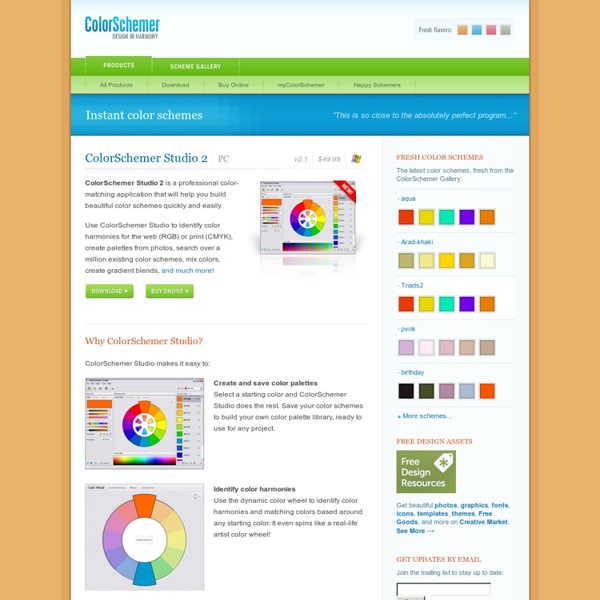Cinemagraph Tutorial - fernandojbaez.com
Cinemagraphs more than a photo, but not quite a video. The first time I ever see this type of photography was almost a week ago, I came across two amazing blog, from Jamie Beck and Coco Rocha. They make this awesome picture that they called “cinemagraph”. The cinemagraph are simply a .gif file with more artistic feel that the regular .gif you see everywhere. You need first a good picture that look great as a still photo. Now you have your video, open Photoshop CS5 go to file>open and search for the video In the animation palette select only the frames that you want the movement, one or two second are enough in most case but you make that decision. Now go to File>import>video frame to layers… Now the animation palette have the frame and in the layers palette have all the frame in layers that you can mask and edit. Make the same with all the frames just remember that the layer that are visible are the ones that are going to appear in that specific frame. That’s it, you are done. Update:
lorempixum - placeholder images for every case
Photoshop Tutorials - Age Progression
Disclaimer: None of the given Photoshop Tutorials are written by me. They are all taken from various sources on the Internet and I compiled some of them for you. Hope you understand. More are in the line. Here’s a little tutorial showing you how I basically go about aging a woman’s face in Photoshop. Preface I've been asked several times by different members to post a tutorial on how I age-progress a person. Men and women age a little bit differently but since I've only aged female celebrities thus far, I'll just focus on women for this tutorial. Step 1: Choosing an Appropriate Photo When deciding to age-progress a celebrity’s face, I try to select a picture that is touched-up as little as possible. I find that candid shots, or any shots that have not been taken in a studio, work best because the resulting harsh lighting reveals more of the skin’s details i.e. slight bags under the eyes and faint wrinkles. Step 2: Collecting Reference Material Reference material is key in my method of aging.
Create a Portfolio Web Layout in Photoshop
In this tutorial we will create a portfolio web layout using Adobe Photoshop. I will show you how to create patterns and textures for your web designs and how to use the 960 Grid System to help you align the elements of your web layouts. I will also provide the patterns that I used in the resources section below so you can install and use them straight away. Source File To download the source file, you must be a member of the Web Design Fan Club. portfolio-web-layout.psd (5.1 Mb) Tutorial Resources Preview Below is the web layout that we are going to create in this tutorial. Introduction For this tutorial we will use the 960 Grid System. After you open the .psd file in Photoshop you will see 12 red bars. During this tutorial I will ask you to create shapes with certain dimensions. Now that we covered the basics of using the 960 Grid System, we can move on to creating the actual web layout. Step 1: Setting up the document Open the “960_grid_12_col.psd” file in Photoshop. Step 3 Step 14 Step 18
Free Photoshop Plugins
Photo Enhancement BleachBypass is a Photoshop-compatible plug-in designed to digitally simulate the traditional “bleach bypass” technique, producing pleasing film-like results. The bleach bypass, or “bleach skip” technique involves the partial or complete skipping of the bleaching stage during the processing of a colour film. This prevents the silver from being removed from the negative, and the result is a contrasty image with muted colours. The technique is often used extensively in motion pictures, such as “Saving Private Ryan” and “Three Kings”. Beautifier – soft focus and richness enhancing filter, perfect for portraiture. HotPixel automatically detects and removes “hot pixel” noise from digital camera images. Local Contrast Enhancement brings out detail.This is accomplished by increasing the contrast between a pixel’s value and the mean value of the adjacent pixels in a local area of the photo. Image Adjustment shows how different adjustments are made in programs like Photoshop.
22 Professional Photoshop Image Enhancing Tutorials
Adobe Photoshop is the premier tool for digital artists when it comes to professionally enhancing images. Whether you’re a beginner just learning the ropes or an advanced user looking for unique techniques to add to your Photoshop arsenal, you’ll find some tutorials here that you’ll surely want to bookmark. In this article, you’ll discover plenty of tutorials that deal with enhancing images, adding unique and impressive effects, and recreating digital replications of popular traditional photography techniques. 1. Cross Processing You can learn how to apply the Cross Processing film-developing technique digitally to your images by reading through this quick and educational tutorial that leverages the powers of the Curves tool in Photoshop. 2. Take your ordinary digital photos and simulate the Lomo Photography effect (also known as Lomography) that will apply a dreamy and surreal effect onto your images in this tutorial that uses a Levels Adjustment layer among other Photoshop techniques. 3.
80+ Photoshop Actions for Giving Your Pictures a Vintage Look | Freebies - StumbleUpon
Photoshop actions are great. With just a click of a button you can apply a complicated effect to a photo instantly. One of the most popular type of actions is the vintage or retro style. With the popularity of vintage-inspired Instagram filters and film emulation, the older style is desired with many photos. Fortunately, there are plenty of quality Photoshop actions that will help you to get vintage effects quickly and easily. Instagram Filters (13 actions) Lomocam (10 actions) Lomo Action Hard Lomo Action Holgarizer Vintage Light Leak Action Vintage Heaven Action Vintage Dream Action Retro Cross Action Vintage Matte Action Faded Film Action Old Film Action Retro Style Actions (10 actions) Instant Hipster (10 actions) Prestalgia (10 actions) Vintage Gold Action Aged Black & White Action Glory Days Vintage Actions (7 actions) Muted Colors Vintage Action Old Tones (6 actions) Vintage-Inspired Actions (4 actions) Minty Tint Vintage Action
Photoshop tips, tutorials and lessons for photographers