


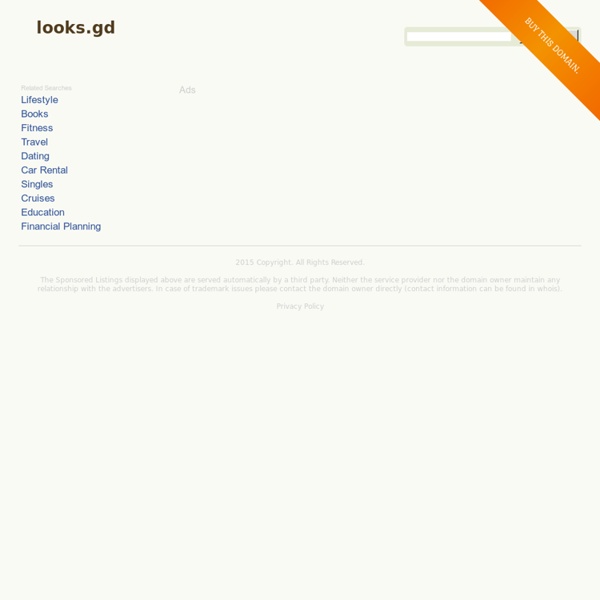
20 PSD Tuts That Will Turn You Into A Photoshop Guru Many people can use Photoshop, but only a select few can call themselves gurus. Learn all the methods in the 20 tutorials below and you’ll be well on your way to joining this elite. Rather than focus on tuts for beginners, intermediates or advanced users, we’ve simply chosen ones which produce jaw-dropping effects. All of them are easy to follow, although most do require at least some prior knowledge and experience. 1. Follow this tutorial to create dazzling, multi-layered, semi-transparent lettering, with a Perspex-like quality. 2. 3D Pixel Stretch Effect File this tutorial under “simple but effective”. 3. Turn a simple cityscape into a torrentially flooded wasteland. 4. Become the master of light and glow on Photoshop with this brief, easy-to-follow guide. 5. Use masking tools, layers, gradients and lines to turn your favorite piece of 3D text into something more colorful and commercial. 6. Mental waves do not exist, but if they did they’d look rather like this. 7. 8. 9. 10. 11. 12.
10 Must-Have Photoshop Plugins That Are Free If you’re looking for new and creative ways to edit or enhance your images, plugins can make your Photoshop workflow go so much smoother. Whether you want to add some noise or create some stunning color effects, we’ve got a fantastic list for you – and all completely free! 1. virtualPhotographer by optikVerve Labs For those who haven’t grasped all the nooks and crannies of Photoshop yet, or simply don’t want to spend hours tweaking an image, virtualPhotographer is a simple plugin that has over 200 presets for you to apply to your images. There is also a very nifty split-screen preview function that allows you to see the before-and-after of your edit. 2. This incredible plugin works with Photoshop to process and save PNG files much faster, and also saves them in a smaller size. 3. If you haven’t mastered the idea behind curves yet, this plugin has eight common presets to select from, allowing you to choose which one compliments your photo the best. 4. 5. 6. 7. 8. 9. 10 .
AT Casa: arredamento casa, design, architettura, mobili per la casa 25 Best Photoshop Video Tutorials Photoshop’s all about the visuals, so it’s no surprise that it makes for some good videos. You can see step-by-step how buttons, collages or even paintings are created. Instead of reading through books describing what needs to be selected, activated and clicked, you can simply imitate mouse clicks knowing exactly that you are actually doing the right thing. We’ve searched through many of video-sites, forums, articles, blogs, portfolios and communities. 1. What would happen if you mix Matrix with Zombieland? 2. Create an Unicorn out of smoke using Photoshop CS5′s New feature – Puppet Warp, and add dazzling effects to finish! 3. Create a spectacular rippling exploding underwater effect and blending a sexy girl into the water with just a few simple steps! 4. Create a highly stylized and sexy artwork by following a few simple steps! 5. Learn good use of bevel and embossing features that does not come off amateur-like. 6. 7. A cool way to use Actions to create really awesome abstract artworks.
Photoshop Light Effect Tutorials I’ve selected various Photoshop tutorials that I’m liking at the moment for light effects, some have quite cool techniques on how to achieve the end result that can be applied to a million different designs (try and experiment with them), check them out below. You might also enjoy: Design a Vista Styled Wallpaper Windows Vista Aurora Effect Design a Vibrant Blackberry Inspired Ad NoPattern “Jumper” Effect Mysterious Lighting Effect How to Create Brilliant Light Streaks Creating a Mac-Type Background Luminescent Lines Create a Glowing Light Painting Effect Abstract Dust And Spray Effect Make a dreamy abstract background Digital Bokeh effect Abstract Lines Background Abstract Light Rays Drawing an Abstract Lightbulb How to create 3D abstract circles Comments Do you have any favourite tutorials that you have seen for light effects?
Create a 3D Glossy Box Logo in Photoshop Step 1 – Creating the Background Choosing colors for a background is important because it will influence how your image stands out. Since we are going to be creating a vibrant glossy box, let’s use a dark background. Create a new document, mine is 256x256px for the purpose of this tutorial. Set a dark gray, #363636, as your foreground color and black, #000000, as your background color. Once you have your colors selected, grab your Gradient Tool and create a radial gradient near the center of your document as shown in the image below. Since we want the box to appear as though it is on a surface and not floating in the air, we are going to add another gradient. Step 2 – Creating the Box Now that we have our background, we need to create our actual box. Since we want our box to have some perspective, we are going to need to transform it by going to Edit > Transform > Perspective. Now that we have the right shape, let’s change the color. Step 3 – Creating the Gloss Effect Gradient Overlay Stroke
Photoshop Color Replacement Tool Tutorial Written by Steve Patterson. In a previous tutorial, we looked at the Background Eraser and why it’s one of the best tools in Photoshop for removing unwanted areas of an image. In this tutorial, we’ll learn all about the Color Replacement Tool and how it enables us to change the color of an object in a photo without a lot of fuss or hassle. You may be wondering what on earth a tool for erasing backgrounds has to do with a tool for changing colors, and the answer is, a lot! Both of these tools use the exact same technology for detecting the pixels in the image that need to be changed. The only difference is that one of them deletes pixels entirely, the other simply changes their color. The Color Replacement Tool is not the most professional way to change colors in an image and won’t always give you the results you need, but it usually works well for simple tasks and it’s such an easy tool to use that it’s worth giving it a try before moving on to more advanced and time consuming methods.
The Top 10 Most Innovative Companies in Design 01 / Stamen Design » For clever ways of delivering both bountiful information and surprising beauty gleaned from data sets -- and Twitter. 02 / Local Projects. For showing how digital design can create powerful emotional experiences. 03 / Hoefler & Frere-Jones For creating brilliant typefaces used in everything from presidential campaigns to stock tables. 04 / Berg For tackling design challenges, from iPad apps to RFID tags, as if they were science experiments. 05 / Fuseproject For proving that great commercial design can be used to underwrite great philanthropic design. 06 / ideo For opening its own innovation processes to the world. 07 / Ammunition For cutting-edge consumer electronics that still have soul. 08 / Pentagram For graphic design that sets a new standard, for old-school books as well as newfangled animated logos. 09 / Michael Van Valkenburgh For transforming rotting docks and wastewater facilities into enchanting environments.
Adobe Photoshop Tutorials from Beginner to Advanced 33 Stunning Tutorials To Become A Master Of Photography Photoshop is the basic requirement of a designer and that’s why designers all around the world regularly look for the tutorials that can help them in polishing their Photoshop skills. Today showcase is for photographer’s lovers. We collected 33 unique photography tutorials that enhance your skills. Photography field is most emerging industry now days. Now, you can learn and master yourself in different areas of photography. Please feel free to join us and you are always welcome to share your thoughts that our readers may like. Don’t forget to subscribe to our RSS-feed and follow us on Twitter — for recent updates Car Chase Scene Advertisement In tutorial we are going to use many techniques to turn several stock photos into an action packed car chase scene with explosions and weapons fire. Tweak Your Images In this tutorial we will demonstrate how to correct a Photo with this new tool in minutes. Create Hollywood Smile Macro Photography Tips Aperture and Shutter Priority Isolated Sharpness
Creating Energy Spheres in Photoshop For this tutorial you’ll want to find a photo of someone doing something that looks a bit larger than life. I used this photo that I found at the stock photo website Stock Exchange. For this tutorial you’ll need a photo that you want to manipulate and some special brush sets which I downloaded from here. This will be the final result. Download the brush set and install it. I grouped these together then, using the technique from Step 7 again, I use layer masking to block one half of the sphere I created.
44 Grunge Photoshop Tutorials What’s up today? We’ve actually compiled a whole array of creative grunge tutorials so you can infuse staggering grungy styles into your artworks using Photoshop. Lately the grunge effect is known to be an enormously popular trend in web design, and basically it doesn’t seem to be going anywhere any time soon. So if you want to really wild on your grunge designs, you may now explore different techniques in Photoshop that can give your artwork some textured, aged and uneven looks with rusting metal signs, dirty spots, grunge patterns, scorched borders, or overall distressed accents. By the way, some time ago our good friends from Templates.com blog have published a post with as many as 900 Free Grunge Photoshop Brushes, so if you’re really into the grunge design style you should definitely take a look at these. Head blow off effect Designing a typographic concept poster Distressed effects in Photoshop The new way to create 3D text How to design an impressive graphic tee in Photoshop
Photoshop Tutorials BlogFree Video Tutorials from Watch and Learn Photoshop | Photoshop Tutorials Blog Watch and Learn Photoshop is a source of quality affordable video Photoshop Tutorials. Each week they release a free video tutorial, here I am going to list all the free video tutorials they provide for your Photoshopping pleasure. Lighting Adjustments Here’s a great technique for adjusting dark and light areas in your digital photographs. Sharpening Techniques Here are two optional sharpening techniques to clean up those digital photographs. Digital Color Photo Enhancement Want to make your digital color photos come to life? Using Levels and Unsharp Mask Don’t delete an over- or underexposed or blurry image until you try this tip. Using Actions If you find yourself repeating the same Photoshop keystrokes and commands over and over again, one image after another, then you need Actions! Gradient Background and Drop Shadow Ever wonder how to take an object from a photograph and make it stand out on its own? Liquefy Vanishing Point Using Paths to Crop a Background How to Size a Photo for the Web
Photoshop CS4: A Picture Worth a Thousand Words I love Photoshop techniques that offer all kinds of possibilities for experimentation—and the following tutorial is a perfect example of one of those techniques. In this issue, we’re going to take a portrait and replace the person’s image with text (think 2009 Grammy posters). Pick a portrait that offers good contrast—a photo that’s very dramatic and dark probably won’t work as well. I’ve had the best success with straight-on head and shoulder shots, but again, feel free to experiment with all types of photos. For the best results, choose a photo that has a light background (or select the background around the person and make it lighter). Create a new document (File>New) in a size that’s smaller than your photo: the specifics don’t really matter. Switch back to the photograph. Then, press Command-J (PC: Ctrl-J) to copy the selected pixels onto a new layer. Go back to the Select menu and choose Color Range again. Click the Create a New Layer icon at the bottom of the Layers panel.