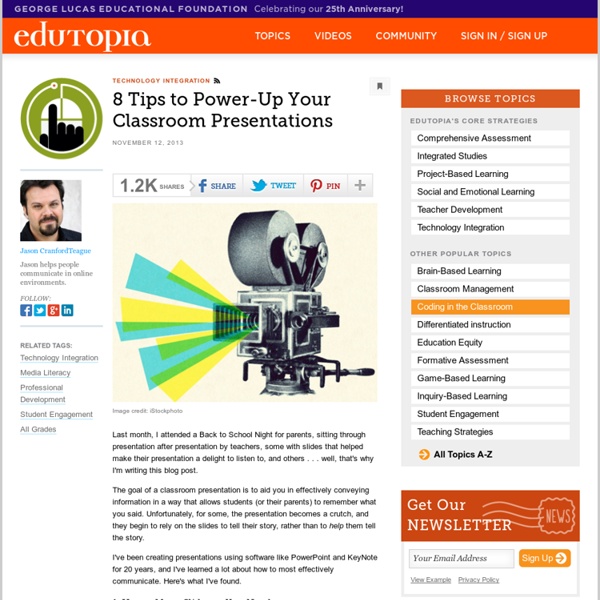Six Strategies for Differentiated Instruction in Project-Based Learning
Project-based learning (PBL) naturally lends itself to differentiated instruction. By design, it is student-centered, student-driven, and gives space for teachers to meet the needs of students in a variety of ways. PBL can allow for effective differentiation in assessment as well as daily management and instruction. PBL experts will tell you this, but I often hear teachers ask for real examples, specifics to help them contextualize what it "looks like" in the classroom. We all need to try out specific ideas and strategies to get our brains working in a different context. 1. We all know that heterogeneous grouping works, but sometimes homogenous grouping can be an effective way to differentiate in a project. 2. Reflection is an essential component of PBL. 3. This is probably one of my favorites. 4. Another essential component of PBL is student voice and choice, both in terms of what students produce and how they use their time. 5. 6.
15 Impressive Tools for Creating Beautiful Presentations
Ever since MS PowerPoint revolutionized corporate and marketing communication in the early part of the millennium, presenting ideas through attractive slideshows has become a mandatory component of any successful and engaging presentation. The effectiveness of any presentation relies heavily on the styling, structure and attractiveness of the slides that are being used to address the audience. This is why, over the years, marketers and communicators have focused heavily on bringing innovation and creativity in their presentations. The internet age has added a completely unique dimension to this concept. Here are 15 such online tools that can help you design beautiful presentations in quick time. 1. Presenter by Easy WebContent is one of the most complete online presentation tools that you will come across. 2. 280 Slides It’s a free online tool that lets you design attractive presentations with minimum fuss. 3. 4. Create ever-green flash based presentations using Spresent. 5. 6. 7. 8. 9.
2013 Hottest E-Learning Trends
Advances in technology generally define the latest trends in any industry, and the elearning industry is no different. New devices and APIs are shaping the present and future of how organizations administer and record learning. In 2013, we are starting to see how the latest technologies are making their way into formal learning delivery. The infographic below, provided by KnowledgeOne, details some of the latest and emerging trends in 2013 as they relate to elearning. Gamification - This is arguably one the most exciting developments. It will be fascinating to see where we are at the end of the year and heading into 2014. Justin Ferriman is the Founder of LearnDash, a WordPress based LMS and Learning Strategy provider.
Universal Design for Learning (UDL) | Special Education
Universal Design for Learning is a framework that provides educators with a structure to develop their instruction to meet the wide range of diversity among all learners. UDL is a research-based framework that suggests that a one-size-fits-all approach to curricula is not effective. UDL was inspired by universal design in architecture, where design features intended for individuals with disabilities have had unexpected benefits for the general population (e.g. curb cut outs designed for wheelchair access have benefits for strollers, rolling luggage, skateboarders, etc.) A concise definition of Universal Design for Learning was provided by the Higher Education Opportunity Act of 2008 (HEOA) The term UNIVERSAL DESIGN FOR LEARNING means a scientifically valid framework for guiding educational practice that: Three Principles of Universal Design for Learning Questions about Universal Design for Learning Is UDL just for students with disabilities? Universal Design for Learning Examples
ThingLink: Make Images Interactive
Thinglink is an interactive image tool that provides users with the ability to turn any image into a multimedia launcher. Users can create multiple "hot spots" on specific parts of an image and turn the image into a multimedia launcher. Embed video, record audio with the click of a button and a free SoundCloud account, or link to any website. Compatible with any blog or website that has a widget to support javascript, this is a great tool for those of us who use Blogger, Wikispaces or WordPress. To experience Thinglink, roll your mouse over the Apollo 11 collage I created below to see where the hot spots are, then click on any of them to enjoy the multimedia.Directions: To use Thinglink, simply follow these steps: Go to the Thinglinwebsite and sign up for a free account.Follow the directions on the site to install the widget on your blog or wiki.Upload an image to Thinglink..Click on the paper clip icon in the upper left corner to Edit Tags.Drag your mouse across an image.
27 Ways To Make Sure Students Pay Attention In Class
Keeping the attention of your students is not easy. If you’re still in school right now (mid-June) then you know it’s downright impossible. But what if you turned the tables a bit? The always amazing Mia from An Ethical Island assembled these couple dozen ways to keep students from daydreaming or simply not paying attention. What are some of the ways you keep student minds from wandering? Okay, maybe that’s a bit of a lofty dream..
My strategies to engage and motivate my students
Pinwords
10 Reasons To Try 20% Time In The Classroom
If you haven’t heard of 20% time in the classroom , the premise is simple: Give your students 20% of their class time to learn what they want. Yes, that’s it. Below is a list of the 10 reasons you should consider 20% time in your school, and you will not regret making that choice! 1. When I first did the 20% project with my students I didn’t have a community of teachers or learners. 2. One of the major issues we face in schools today is covering a wide breadth of information, instead of allowing students to get a real depth of knowledge. 3. When students in my school have their pitch day, they get to share with the entire class what they are working on. 4. Too often our students complete assignments for the grade. 5. Randy Pausch famously said, “If you think you can’t learn and have fun at the same time. 6. It doesn’t matter if you teach elementary, middle, or high school. 7. 8. Experiential and challenge based learning puts the mastery back into the student’s hands. 9. 10.
What Is Your Learning Style?
What Is Your Learning Style? This quiz asks 24 questions and will take less than five minutes to complete. Try not to think too hard -- just go with your first thought when describing your daily activities and interests. Editor's Note (2013): There is no scientific evidence, as of yet, that shows that people have specific, fixed learning styles or discrete intelligences, nor that students benefit when teachers target instruction to a specific learning style or intelligence.