


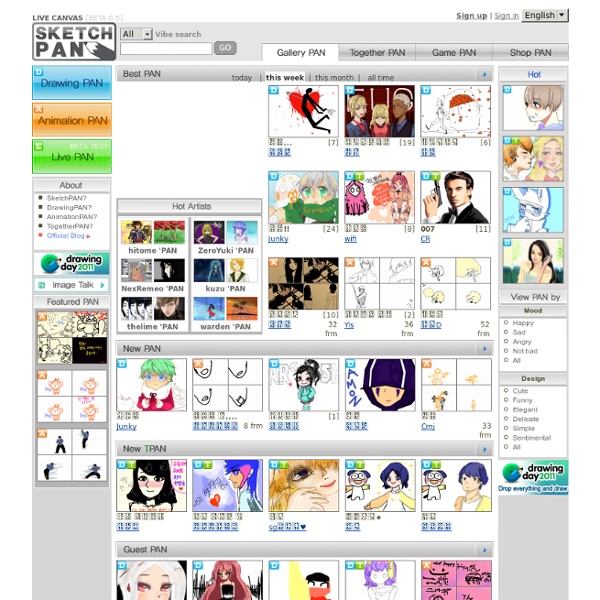
drawball.com Story Map The Story Map interactive includes a set of graphic organizers designed to assist teachers and students in prewriting and postreading activities. The organizers are intended to focus on the key elements of character, setting, conflict, and resolution development. Students can develop multiple characters, for example, in preparation for writing their own fiction, or they may reflect on and further develop characters from stories they have read. Grades K – 2 | Lesson Plan | Standard Lesson Collaborative Stories 1: Prewriting and Drafting Students hone their teamwork skills and play off each other's writing strengths as they participate in prewriting activities for a story to be written collaboratively by the whole class. Grades K – 2 | Lesson Plan | Unit Comparing Fiction and Nonfiction with "Little Red Riding Hood Text" Sets Students discuss and compare differing versions of "Little Red Riding Hood" and other tales about wolves in cumulative read-aloud sessions and text set explorations.
skrbl: easy to share online whiteboard Inkscape. Draw Freely. ÇizBakalım - Çizim Tahmin Oyunu How to turn your photo into movie-like effect using Photoshop? « ebin What you need to have: Adobe Photoshop What you will learn: colour mood adjustments + depth of field effect + film effect PS: ⌘ key for Mac users / CTRL key for Windows users Colour mood adjustments 1. Adjust the Hue/Saturation: ⌘U/CTRL-U 2. Adjust the brightness and contrast: Menu > Image > Adjustments > Exposure… Depth of field effect 3. 4. 5. 6. Film effect 7. 8. 9. 10. 11. Cinemascope (optional) 12. You can also add an extra step to twist the colour into this mood by using ‘Color Balance’(⌘B/CTRL-B). I like this post I’d like to donate to ebin.wordpress.com for the contribution.digg Like this: Like Loading...
Paint.NET - Free Software for Digital Photo Editing Blend Photos Like A Hollywood Movie Poster Written by Steve Patterson. In this Photoshop Effects tutorial, we’re going to learn how to blend photos together like a Hollywood movie poster. Blending photos is easy to do in Photoshop thanks to layer masks, yet finding two photos with similar colors isn’t always so easy, and you end up with a photo effect that doesn’t really seem to look right because the colors don’t match. With this technique, you don’t need to worry about the colors in the images at all because we’ll be removing them completely and adding our own colors to blend the two photos seamlessly. Here’s the first photo I’ll be using: The first photo. Here’s the image I want to blend it with: The second photo. And here’s what the final effect will look like: The final result. Let’s get started! Step 1: Drag One Image Into The Document Window Of The Other Image The first thing we need in order to blend our two images together is for them to both be in the same document. The two photos now appearing in the same document.
23 Photoshop Water Tutorials, Some Have PSD 25 Photoshop Water Tutorials, Some Have PSD Details Category: Tutorials Hits: 3009 You will aquire enough skills to make your own underwater or rain effects if you go through and learn atleast some of these tutorials. Those intermediate level tutorial so some steps can be a bit tricky. Flowing Liquid Stream Metallic 3D Text Effect in Photoshop create this Flowing Water Stream Metallic 3D Text Effect in Photoshop. Create a Water Girl Photo Manipulation In this tutorial, show you the steps took to Create a Water Girl Photo Manipulation (Mixing with Splatter Brushes) in Photoshop. Amazing Water & Light Splash Effect in PhotoShop Create an Intense Apocalyptic Photo Manipulation Learn how to create this amazing apocalyptic photo manipulation with Photoshop! Create a Surreal Advertising Photo Manipulation Water Drops This tutorial will show you how to add crystal clear water droplets on a leaf. Realistic water running on tap Artistic rain effect Creating Water From A Tap The Rain Photoshop Tutorial
30 Great Adobe InDesign Tutorials For Beginners If you have anything to do with the world of publishing, you know about Adobe InDesign. It is one of the best software for online and offline publishing including creation of awesome posters, print layouts, magazines, eBooks and Interactive Documents. 1. Basic Overview of InDesign: This video tutorial shows you the basics of setting up a new document. 2. Creating a basic page and adding some graphic elements to it. 3. Learn how to start a new document in Adone InDesign CS4 and adjust the settings. 4. Creating and resizing text frames, aligning text and using the type tool. 5. Learn how to use text and fonts and adjust type size. 6. Learn how to justify, align and indent text. 7. Copy text from word processors into InDesign and align it into columns. 8. Learn how to import and place images and use the link panel to manage multiple images. 9. See how to use scaling effects on an object without pixelating it. 10. 11. 12. Learn how to use a relatively unknown feature of Adobe InDesign. 13. 14.
instaGrok | A new way to learn