


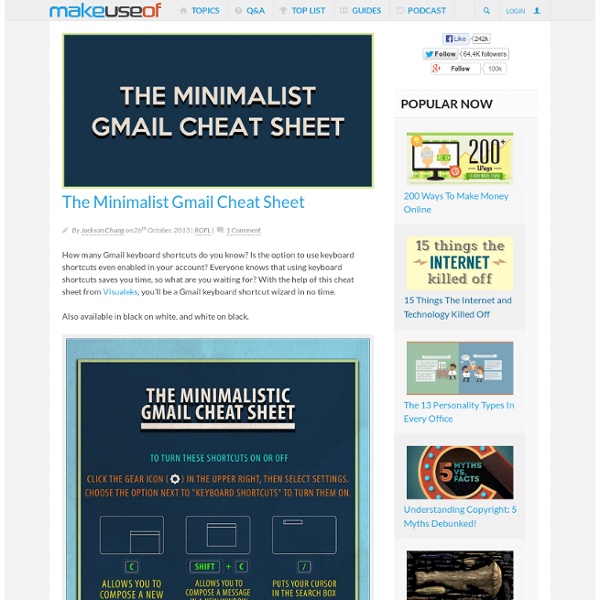
Gmail Toolbox: 60+ Tools For Gmail With Google announcing the ability to increase your Gmail storage capacity this week, we decided to delve into other ways to extend and enhance Google's popular webmail service. Presenting: 60+ tools and resources for Gmail. Desktop Applications GCount - An application for Mac OSX that alerts you to new mail. gDisk - An app for Mac OSX giving the ability to turn Gmail accounts into storage drives. gFeeder - A small ticker for your Gmail that will let you know at a glance what's coming in for you. GetMail - Allows you to migrate your emails from Hotmail to your Gmail account. Gmail Drive - Another tool for turning your Gmail account in to a virtual storage drive, this one works directly from inside Windows Explorer. Gmail Loader - For Windows or Linux, aids you in loading your email to your Gmail account. GMailFS - Turns your Gmail space into a virtual drive that your Windows Explorer can see. GotMailG - A Mac widget to display the number of unread messages in your inbox. Firefox Tools
List Of Google Products From Wikipedia, the free encyclopedia The following is a list of products, services, and apps provided by Google. Active, soon-to-be discontinued, and discontinued products, services, tools, hardware, and other applications are broken out into designated sections. Web-based products[edit] Search tools[edit] Groupings of articles, creative works, documents, or media[edit] Advertising services[edit] Communication and publishing tools[edit] Productivity tools[edit] Google products and services for productivity software. Map-related products[edit] Google Maps – mapping service that indexes streets and displays satellite and street-level imagery, providing directions and local business search.Google My Maps – a social custom map making tool based on Google Maps.Google Maps Gallery – a collection of data and historic maps.Google Mars – imagery of Mars using the Google Maps interface. Statistical tools[edit] Business-oriented products[edit] Healthcare related products[edit] Developer tools[edit] 2024[edit]
How to Pick The Right Search Engine Instead of reaching for the same search engine and the same search process that you always use - with limited results - why not step back a bit and see if there's a different way you can accomplish your next search task? This article is a step by step walk-through that takes you through common questions that are asked in a general search query. Do you have a general search question that can be asked with a few key words?: Google is always a safe bet for most search queries, and most of the time your search will be successful on the very first page of search results. Yahoo is also a great choice, and finds a lot of stuff that Google does not necessarily pick up. Do you need an answer quickly and don't want to search for it? There are some search engines out there that are able to answer factual questions, among these are Answers.com, BrainBoost, Factbites, and Ask Jeeves. Would you like to search with more than one search engine at once? to Gigablast, AllTheWeb, and SurfWax.
The Google Calendar Users Guide - Part I: Managing and Customizing Calendars Welcome to Part I of the Google Calendar Users Guide. This guide begins with a short overview of Google Calendars and how to get started. This User Guide then provides a comprehensive list of "How do I" answers, broken down by category, to give you the tools you need to use the calendar effectively. We discuss how how to view, manage, add, delete, and share calendars; and provide instructions regarding the many customizing options. Author: Keynote Support Click on a link below to go to that category of information, or search by keyword using Ctrl + F on a PC, and Cmd + F on a Mac. Overview / Getting Started Each Google account holder is provided with a primary calendar, which can be renamed, but not deleted. The Google Calendar window displays events from all calendars that have been selected. How Do I Sign in to Google? From the Google homepage, click Sign in in the upper right corner. How Do I Access the Google Calendar? The Google Calendar Window Managing How the Calendar Window Displays
for Education 2.1 Send, receive and search your mail Gmail has many of the standard features of the most popular email applications and services around today. In addition to the essentials of writing, sharing and receiving emails, learn more about Gmail’s latest additions to save you time teaching and managing your class and curriculum. 2.1 Video 1: 2.1 Video 2: 2.2 Create filters and labels Gmail doesn't use folders. Filters are an automatic organization system that let you tell Gmail how to handle your email based on who it's from, who it's addressed to, or the subject or message content. Gmail does not have a limit to the number of filters you can create, so you can create as many filters as you want, like labeling emails from distribution lists, labeling emails from certain individuals and starring emails with attachments. 2.2 Video 1: 2.2 Video 2: 2.3 Use tasks to manage your to-do list Often times, you receive an email that adds a new task to your to do list. Store any information you want. Example:
Interactive Google Tutorial & References [Infographic] Google's 200 Ranking Factors There’s no doubt that Google’s algorithm is more complex — and volatile — than ever. The days where SEO was all about meta tags and backlinks is long gone. Google now uses at least 200 ranking factors in their algorithm, including social signals, user-interaction signals, and trust. If you’d like a bird’s eye view of these factors, then this infographic by Entrepreneur.com and Backlinko may give you some much needed perspective. Either way, I’m sure you’ll learn something new (even if you’re an industry veteran). Having said that, enjoy this excellent infographic. Which ones will you implement into your business?
How to Write a Chrome App for your Website in 5... original Pearl 7 Clever Google Tricks Worth Knowing Email Below I have compiled a list of 7 clever Google tricks that I believe everyone should be aware of. Together I think they represent the apex of the grand possibilities associated with Google search manipulation tricks and hacks. Although there are many others out there, these 7 tricks are my all-time favorite. Enjoy yourself. 1. 2. 3. You’re connecting to a public network at a coffee shop or internet café and you want privacy while you browse the web. There are subscription services and applications available such as TOR and paid VPN servers that do the same thing. 4. 5. 6. 7. Bonus Material: Here is a list of my favorite Google advanced search operators, operator combinations, and related uses: Want more info on Google Hacking? If you enjoyed this article, check out our new best-selling book. And get inspiring life tips and quotes in your inbox (it's free)...
GHH - The "Google Hack" Honeypot