


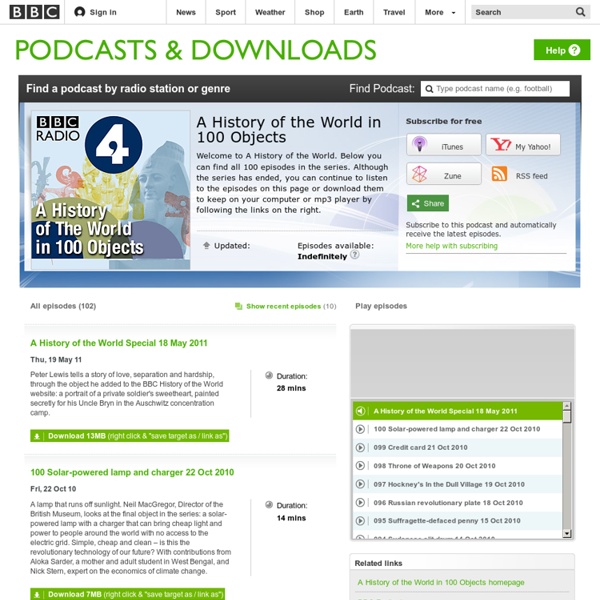
Garden and Outdoor Articles 1 - 10 of 83 << Prev 1 | | | | | | | | Butterfly Garden Globe Add some decor to your garden (and reuse an old lamp fixture) with this Butterfly Garden Globe. In a few easy steps, you can have a lovely garden craft that will impress visitors of all shapes and sizes! Burnt Bag Butterfly Plant Stake Use inexpensive brown grocery bags, florist wire and glue to create surprisingly elegant garden or plant stakes. Butterfly Garden Stake Create the Butterfly Garden Stake for your garden with Wireform. Whimsical Butterfly Birdhouse This whimsical butterfly birdhouse is a cute outdoor decoration for springtime. Junk Store Birdhouse This Junk Store Birdhouse is cheap garden decor you'll be proud to show off! Darling Clay Pot Turtles Who knew you could create such cute garden decorations from clay pot crafts? 27 Clay Pot Crafts Whether it's decorating your home for the holidays or adding color to your garden, these 27 Clay Pot Crafts are great for fun DIY projects. Bead Buster Garden Stake
What So Proudly We Hail | Making American citizens through literature Pikaland: The Illustrated Life dailyDuJour | Pop Surrealism, Lowbrow, Graffiti, Street Art + Culture A White Carousel 3D Blueprint Art: Visual House Plans into Real-Life Models For those of us who love the look of classic blueprints this is a childhood fantasy world come to life – a strange and surreal mixtures of two-dimensional scale drawing and full-sized furniture and structural objects emerging from these flat surfaces. In places, this installation by Ou Studio (via Dezeen) is entirely drawn – but it still engages with a curious contextual interplay with surrounding objects, such as the tree and imagined area behind the wall in the image above. In other parts, this artwork takes on a fanciful life of its own as the objects start to animate along the base blue wall, seemingly in various phases of becoming physical and organizing from chaos according to some kind of plan. The net result is whimsical, creative and original – yet it still traces its roots back to one of the most logical, rational and common systems used for ages within the architectural industry: the pervasive blueprint.
DIY Sweater pillows - cozy up! This project is a great way to cozy up your couch in the Winter time! Not only does it add warmth and texture to the room they just inviting. Aren’t they? let’s get started! Materials: sweater – one from your closet or thifted Pillow form measuring tape scissors Needle/thread sewing machine straight pins embellishements (like buttons) – optional —> (don’t forget to share a picture of your pillows if you give this a try!) Step 1: Wash and dry your sweater. Step 2: Place your pillow form onto your sweater lining up one edge of the form with a side of the sweater if possible. Step 3: Measure around the pillow leaving a margin to sew. Step 4: Slip the pillow form in and hand stitch the opening closed. Embellish if desired. Pillow #2 Sweater rosettes With my 2nd sweater I added different embellishments: Step 1: I cut the cuff off of one sleeve and sewed a basting stitch all the way around one end. Then I pulled it tight and knotted it off. Repeat on the opposite end. and that’s IT!
The Curated Object: Exhibitions Corning The Great TazzaEngland, Amblecote, Thomas Webb and Sons, George Woodall, about 1889H. 38.9 cmBlown (from two gathers), cased (opaque pink over opaque white over opaque green over opaque white over semiopaque deep green), acid-dipped, cameo-carved, engravedThe Corning Museum of Glass (92.2.8, bequest of Juliette K. Rakow)Formerly in the collection of Dr. and Mrs. Leonard S. Rakow Replica of the Portland VaseEngland, Wordsley, Red House Glass Works, John Northwood (1836–1902), 1873–1876H. 25 cm, D. Copy of the Disch CantharusItaly, Venice, Compagnia di Venezia e Murano (C.V.M.), or Germany, Ehrenfeld, Rheinische Glashütten A.G., late 19th centuryH. 22.2 cm, D. Disch CantharusRoman Empire, late third to early fourth centuryH. Cage CupRoman Empire, fourth century A.D.H. 7.4 cm, D. Ribbon Glass BowlItaly, Venice, Compagnia di Venezia e Murano (C.V.M.), Vincenzo Moretti (1835–1901), about 1880H. 6.2 cm, D. Flagon or AmphoraEastern Roman Empire, fourth to fifth centuryH. -Joanne Molina
The Dunken Company Toy Casting Molds