


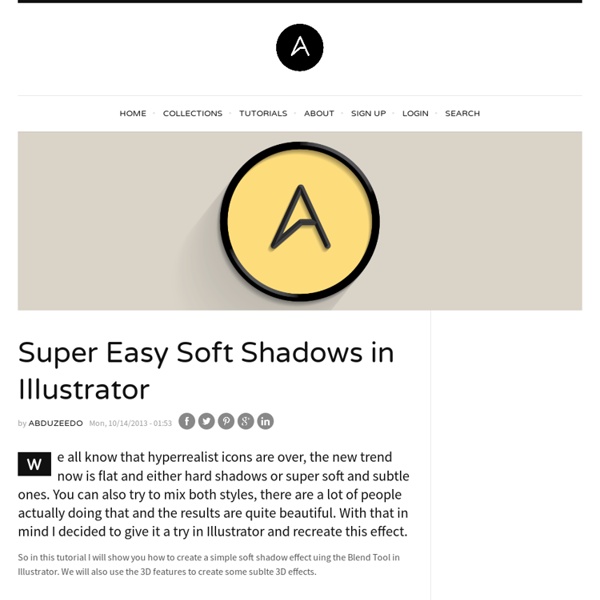
Wireframe Animal Skulls Using Illustrator's Blend Tool I love Adobe Illustrator for its power to produce awesome artwork with just basic tools and techniques. In today’s tutorial we’re going to use nothing but Illustrator’s Blend tool to create a wireframe that’s so detailed you would think it was made in a complex 3D programs. By just drawing a few basic paths with your mouse, Illustrator can generate a series of intricate lines that resembles an animal skull. It takes a little trial and error to find the perfect layout, but once you do the results are epic! I’ll be creating this wireframe longhorn buffalo skull as part of this tutorial, but the technique works for any kind of animal head. Stags, rams and bulls are all great subjects to play with. Find a reference photo of an animal skull and place it into an Illustrator document. Double click the Pencil tool from the toolbar to edit its options. Clear out the default fill colour, leaving just a black stroke, then reduce the stroke weight to 0.25pt. Download this file
October Tutorial #1: Blend If: Masking Note: *Intermediate and above. This is a semi-automatic masking technique that enables users to mask or knock-out complex and unwanted areas of a picture with ease and accuracy. Most designs and artworks will require us to do montaging of several images. Step 1 To begin with, we need to extract the model from the background. Then, create a “Layer 2” under “Layer 1” and fill it with a bright blue background. Model - Image ID: 2625298 © Claude Belanger 123RF.com Step 2 Double click “Layer 1” to bring out the blending option, and focus your attention on the “Blend If:” option. You will see a gradient bar with values 0 ~ 255 (with 0 being the darkest point and 255 being the brightest point) and sliders on each end. Step 3 By dragging the left slider to the right by 50 points, it will blend or knock out the darkest parts of the image, making it transparent up until the value set, hence showing the backdrop (i.e. blue screen). Step 7 Portion of the face have been blended as well.
20 best Illustrator tutorials Learn techniques for Adobe Illustrator across vector art, vector graphics, typography, pattern design and more. Adobe's vector design and art tool Illustrator can appear to have a daunting number of tools – tools that Adobe is adding to on a regular basis – but whatever you want to do with it, we have the tutorial for you here. Whether you want to create a stunning illustrations like Alexandra Zutto's owl (above), informative infographics or artful type, check out our list of the top 20 Illustrator tutorials, written by some of the world's leading illustrators and designers. Techniques covered here include faux 3D effects, linework, shading perspective, vintage effects and more. Some of these tutorials are designed to help you learn the new tools in Illustrator CC – and some will work no matter which version of Illustrator you own. Illustration tutorials for Illustrator Create a Death Goddess inspired by Mexico’s Day of the Dead Create lush, glossy vector images Create X-ray vector art
How to Create a 3D Lego in Adobe Illustrator In the following steps you will learn how to create a set of Lego pieces and how to easily turn them into a nice text effect. For starters you will only need two simple shapes and the 3D Extrude & Bevel effect. Once you organize the starting shapes we'll continue with the highlights. First, for the shadow effect we'll take full advantage of the Appearance panel. Hit Command + N to create a new document. Enable the Grid (View > Show Grid) and the Snap to Grid (View > Snap to Grid). Using the Rectangle Tool (M), create a 70px square and set the fill color at R=128, G=130, B=133. Disable the Grid (View > Hide Grid) and the Snap to Grid (View > Snap to Grid). Make sure that your grey square is still selected and go to Object > Expand Appearance. Focus on the Layers panel, double click on the bottom shape and name it "shadow". Focus on the Layers panel, double click on the shape above "shadow" and name it "leftSide". Go to Edit > Preferences > General and set the Keyboard Increment at 1px.
22 Very Useful Adobe Illustrator Tutorials | Tutorials 351 shares 30 Flat Circular Vector Icons It can be difficult to find exactly the right type of free icons online – but this iconset is sure to fill the gap. Read More 2124 shares Adobe Illustrator CS6 Shortcuts Cheat Sheet Illustrator is a very important tool for designers and creative professionals. Create a Large Face, Cat Illustration from Stock in Adobe Illustrator I'm not hiding it... I'm a crazy cat lady. When the trend of having t-shirts of large faces of animals, merged into the canvas started, I was going through all the t-shirt design sites to find the perfect one for me. So inspired by that trend, I'd like to show you how to create your own design, from a stock image, in Adobe Illustrator. 1. Rotate and Crop Your Stock Image Step 1 It all starts with a cute stock image. Step 2 So let's bring the stock image over into Adobe Photoshop. I have my crop now, ready to move over to Illustrator. 2. Let's first prepare our document. Then create a new layer, this is where the magic is going to happen. One of the main reasons to have your kitty looking straight on and with the eyes balanced horizontally, is that we're going to mirror the strokes and shapes you add to the canvas. Use the Line Segment Tool (\) to draw a vertical line down the middle of the portrait. Let me explain the theory behind this. Step 3 3. Step 4 Step 5 Step 6 Step 7 Step 8 Step 9 Step 10
Tips and Tricks to Design with Pixel Perfection in Adobe Illustrator Ever since Adobe Illustrator was launched, people wondered if they could make the transition and change the way they create and develop pixel-based artwork. As you know, before CS5 using Ai for vector pixel work was a kind of hard/clumsy process. Why? Because as opposed to Photoshop, which is a raster based software (which deals straightly with pixels), Illustrator is a vector program (that deals with points, lines and curves all mathematically drawn). In Illustrator’s early days, it wasn’t perfectly adapted to deal with the raw force of pixels. Luckily over the years things have changed for the better, and with the most recent CC version, Illustrator is becoming the “go to” tool for designers with pixel perfection in mind. There are a lot of articles that show the ins and outs of setting up and using Illustrator, but unfortunately there is some fragmentation of information. Hypothetical situation: You’re working on a project that involves creating for digital and print mediums. 3.1.
10 Useful Photoshop Image Extraction Tutorials One of the most needed skills in photo manipulation is Image Extraction, as the end result often depends on how capable you are of mastering this skill. Image elements that are not extracted to perfection will spring to the eye once they are placed on a new background. Photoshop image extraction tutorials can help you learn various techniques for getting what you need extracted without doing too much damage to the fragile elements of the original image. Some image elements are easy to extract, while others are always problematic and frustrating to work with. In this category, human hair and animal fur are well known opponents. Good luck following these Photoshop image extraction tutorials. How to Quickly Select Images – Cut Out Detailed Images in Photoshop CS5 This YouTube video covers details on how to effectively select/cut out parts of an image in Photoshop without using the pen tool. Photoshop Tutorial – Make Advanced Hair Selections with Masks Image Extracting in Photoshop
Create a Cartoon Bear Scene Using Repeating Shapes in Illustrator In this tutorial, I will be discussing various points in making a cartoon bear scene with simple shapes and with a limiter color palette in Adobe Illustrator. From sketching and planning, I will be choosing the overall color and feel with Adobe Kuler, illustrating main elements for the scene and learning to reuse existing illustrations to save time but will still be able to present a unique look in the elements to avoid redundancy in the design. Now let's get started! 1. Prepare the Sketch This will already serve as reminder for everyone: sketching is a very important part of the design process. 2. In order for us to have an efficient way of illustrating things for the artwork, it is also important to plan ahead on what are the shapes that we will be using. 3. There are a lot of color palette creation extensions and websites that I know on the web, but I really prefer using Kuler from Adobe among anything else. Step 1 Step 2 4. 5. Step 3 Step 4 Step 5 Step 6 6. Step 7 Step 8 Step 9 7. 8. 9. 10.
How to Grow Vegetables | Guide to Growing Vegetables Some general considerations for growing vegetables: Sowing Tips When sowing seeds, a good general rule of thumb is to sow to a depth of approximately twice the thickness of the seed. Keep seeds well-moistened while awaiting germination and check regularly. Select a light-weight, well-drained medium for sowing to ensure good seed to soil contact. Growing Tips Most vegetables will produce better results if sown and grown in a soil-medium that is well-drained, rich in organic matter (fertile), and fairly lightweight. Most vegetables will prefer good quantities of natural, direct sunlight daily. If direct sowing your vegetables (planting seeds straight into the ground), thin plants to recommended spacing and enjoy culled vegetables in salads, sandwiches or elsewhere vibrant, young greens can be appreciated. Harvesting and Seed Saving Many vegetables will be harvested in the fall, especially if grown in lower hardiness zones.
Turn Old Black and White Photos To Colored Tutorial Turn old photos and black and white photos to colored. We all have old black and white photos at home and it is good to save these pictures by enhancing it and keeping it good. In this post I have listed some of the best photoshop tutorials that teach you how to maintain your old photos by turning black and white photos to colored and enhancing the damaged photos. Photoshop tutorials are many on the web but in this post I have listed some of the coolest photoshop tutorials that teach you how to change your old black and white photos to colored ones, to repair your damaged photos and keep them digitally safe. 1) Colorization tutorial Convert black and white photos to colored. 2) Restoration of an old Photo [VIDEO] Explore the power of the Refine Edge tool and masking to restore an old duo tone photo all inside Photoshop. 3) Professional Photograph Restoration Workflow 4) Portrait restoration tutorials 5) Restore an extremely damaged photo 6) Great colorization effect 7) Repairing old photos
Adobe Photoshop Tutorials Hey welcome to my tutorial page! Below are whole lot of tutorials (mostly Photoshop ). I hope you find these tutorials helpful. If you have any questions regarding any of these tutorials please contact me via my contact page… Vector Art with Photoshop Learn how to use Photoshop to create OUTSTANDING vector art. Pop-Art в стиле Роя Лихтенштайна Мелисса Клифтон – Поп-арт в стиле Роя Лихтенштайна с помощью Photoshop The ultimate guide to Adobe Illustrator | Illustrator Of all Adobe's tool, Illustrator is increasingly the one we write about most often, and for good reason. Indisputably the industry standard tool for vector drawing and illustration, it's used by a wide variety of creative professionals including editorial illustrators, identity designers, textile and pattern designers, UI designers, motion artists, web designers and many others. With a broad feature set, Illustrator has always long an incredibly versatile tool for creating vector graphics are infinitely scaleable and in most cases relatively lightweight. And in the last few years cool new features added to Illustrator CS6 and the new Illustrator CC 2014 have consolidated the software as the go-to tool for pro designers. In this post we've grouped together the best articles, tutorials and tips features on Creative Bloq on the subject of Adobe Illustrator. Whatever your level of expertise, you're bound to find something to help your understanding and improve your technique. Getting started
80 Best-Of Adobe Illustrator Tutorials, Brushes, .EPSs and Resources Jan 18 2009 For months, we have been bookmarking interesting, useful and creative Adobe Illustrator tutorials and Resources, so you can now rest assured that you will have the necessary tools to get the job done. Due to this phenomenally vast amount of vector packs, brushes, patterns available, you can now add dirt, rust, floral effect, swirls, mold, oil stains in your artwork and to give it any look you want. So in today’s post, you’ll find an assortment of top-notch tutorials, brushes, patterns, vector packs, tips & tricks and .EPS downloadable files that others have freely contributed to the design community. To make your job a little bit easier, we have categorized this post into 6 section, the links below will get you to your desired section. Adobe Illustrator Tutorials - Create a Gang of Vector Ninjas - Logo Design Project Step by Step Walkthrough Follow this step by step documentation of the whole process of the logo design from conception to completion. - Master Painting in Illustrator