


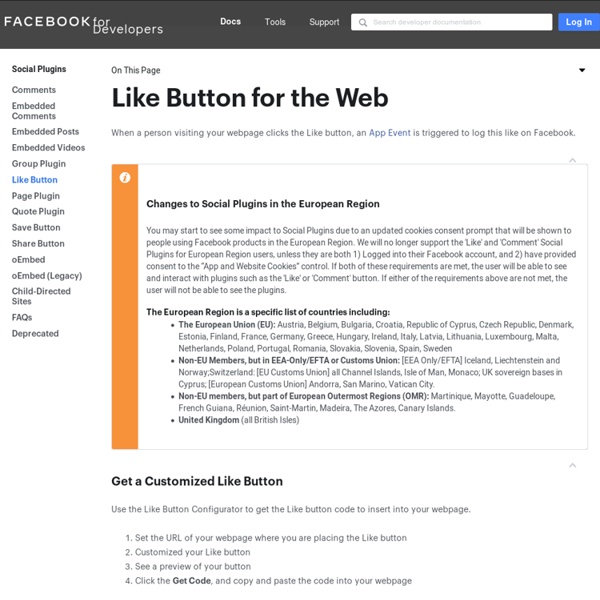
Comments A part of the comments plugin is a powerful moderation tool. This tool makes it easy and fast for your community management team to moderate multiple comments at once. Setup To use the comments moderation tool, you need to complete the moderation setup instructions. Moderation Setup Instructions Please note that you cannot use the Graph API to reply to comments made via the Comments Plugin. Dashboard There are 2 ways to navigate to the moderation tool: 1. 2. Moderation View We show both moderation views in the screenshots below. In the moderation table, you can either approve or hide comments depending on their status. 1. In this moderation view, all comments for a specific url will be displayed. 2. In this moderation view, all comments for your application will be displayed. 3. Comments that have been flagged by users or Facebook will be displayed here. Settings For each app, you can define custom settings. Moderators You can promote other people to become the moderator of your comments. Public
Open Graph protocol - Développeurs Facebook People use stories to share the things they're doing, the people they're doing them with and the places where they happen. Let people share stories about your app on Facebook through a structured, strongly typed API. To publish Open Graph stories with the Share dialog, you do not need to implement Facebook Login or ask for additional permissions. For more information, see Share Dialog. If you create a custom sharing UI to publishing Open Graph stories, you need to implement Facebook Login and request the publish_actions permission from people using your app. This also means you need to submit your app for review, see Login Review. Privacy When you configure an action you should determine the default privacy level.
bouton +1 Documentation You can add and customize the +1 button to meet the needs of your website, such as modifying the button size and load technique. By adding the +1 button to your website, you allow your users to recommend your content to their circles and drive traffic to your site. The +1 button can also improve the time spent on your site by providing recommendations for further reading. Use of the +1 button is subject to the Google+ Platform Buttons policy. Getting started A simple button The easiest method for including a +1 button on your page is to include the necessary JavaScript resource and to add a +1 button tag: The script must be loaded using the HTTPS protocol and can be included from any point on the page without restriction. +1 tag To render a simple +1 tag: You can also use a HTML5-valid +1 tag by setting the class attribute to g-plusone, and prefixing any button attributes with data-. By default, the included script traverses the DOM and renders +1 tags as buttons. Configuration
Outils pour les webmasters - Accueil Tout Google avec un seul compte Connectez-vous pour accéder à Google Search Console. Localiser mon compte Mot de passe oublié ? Se connecter avec un autre compte Créer un compte Tout Google avec un seul compte Daniel Stålbäck - Projektledare, Digital Strateg Login Button How do I use this to log users in?
Le Protocole Open Graph Comment personnaliser sa Like Box Facebook Vous aussi vous trouvez que la Like Box Facebook ne s’intègre pas bien à votre site internet ou votre blog ? Vous aimeriez pouvoir la personnaliser afin qu’elle puisse coller parfaitement à votre design ? Grâce à ce petit guide, vous allez apprendre la marche à suivre pour customiser l’apparence de votre Like Box en lui injectant directement votre CSS, puis à intégrer votre module dans vos sidebars WordPress. I. Intégrer la Like Box 1 Tout d’abord, nous allons récupérer l’ID de notre page Facebook. Une fois dans la panneau d’administration de la page, nous récupérons son ID dans la barre d’adresse du navigateur et on le garde au chaud pour l’instant. 2 Maintenant nous ajoutons le code suivant dans la balise <html> de notre header, ce qui devrait donner à peu près ceci : 3 Collons ensuite le script d’initialisation de l’API Facebook, ceci juste après la balise <body> 4 Nous retournons maintenant dans l’interface d’administration de notre page fan et cliquons sur « Ressources ». II.