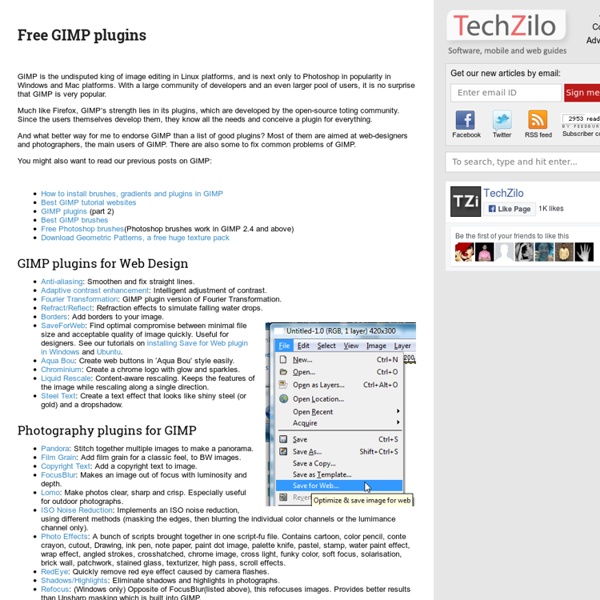GIMP in zehn Schritten erweitern
Jedem erfahrenen Kenner freier Software ist GIMP ein Begriff. Die einen nennen es ein professionelles Bildbearbeitungsprogramm, die anderen nicht. Im folgenden Teil wird gezeigt, wie man GIMP in neun Schritten gehörig erweitert. Die genannten Erweiterungen sind meist gleichermaßen unter Windows wie den unixoiden Betriebssystemen Linux und Mac einsetzbar. Erweiterungen heben den Grad an Professionalität Schritt Nr. 1: Photoshop-Plugins und -Pinsel mit GIMP nutzen Das PSPI-Plugin erlaubt das Nutzen von Photoshop-Plugins unter GIMP. Schritt Nr. 2: Ebenen-Styles Möchte man Ebenen zum Beispiel mit Schatten, Farbüberlagerungen und innerem Glühen aufwerten, so hole man sich das Layer Effects Plugin. Schritt Nr. 3: CMYK Farben Das CMYK-Farbmodell steht für Cyan, Magenta, Yellow und Key (= Schwarz). Schritt Nr. 4: Liquid Rescale Damit lassen sich Bilder in verschiedene Dimensionen wie 16:9 oder 4:3 skalieren, ohne dass diese verzerrt wirken. Schritt Nr. 5: Pinsel nachladen Schritt Nr. 8: GEGL Fazit
Handy Techniques for Cutting Out Hair in Photoshop
This post was originally published in 2009 The tips and techniques explained may be outdated. When trimming out images in Photoshop, human hair or animal fur always proves troublesome and can be tricky to achieve a realistic look. Here are two techniques I use on images with both plain backgrounds, and those with a varied background tones, each achieving pretty decent end results. Technique One: Images with Plain Backgrounds The best photos are those professional studio type shots that are taken against a plain white background. Open up your image in Photoshop. Head over to the Channels palette and review each of the Red, Green and Blue channels. With only the new channel selected, adjust the Levels (CMD+L) to dramatically increase the contrast between light and dark areas. Due to the slight variation in tone of the background, it appears grey in the darker areas. Switch over to the Burn tool and target the shadows to dramatically darken down the inner areas of the image to pure black.
Download free GIMP brushes
GIMP is an open-source image editing program, one of the most popular image-editing programs. GIMP has a large library of free brushes that can be downloaded, to improve functionality of GIMP. Here is a large collection of GIMP brushes that you will find useful for various purposes. You may also be interested in related posts: Free GIMP brushes collection Feathers for GIMP NeverWinter Snowflakes I WinterBreeze GIMP Scratchies brushes Grunge Brush set 3 Grunge Brushes Splatter Brushes GIMP water brushes Butterflies brushes Butterflies brushes Blood brushes GIMP Brush sets/collections Grunge Brush pack Dead Trees Cubes
Airbrush
The 67 Best Photoshop and Illustrator Text Tutorials of All Time
Cart (0) The 67 Best Photoshop and Illustrator Text Tutorials of All Time Posted by John Shaver on May 21, 2012 in Roundups Some of the most popular Photoshop and Illustrator tutorials deal with making text look pretty. This massive list covers 67 of some of the most popular Photoshop and Illustrator text tutorials of all time. If you're a fan of quick, eye-catching text effects, check out our Photoshop layer styles for a one-click solution. Check them out! Blending Xara 3D Type in a Wallpaper Project 3D Water Text Effect with Repoussé in Photoshop CS5 Create an Extruded Glossy 3D Text Effect in Photoshop Create a Light Bulb Inspired Text Effect in Photoshop How to Create Folded Text with Adobe Illustrator Scrabble Tiles Text Effect Turquoise Metallic Text Effect Create a Festive Ornamental Christmas Text Effect Logo Design Process and Walkthrough for BioThemes Super Easy Pewter Style Metal Text Effect in Photoshop How to Create Remarkable 3D Text in Photoshop Extremely glossy and shiny text effect
Best 35+ GIMP Tutorials | Qbrushes Blog
Best 35+ GIMP Tutorials The Gimp is a free open source image editing application that can do many things to suit your needs, whether they be making a gig poster for a local concert, or touching up a few family photos, the Gimp can do it. Here is a top 30 list of Gimp tutorials hand selected by Gimper and SGlider12 that will help you to add many new Gimp design techniques to your arsenal. 1) Gimp Galaxy by abduzeedo.com Fabio Sasso at Abduzeedo presents us with a great little space illustration done completely in the Gimp. 2) Leopard’s Aurora Borealis Wallpaper by abduzeedo.com Fabio Sasso at Abduzeedo presents us with yet another great tutorial on how to create the Aurora Borealis Leopard wallpaper in Gimp. 3) Gold Text Effect by gimpology.com Kasrak at Gimpology.com presents us with a great tutorial adapted from a Photoshop tutorial on how to create a slick golden text effect in Gimp. 4) Create a Worn Vintage Popart Design by sglider12.blogspot.com 5) Vista-Like Wallpaper by gimpusers.com
How To Airbrush - free airbrush lessons,articles,tutorials and airbrush videos.
How to add Brushes, Scripts and Presets to GIMP | Thoughts, Views, Reviews, How-Tos ...and other random stuff...
A few days ago I realised I hadn’t reconfigured my GIMP app since reinstalling my system. And as I was adding and installing the extras to GIMP, I remembered that it was pretty confusing the first time I tried to figure this out. So here’s a quick post on how to install brushes, scripts and presets in GIMP if you are using OS X. o Where to download Scripts for GIMP You can download scripts all over the internet but this is a pretty good starting point: Where to download Brushes for GIMP You can download brushes all over the internet too, but I recommend DeviantArt: Remember, you can use Photoshop brushes (.abr) as well as Gimp brushes (.gbr). How to add Brushes to GIMP You can add all your brushes manually while GIMP is running. 1.) 2.) 3.) 4.) 5.) NOTE: To open this brush window go to Windows > Dockable Dialogues > Brushes How to add Scripts to GIMP Scripts are the files with the extension .scm. 1.) 2.) – Brushes – Paper