


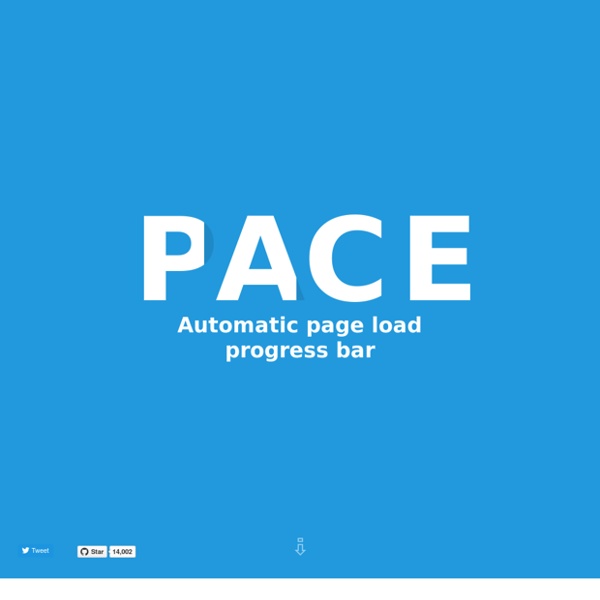
jQuery: Smooth Scrolling Internal Anchor Links | Sycha Web Design & Development November 13th, 2010Charlie Evans Here’s a neat little jQuery trick to fancy up your internal anchor links, by making them scroll smoothly to their target as opposed to jumping instantly. Internal anchor links are very common place, e.g. This is what it looks like in action, click the following link:Scroll to comments This technique is very simple. Set up your link as you normally would, e.g. href=”#comments” (where comments is the id of your target) Add a class=”scroll” attribute to the link element, so it now looks something like this: Finally add the following jQuery code wherever is most appropriate And that’s all there is to it A common mistake in implementing this script is using “named anchors” for your target, instead of an id attribute on your target element.
jQuery slimScroll | rocha.la Lorem ipsum dolor sit amet, consectetur adipiscing elit. Nam rhoncus, felis interdum condimentum consectetur, nisl libero elementum eros, vehicula congue lacus eros non diam. Cum sociis natoque penatibus et magnis dis parturient montes, nascetur ridiculus mus. Vivamus mauris lorem, lacinia id tempus non, imperdiet et leo. Cras sit amet erat sit amet lacus egestas placerat. Pellentesque rhoncus aliquet porta. Cum sociis natoque penatibus et magnis dis parturient montes, nascetur ridiculus mus. Nulla rhoncus elementum convallis. Nullam scelerisque facilisis pretium. 20 Best Responsive Navigation and Menu Patterns - 9KDesigns Not having a responsive menu well coded, will break your website on smaller screens. These are the best solutions to solve this problem. Responsive design it’s not a trend anymore; it’s a necessity. With all kind of tutorials and resources available online, you can rightfully say that it’s surprising when a website isn’t responsive. Almost every week, talented developers are creating new javascript/jquery plugins or CSS techniques to make things better, so there’s no excuse in 2014 not to use responsive design. By far, one of the most challenging part of developing responsive websites is to create cool menu designs that work on both small and larger screens. Today, we’re going to show you what’s best in terms of responsive menu design, CSS techniques or jQuery plugins. You may also like – Ultimate Resources to Responsive Design 1. 2. 3. 4. 5. 6. 7. 8. 9. 10. 11. jPanelMenu – a jQuery plugin that creates a paneled-style menu 13. 14. slimMenu – a lightweight jQuery plugin 15. 16. 17. 18. 19.
Home Slide and Push Menus Fixed menus that will slide out from the sides of the page and in case of the right and left side optionally move the body. View demo Download source A set of fixed menus that will slide out from any of the edges of the page. There are examples of how to trigger the opening and closing of the menus and some example media queries. The HTML The CSS Note: Classie is being used here – class helper functions by @desandro. jQuery UI Box - responsive jQuery modal window plugin Examples Image gallery (possibility of navigation with keyboard arrows) pictures by: Basik, TomoZ, Burla2222 this is my inline content Usage Include VenoBox css and javascript after jQuery library Insert one or more links with its custom class <a class="venobox_custom" data-type="iframe" href=" iFrame</a> For Google Maps use the iFrame href attribute of map's embed code and set data-type="iframe" For videos use the simple url of the video, such as: or For inline contents set a hidden element with custom id, and call it from your link href Initialize plugin Gallery To activate navigation between every type of content assign the same data attribute data-gall to each link, like the example below Options If the content is not an image you have to specify its type via data attribute data-type Available values: iframe inline ajax youtube vimeo Optional: set title attribute to show a description Additional settings
Expandable Search bar with Css I was just thinking that today Lot of Website Contains search bar with expandable effects so I decided to have that tutorial on that effects . So today we will learn how to create an Expandable search bar effects with simple HTML and CSS .The main Advantage of this is that it requires less space on the website and it can expand over other Elements also. creating the page Index.html <body> <div class="container"><!-- Top Navigation --> <header> <h1>Expanding Search Bar <span>A click-to-expand search input</span></h1> <hr color="white"> </header> <p>The search bar can be opened on click And its gets Expanded</p> </div> <div > <div id="sb-search" class="sb-search"><form> <input class="sb-search-input" placeholder="Search Here.." type="text" value="" name="search" id="search"> <input class="sb-search-submit" type="submit" value=""> <span class="sb-icon-search"></span> </form> </div> </div> </div> </div><! Styling The Page component.css styling Searchbar open state
Multi-Level Push Menu An experimental push menu with multi-level functionality that allows endless nesting of navigation elements. View demo Download source Today we want to share another menu experiment with you. Working with nested structures is quite tricky because when we, for example, move the parent then all children will of course move as well. Please note that we are using 3D Transforms which only work in modern browsers. We are using the following nested structure for the menu: …where each level is wrapped into a division with the class mp-level. Normally, we would have used fixed positioning for a menu of this kind but since there is quite an peculiar “problem” with that (transforms will make it behave like an absolute positioned element), we’ll have to use absolute positioning which will leave us with some unwanted behavior of the site (scrolling of menu and dependence of document height). Where we set the following styles for the elements: This is how the plugin can be called: