


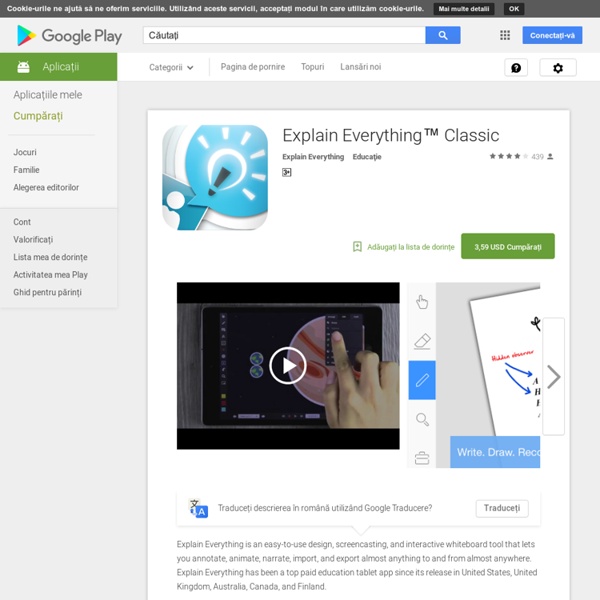
plasq.com “4 Stars and Editors Choice.” MacUser Dec. 2013 "Awesome!... It's intuitive and it has a wider selection of title treatments and templates - love the retro look!" Chris Shoemaker, Co-Founder of Freshi Media "Outstanding." Ever wanted to be a character in a comic book? It's the app with everything you need to make a stunning photo comic.Fonts, templates, panels, balloons, captions and lettering art. Comic Life is also great for doing school projects, how to guides, flyers for your business or group, storyboarding, lesson plans, book reports, Internet memes; and that's just to name a few! Creating an original work is easy with the script editor. Photo filter effects and all our lettering options really make your photos come alive. When you're done you can share your masterpiece with your fans in a variety ways. Make it your story. Script Editor Get your words straight before starting your layout.
Un MDM pour gérer les tablettes de l'école Au-delà d'un certain nombre de tablettes, il devient difficile de gérer celles-ci ainsi que les applications installées, voire même les profils des groupes utilisateurs ou tout simplement de géolocaliser la tablette éventuellement perdue ! Comme également réinitialiser l'ensemble des tablettes d'un simple clic... Les entreprises utilisent pour gérer leur parc de tablettes, mobiles, etc. généralement un MDM (Mobile Device Management). Pour les écoles, le coût d'un MDM peut être prohibitif - à titre d'exemple un MDM pour une trentaine de tablettes tourne autour des 1000 € HT - et parfois il faut ajouter un abonnement annuel. Pour une dizaine de tablettes on peut utiliser simplement le gestionnaire de périphérique du Google Store (si les tablettes sont sous Android) et avec une méthode assez répétitive on peut déployer des applications automatiquement sur l'ensemble des tablettes. Mais cette méthode devient extrêmement laborieuse dès que l'on dépasse 8-10 tablettes !
The TechSmith Labs Welcome to TechSmith Labs – the home for temporary trials, wacky experiments, and maybe TechSmith's next best thing. Check below for our latest experiments and let us know what you think! Input from our customers is what makes every TechSmith project great; just don't get too attached. While these experiments may be cool, keep in mind that they're experiments – they may morph into other ideas, turn into products, or discreetly disappear forever. Your feedback helps us determine the next phase – so check them out and let us know what you think. Screencast Uploader Turn your Windows Phone into a Screencast.com sharing tool! ExploreDownload What is TechSmith Labs anyway? If TechSmith had a league of mad scientists, this would be their laboratory. What is the difference between a TechSmith “innovation” and an “experiment”? Any innovation (or product) TechSmith releases has to meet very high quality standards and will undergo rounds and rounds of user testing and tweaking to get it just right.
Mobile Device Management | Free MDM Software Bring Your Own Device (BYOD) is an intelligent strategy for increasing employee productivity and satisfaction while at the same time reducing costs. The challenge of this strategy lies in the management and configuration of devices in the company in such a way that the security and compliance requirements of individual companies can be implemented in a timely manner. Moreover, it is important that when a new employee receives a new smart phone it is quickly and easily available for use in the company. Thus, AppTec not only develops high quality mobile device management solutions that are tailored to specific needs, it also offers maintenance, adaptation to changing conditions, and further development. AppTec gives priority to perfect functionality, flexibility, and modern architecture as decisive competitive factors for companies. Customer Quote: "AppTec’ s solution impressed us right away as it provides extensive features, progressive technology and excellent customer service.
Tutorial: Distributing apps on Android tablets Identification des tablettes Sélectionnez à nouveau la petite roue de paramétrage puis "Paramètres". Vous y trouvez la liste des tablettes et smartphones associés avec ce compte Google. Pour vous y retrouver plus facilement, il est conseillé de donner un nom à chaque appareil. Pour savoir de quel appareil, il s'agit, le plus simple consiste à associer les tablettes une à une (étape 1 ci-dessus) puis à modifier immédiatement le nom dans Play Store. Lorsque toutes les tablettes sont ainsi bien identifiées dans le Play Store, on peut commencer les installations.
Tablettes tactiles en classe par Nicolas, enseignant en collège à Pont Saint Esprit 2 Shares Share Tweet Email Cela débute le 27 Novembre 2012, 17h30, une demi-heure avant un conseil de classe qui terminera vers 19h… Moi, au téléphone: “En fait, j’ai un projet, j’aimerais enseigner avec des tablettes tactiles. Voilà comment je me retrouve, un an plus tard, avec 29 tablettes tactiles en classe au Collège G.Ville à Pont-Saint-Esprit (Gard). Et si je dois forcément refonder mes cours pour les adapter, je savoure mes heures en me remémorant les blocages des années précédentes (quantité et qualité limitée de photocopies, nombre limité de documents disponibles dans le manuel, impossibilité de projeter à l’ensemble de la classe des productions d’élèves etc). Génèse du projet Voici le projet tel qu’il fut présenté à ma direction et au conseil général : projet enseignement avec tablettes. Contrairement aux autres années, la subvention TICE du Conseil Général du Gard a été votée tardivement (environ mi-juin), ce qui a posé de nombreux soucis d’organisation. J’ai donc du me passer de:
How do I Take an Animated Photo using my Samsung Galaxy S® 4? : AT&T Cell Phones | Samsung Last Updated on 02/26/2014 Your message has been sent. AT&T Cell Phones: How do I Take an Animated Photo using my Samsung Galaxy S® 4? The Animated photo shooting mode lets you capture a scene and create a photo containing moving and static objects. and then touch the Animated photo thumbnail. Note: To view all photo modes at once, touch Mode and then touch to switch to a grid view. Aim your device at the scene, and touch the screen to focus on a specific area. button. button anytime or allow the full five seconds to be captured. To modify the scene, touch Animate to select an area of the photo to animate by swiping your finger over the desired area. to select an area of the photo to turn the animation off. to edit the length of the animation. Touch Direction to select the direction of the animation. When you are satisfied with the scene, touch Save .
MDM Meraki Cisco - Tutoriel Lundi 03 Mars 2014 à 13:57, dans Actualités - Tablettes Dans ce tutoriel, nous vous expliquons comment démarrer avec le MDM Meraki Cisco étape 1 : s'inscrire Se rendre sur le site de Cisco Meraki System Manager Cliquer sur le bouton "get start now" Remplir le formulaire d'inscription (on vous rappelle que le MDM est gratuit alors...). Il ne vous reste plus qu'à vous connecter à avec vos identifiants pour arriver dans le tableau de bord du MDM : étape 2 : configuration des paramètres de base Comme pour l'instant le MDM est vide, il faut ajouter quelques paramètres pour le personnaliser. Dans une première phase, il faut ajouter des administrateurs du MDM, et changer le nom de la gestion des tablettes. étape 3 : enregistrer les tablettes Au préalable sur chacune des tablettes il faut que l'application Android Meraki soit installée. en scannant le QRcode - vérifier que vous avez bien aussi une appli de lecture de QRcode dans la tablette !
Explain Everything for Android allows you to create explanatory videos with drawings, text, pictures, PDFs, and your voice. On Explain Everything you can draw on a white canvas while talking to explain how to solve a math problem. You can also upload a picture and talk about it. Have a document that you want explain? You can upload it as a PDF and highlight parts of it while talking about it. Explain Everything videos are created screen-by-screen. When you’ve finished talking about one screen, create a new one to add to your video. You can play back each screen individually before previewing the entire production. Your completed video can be exported to YouTube or to your tablet’s camera roll. by michelebasile Jan 20