


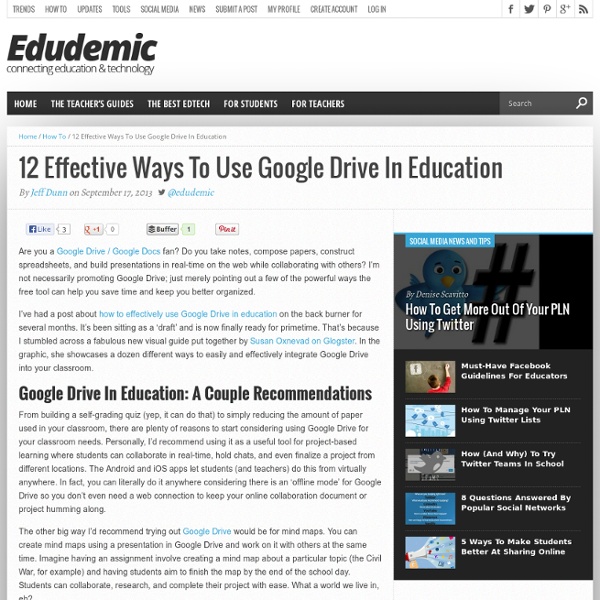
10 Free Google Chrome Extensions Teachers Should Try If you use Google Chrome as your go-to web browser, you may have seen a little icon for the ‘Store’ (like what you see on the right) when you attempt to open a new tab. Never clicked that? Only clicked that once or twice but never took the plunge into the wild world of the Chrome Web Store? In an effort to help you truly surface the best Google Chrome extensions for teachers of all stripes, I thought it might be useful to showcase some of my favorites. I’m a recent Google Chrome convert. What a pain. I had used the bookmark importer on Firefox many times in the past but it just wouldn’t work this time. In any case, my new foray into Google Chrome has let me explore the Chrome Web Store and truly test out some awesome web tools that aren’t available anywhere else. ClassDojo ClassDojo is an award-winning behavior management tool that helps teachers improve student behavior in class using realtime feedback. LearnBoost GoAnimate Voice Comments My Study Life SlideGo Presentation Blendspace
47 Stats You Need to Know About the Google Apps Ecosystem Since Google launched Google Apps in 2006, there’s been considerable growth and adoption of the suite. The last reported numbers state that there are over 5 million organizations on Google Apps with 50 million users and it seems like more organizations go Google everyday – in fact the US Army went Google this week! We’ve rounded up 47 of the most important stats alluding to the platform’s adoption, growth and future. Moving to the Cloud We’ve known for a while that a large shift is underway in the realm of IT. According to Mark Murphy, an enterprise software analyst at Piper Jaffray, today 9.7% of all computing workloads are run in the public cloud. Examining the Adoption of Google Apps Small and large businesses differ widely in how they adopt Google Apps. One obstacle we often hear from larger organizations stems from the lack of granular controls and “back office” features associated with Google Apps. Gartner found that Google’s cloud-based productivity suite (ie. Microsoft Office
5 MORE Chromebook Tips for Teachers Lots of people enjoyed my previous post with 5 Chromebook Tips for Teachers, so I decided to follow it up with five MORE quick tips that will help you start the school year in the best possible way with Chromebooks. So, see the presentation below for more Chrome OS tricks. Tips include… Taking Chromebook screenshotsHow to access your Mac or PC from your ChromebookPrinting with ChromebooksHow to connect your Chromebook to a projectorThe Hapara Teacher Dashboard And, if you haven’t seen it already, you may want to check our a previous presentation I did that was a Chromebook 101 for Teachers. Like this: Like Loading... Related 5 Chromebook Tips for Teachers Chromebooks seem to be the hot new device that everyone is talking about, so if you are lucky enough to be starting the school year with some of Google's laptops,… In "Chromebooks"
Educational Technology and Mobile Learning: All Resources Teachers Need from Google in Education The world is going Google and so does schools.Several school districts in the States and here in Canada are experimenting with Google products like Chromebooks and Google Apps to enhance students learning and improve their overall achievements. Google has set up a platform dedicated to education and called it Google in Education where students, teachers, educators, curriculum designers have access to a treasure trove of resources and materials offered by Google for the betterment of education. For those of you who do not know what Google Edu has in store for your class, here is a very good Google document that features some, if not all, of the products that Google Edu provides to teachers and school districts. Check it out below and as always, share with your colleagues. Click HERE to check the original doc.
5 Chromebook Tips for Teachers Chromebooks seem to be the hot new device that everyone is talking about, so if you are lucky enough to be starting the school year with some of Google’s laptops, check out the quick presentation below that has 5 Chromebooks tips especially for teachers. The tips include… Saving to Google Drive instead of the Files appA new full screen mode for the latest version of Chrome OSThe Screen Magnifier that lets you zoom in on specific parts of your screenEnabling Caps Lock on a ChromebookHelp with Offline Apps that make your Chromebook more versatile You may also want to check out a previous post I did that was a Chromebook 101 for Teachers, and if you liked this, be sure to click through to see the followup to this post that has 5 MORE Chromebook Tips for Teachers. Like this: Like Loading... Related 5 MORE Chromebook Tips for Teachers In "Chrome"
Educational Technology and Mobile Learning: Google Forms for Beginners- Handy Visual Guide for Teachers Google Forms is getting more traction particularly since the introduction of some useful features to its functionality. Now users can very easily insert YouTube videos into forms ; they can also integrate images and create awesome forms with a variety of sophisticated backgrounds. As a teacher, you will find these features handy as you can now create a quiz around a video and get students to exercise their writing, listening, and comprehension skills in ways that were not available before. If you are still not familiar with Google Forms and want to learn how to leverage this powerful tool in your teaching, Educational Technology and Mobile Learning has an entire section entitled " Google Forms for Teachers" where you can access a plethora of tips, ideas, guides, and visual tutorials on how to use Google Forms in education. Today I am adding this wonderful resource created by Lynda Hall from The De-tech-ive 4 Teachers to that section.
Top 90 Tips for Google Chromebook What happens when your Chromebook gets old? How long will you get regular Chrome OS upgrades? Google Chromebook End of Life Policy answers all those questions. This version of the End of Life Policy is applicable to Chromebooks marketed to Education and Enterprise customers. ” This document provides advanced notice of the End of Life date for specific Google approved Chrome devices and is currently applicable only to Chrome OS for Enterprise and Education customers.” Hence, you may not see a few popular Chromebook devices on this list. How Long Will My Chromebook Get Updates? The first Chromebook that is going to hit End of Life is Acer AC700 according to this list. via Carol LaRow Educational Technology and Mobile Learning: Five Apps to Render your Google Drive Much More Powerful One of the distinctive features that sets Google Drive apart from the other competing cloud storage tools such as Dropbox is its ability to integrate third party apps and extensions. Google has made it possible for developers to create apps that would integrate with Google Drive to render its productivity more powerful. Chrome Drive store features a wide variety of such apps. However, today I am sharing with you 5 great apps that, I believe, are important for you to connect to your Google Drive. Check them out below and share with your colleagues. 1- Save to Google Drive This extension allow you to save web content directly to Google Drive through a browser action or context menu. Lucidchart is an HTML5-based visual collaboration tool that makes drawing diagrams fast and easy. 3- WeVideo WeVideo makes video editing easy for everyone and accessible from anywhere.
How to Create Google Scholar Alerts Google Scholar, like Google Books, is one of the research tools that high school students often overlook. Searching on Google Scholar is not like searching on Google.com or searching in any other public search engine. Google Scholar indexes scholarly, peer-reviewed academic papers, journals, theses, books, and court opinions. These are materials that students usually won't find through Google.com, Bing, or Yahoo search. Just they can do for Google.com searches, students can create Google Scholar alerts. Google Scholar alerts notify students when new materials related to their search queries appear on Google Scholar. Step 1: Step 2: Step 3:
Improving School Communication with Google Does your school speak Google? If not, you might want to give it a try. This may come as bad news for those who fear Google's world domination, but the fact is that the Google Apps Education Edition is a useful tool that teachers and students can employ in almost any school. The apps -- Web-based tools for communicating, connecting, and creating content -- are free. Teachers use the Google Docs tool to plan lessons together, follow up on ideas that arise in instructional meetings, or give students just-in-time feedback. Here's a way to develop a plan for your school: Pick a Starting Place Many schools sign up for Google Apps to solve a specific technology challenge. Empower Users At Belle Plaine Senior High School, in Minnesota, Anthony VonBank uses Google Apps as his communications backbone. Ask for Help Not surprisingly, educators who are pioneering the use of collaborative tools are eager to share their insights and support newcomers.
5 Fabulous Ways To Use Google Apps In The Classroom The 21st Century has opened the flood gates for newer learning tools. Among the better known tools are Google apps – they are powerful, allow you to work out a strategy for learning and generally enhance students’ classroom experiences. Here are some tips that will not only bring cheer to your students but also to you. 1. Google apps in the classroom are wonderful for collaborating on a learning project. The advantage of collaborating using Google apps is that your documents don’t get mixed up. 2. As a teacher or student you may not want all your documents to show up in Google app. To achieve these objectives, you can use one of these options – make it private, make it selectively accessible or make it public for everyone in the collaborative project to see. 3. Within the Google app you will also find templates that you can use to deliver lessons and collaborate. 4. 5. The key to using Google app successfully lays in your ability at organizing the collection of different documents. a.
How Technology Spurs Collaboration Among Students A recent national survey asked hiring managers what skills they want most out of employees entering the workforce. In today’s high-tech workforce, computer proficiency and data analysis predictably placed in the top 10. The No. 1 skill, however, was the “ability to work in a team”–a trend that suggests how you use technology to collaborate with your peers is more important than knowing how to use it in the first place. In many of the most dynamic classrooms around the country, this kind of collaboration is readily apparent. Today’s hyper-connected students naturally share and process information in groups and within networks, constantly seeking out their peers’ feedback, ideas, and insight that is usually just a click away. For teachers, technology can be the classroom tool that brings students together and makes traditional forms of student collaboration more efficient and rich. On a recent visit to the district, we saw this in action.
How To Use Google Drive In School – December 2013 How To Use Google Drive In School is a three hour interactive course for educators who want to learn how to use Google Drive (Google Docs, Presentations, Forms, Spreadsheets). This course covers everything from the basics of document creation to using scripts to automate workflow in Google Drive. This course is taught by Richard Byrne who is a Google Certified Teacher and the author of multiple publications on using Google Apps in the classroom. Registration is limited to 25 people per course. For only $87 all participants receive digital how-to guides, access to three hours of live webinar training, access to all webinar recordings, and access to a dedicated course discussion forum. The cost of this course is $87.00 USD. Course Highlights *Creating and sharing documents, presentations, and spreadsheets. This course is designed for educators who: *Are new to using Google Drive/ Documents. Click here to register today!