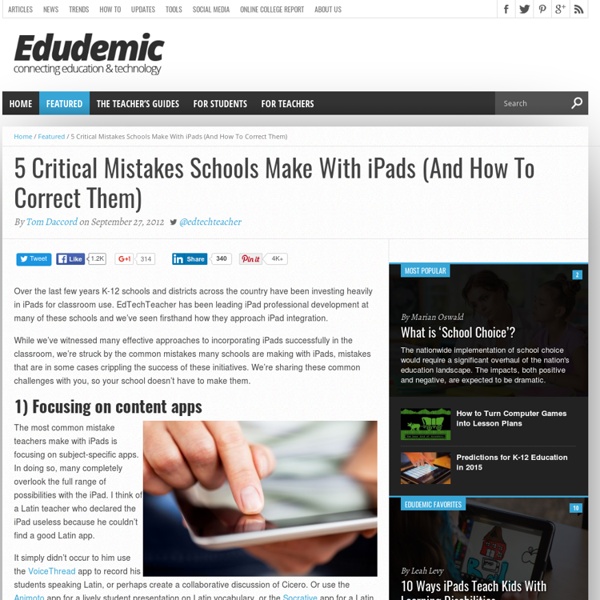BetaNews
After spending a number of years working in the educational tech sector, I can safely pinpoint the two camps that make up the meandering discussion about 1:1 computing plans for K-12 education today. On the one side, we have eager innovators who are determined to place a device in each student's hand -- even if that device fulfills nothing more than a checkbox on an administrator's 'five year outlook' plan. And in contrast, we have the technical neophytes who are well entrenched in their opposition to devices in the classroom. These folks are the ones most likely to be ingrained in the "industrial force-feeding" approach to education, which by most accounts, is falling flat on its face. The status quo, as it stands, clearly isn't working in America. For as much as we claim to be spending on K-12 education, nationally we have little to show for it: The above is just a sliver of the many issues plaguing our modern education system. #7: Follow Functionality, Not Fads, In Choosing Tech
Teachers' Comprehensive Guide to Using ClassDojo for Classroom Management
Here is a step by step guide to help you set up you class in ClassDojo and get you started managing it. 1- Head over to ClassDojo and click on " Add a new class" 2- Select an icon for your class, choose the grade and subject you teach, name your class then click on next. 3- Add your students names. You can either type their names with each name in one line or if you have already a saved list of your students names you can copy and paste it as is shown in the screenshot below. 4-Now we come to the behaviours section where we can customize the behaviours we want to award or take points for. 5- Class Dojo automatically generates downloadable PDF document with codes that parents and students can use to access your class. 6- Here is how your class looks on ClassDojo, to start using it click on "start class" 7- To add a reward or a negative behaviour to a student, just click on his/her name and choose from the relevant behaviour you want to add.
Planning for Mobile Learning: Strategies for Success
Thursday, March 27, 2014 2:00 pm EST / 11:00 am PST Read more by Liz Glomb February 24th, 2014 Date: Thursday, March 27, 2014Time: 2:00 pm EST / 11:00 am PSTDuration: 1 hour Recent high-profile mistakes in deploying tablet computers in Los Angeles schools and elsewhere highlight the need for sound planning when rolling out a mobile learning initiative. In this free, one-hour event, you’ll hear from experts as they reveal the keys to successfully planning and launching a mobile learning program in your own schools. Attend this webinar and you’ll learn… • How the right infrastructure can make a big difference between failure and success. • What to consider when choosing a device that best meets your students’ needs. • The mistakes you should avoid, and the often-overlooked keys to success. Webinar Speakers Marie Bjerede Project Director, CoSN’s Leadership for Mobile Learning initiative Traci Parrish HQ Education Marketing Strategist Product Management and Development, Verizon Wireless Ms. Moderator
10 Classroom Technology Policies That Work
While you may have tried and true procedures for things like sharpening pencils and lining up for lunch, chances are you're still figuring out classroom rules around technology. Should you allow students free Internet time when they are done with their work? Should students be able to sign up for tablet time or are you the unofficial Queen of the iPad?
Strategies for One-to-One Computing Success
A growing number of school leaders have recognized the benefits of making sure every student has access to a digital learning device, both in the classroom and at home—but there are a number of barriers to making this happen. With the generous support of Black Box, we’ve assembled this collection of stories and other resources to help you overcome these barriers in your schools, so a device for every student becomes reality. eSchool News Articles Tips for launching a one-to-one initiative The Clear Creek Independent School District in Texas truly puts the public in public education. I cannot think of a more profound example of this statement than what… Beyond ‘one-to-one computing’: Time for a new approach Adding a digital device to the classroom without a fundamental change in the culture of teaching and learning will not lead to significant improvement. How to make BYOD work for your schools How to make one-to-one computing a success Are computers for every student a wise investment?
Classroom management in the BYOD classroom
If you’ve ever considered having students bring their own devices (BYOD) to class, you’ve probably worried…won’t the kids text all day long? How do I keep them from taking inappropriate photos or posting on Facebook while I’m teaching? Aren’t students’ phones a huge distraction? Here to help is Kristy from the 2 Peas and a Dog blog. Kristy is a Canadian middle school teacher who is in her seventh year of teaching Grades 7 and 8’s. The Philosophy Behind BYOD There has been a trend in education lately for students to bring their own technological devices to school. Funds normally spent on technology can be diverted to other expenses if students bring their own itemsStudents are more familiar with their own devices versus using the school supplied ones, in theory making them more productiveIt allows instant access to information, no more waiting for a scheduled library visit to use computers or look up facts Setting up the BYOD Classroom Creating technology success criteria Q & A with Kristy