


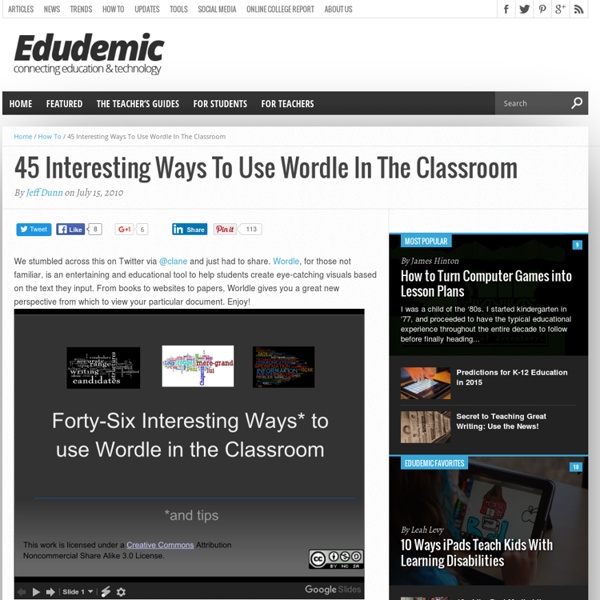
11 Ways to use Symbaloo in the Classroom – The Edublogger NOTE: This is a guest post by Mimi Chau from the Symbaloo team. Edublogs just rolled out a free Symbaloo plugin available to all users that we think you’ll enjoy! What is Symbaloo? Symbaloo is a free social bookmarking tool. A fun and simple way to organize and store all your digital resources in the cloud. Why Should You Symbaloo? Symbaloo helps teachers curate content and share the best of the web with their students. “Help, I’m drowning!” As schools start to implement 1:1 or BOYD methods in the classroom, teachers are required to keep up with the latest technology and teaching methods. And what about the “non tech-savvy” teachers that are struggling with technology? Symbaloo allows teachers to share valuable resources with their students and with each other. How do you Symbaloo in your classroom? 11 Ways to use Symbaloo in the Classroom 1. How do you share links with your students and parents? You can share your collection of links with Symbaloo. 2. 3. Mrs.
16 Websites to Teach and Learn Vocabulary There are now several web tools that are really great in teaching vocabulary and that you can use with your students in the classroom. We have curated a list a list of some of the best web tools to teach vocabulary. Check them down below. 1- Vocabulary.com This is a website that will hep students master the vocabulary essential to their academic success. 2- BBC Learning English In this section, learns will have access to a plethora of vocabulary act ivies and tasks great for classroom inclusion. 3- Confusing Words Confusing Words is a collection of 3210 words that are troublesome to readers and writers. 4- Just The Word Just The Word is a cool website that helps students make informed decisions as to the right word selection to use in their writing 5-Lexipedia Lexipedia is an online visual semantic network with dictionary and thesaurus reference functionality 6- Wordnik Wordnik shows definitions from multiple sources, so you can see as many different takes on a word's meaning as possible.
7 Brilliant Ways to use Edmodo that will Blow. Your. Mind. Ok, maybe we’re exaggerating. But they are pretty fun ideas:) Following are unique ways to use Edmodo that go beyond the basic features. Science Fair Exhibition Hall: Create a “Science Fair” group and send everyone in the school the group code so they can view powerpoint, glogster, video summaries of student science projects. A great Virtual Exhibition to showcase student work.Playground: Kids are kids and sometimes they just have something funny that they are dying to share. Create a “Playground” group where students have free reign to post whatever they want (with guidelines for appropriate use of course — encourage expression and creativity, but reinforce the need for boundaries and appropriate behavior).In the News: Create a Current Events Group and allow students to post articles and blogs that are relevant to classroom curriculum.
World Wide Words: Recently added Creating a Classroom Website using Weebly - The Brown Bag Teacher Connecting families to the classroom and giving them the tools to work with students at home is a huge part of our jobs as teachers. Although I use many modes of parent communication (you can read about them in this blog post), I love having a ‘landing’ where families always have access to the information they need. Emails bounce back, texts are sometimes erased, and paper newsletters reside in a mystical land of lost home/school folders…do you feel me? Weebly is a free and SIMPLE blogging platform. Using the blue menu at the top of the screen (seen below), you can also create and organize your web-site pages. When families go to our website, they arrive at our Home landing page. On our Home page, I typically link 2 blog posts or photo albums that have been recently added. Now, for the individual pages on our class website. On our Newsletter page (below), I upload photos of our weekly newsletter and any information I’ve sent home in our Home/School folders. So friends, this is Weebly.
How to Use Piktochart in the Classroom: A Complete Guide - Blog - TrainLion So we are in the middle of the school term and things look a bit rusty. Mathew has been chewing on the pencil, Stacy is still daydreaming about the sycamore tree, and Rick has not stopped copying religiously from the board. And you have been wading through swamps of paper, swimming with the sharks and looking out for land. Doesn’t paint a pretty classroom picture, does it? It isn’t easy as it sounds. One word: visuals. If you come to think of it, visuals are everywhere. The human brain is incapable of sitting still for hours on end, deriving valuable lessons from the monotony of big blocks of text. So, the visual wave has triumphed. A picture speaks a thousand words, and Piktochart is one of the best media. What is Piktochart? Piktochart is an online tool that allows users to create a visual representation of data easily. Piktochart allows you to add texts, visuals and other interactive elements into a seamless, appealing and eye-catching piece of dynamic representation. It’s simple. Step 1.
20 Ways to Use Edmodo (Teacher) – Edmodo Help Center 1. Assessments Utilize the Edmodo quiz builder or poll feature to assess students’ learning during or after a unit of study. 2. Role Playing Help students understand key historical and literacy events by reenacting them through role playing activities in Edmodo. 3.Peer Reviews & Critiques Place students in small groups and have them post their work to their group for peer review and feedback. 4. Enable students to tap into individualism and build self-esteem by sharing their writing projects with each other in Edmodo. 5. Enforce online etiquette guidelines for students when using Edmodo to help them build digital citizenship skills. 6. Encourage students to practice their language skills, as well as spelling and grammar, through conversations in Edmodo. 7. Organize a book group in Edmodo to encourage students to read and discuss novels with each other. 8. 9. 10. 11. Inspire real-time discussions and extend learning beyond the classroom walls by hosting a backchannel in Edmodo. 12. 13. 14. 15.
Using Timetoast to Create Interactive Timelines | Incorporating Technology into the Everyday Classroom Name of Tool: Timetoast URL: Type of Tool: productivity tool Description: Timetoast is a free Web 2.0 tool which allows its users to create interactive timelines online! All that is required to sign up for this tool is a valid email address or a Facebook account, which will be used in order to create a log in for the web page. Once registered and logged in the tool is easy to use. What do you need to know to use this tool? What resources do you need? How to use the tool: First the user must go to and click on the orange “Sign Up” button in the middle of the page. Possible uses for this tool: An obvious use of this tool would be to create a timeline of events from a particular time period, or war in order to use as an instructional aide in class. Now this tool has infinitely usefulness in a history class, however this tool can be incorporated into other content areas. Advantages: Disadvantages: Like this: Like Loading...
Getting Started with EDPuzzle Make any video your lesson Teacher Account Creation It's time to sign-up for an exciting online interactive video program: EDpuzzle. Once you get there, click on: Sign-UpStudentLogin with your Google, Edmodo account or GCS username and e-mail.Once you create your account, ask your PLEF for our school group code.Watch the assigned video and answer the questions.Logout and open a different web browser. If you're in IE, open Chrome or vice versa.Create a teacher account with the same email address and create your own EDpuzzle. Using EDpuzzle in the Classroom Most videos on EDPuzzle are currently blocked on the tablet, but here are a few ways to utilize this tool in your classroom: How Teachers Use EDpuzzle Student Account Creation Send the following message or something similar via the Amplify Classroom Management Tools or display on whiteboard: It's time to sign-up for an exciting online interactive video program: EDpuzzle.