


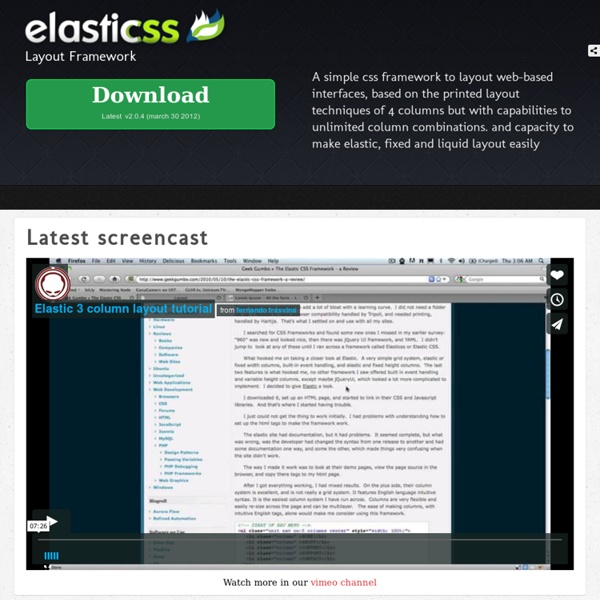
ntent with Style - A CSS Framework In my Modular CSS article I documented the possibility of breaking down stylesheets into components that could be reused across projects. All well and good. The next logical step is to extend this to become a CSS framework, allowing rapid development of sites with pre-written and tested components. Who is this for? If you've been creating sites with CSS for a while you may be getting frustrated with having to recreate and retest basic layouts on a regular basis. How many layouts are there? Well, loads but the majority of them fall into rough groups. Vertical navigation with one content column Vertical navigation with two columns of content Horizontal navigation with one content column Horizontal navigation with 2 columns of content Horizontal navigation with local navigation and one column of content Horizontal navigation with local navigation and 2 columns of content These 6 cover most of the blogs out there and most of the corporate sites as well. What are the common elements? <!
A Quick-Start Guide to Teaching Yourself Creative Software “I really need to learn how to use Photoshop.” “I don’t know how people do all that stuff with After Effects.” “If I only knew Ableton…” Does this sound like you? Learning creative software can be intimidating, but it’s not as hard as you might think. An ever-growing catalog of high-quality, online video tutorials available on sites like Lynda.com and Kelby Training are making learning on your own both efficient and engaging. For Photographers and Image Editors Kelby Training ($25/mo, $200/yr) KelbyTraining.com specializes in Photoshop and Photography by having skilled professional photographers teach courses in HD video. For Adobe Creative Suite Users AdobeTV (Free) Adobe provides a series of free tutorials for all of their creative suite products, including Photoshop, InDesign, Illustrator, Premiere, and more. For Musicians, DJs, and Sound Engineers For Videographers and Editors For Motion Graphics Designers and Animators For Web Developers For Everyone 1. 2. 3. 4. What Do You Use?
SenCSs - the sensible standards CSS baseline CSS3 Transitions And Transforms From Scratch There are some amazing examples of CSS transforms and transitions, and whilst you may be blown away by them, there's a good chance that you're also overwhelmed and a bit intimidated! This tutorial will take you back to the very basics. We're going to create some fundamental CSS3 transitional movements, step by step. A Quick Note on Browser Support: Support across browsers is already pretty reasonable. The Axes and Grid To help understand the movement easily we'll be working on an axis grid (which you'll probably recognize from basic math). The only (crucial) difference is that on our axis the -y value is above the x axis, whilst it would ordinarily be below it. Note: I'm going to assume that you're already familiar with HTML and CSS file structure. 1: Horizontal Movement The first movement we'll demonstrate is "horizontal"; we'll animate the object to move to the right and to the left. Moving to the Right Open your favorite Text Editor and enter the following html markup, then save the file.
BlueTrip CSS Framework | A beautiful and full-featured CSS framework CSS3 Hover Effects Hello guys, this time I will show you other five examples of hover effects using different CSS properties compared to the old tutorial posted on Codrops. In summary, we seek the same method but we will act especially using the border property, as we shall see later that allows us to create very particular effects. Please note that this will only work properly in modern browsers that support the CSS3 properties in use. HTML Markup This simple structure allows us to make these effects. <div class="view"><img src="images/1.jpg" /><div class="mask"></div><div class="content"><a href="#" class="info" title="Full Image">Full Image</a></div></div> Here you will set the basic properties of our tutorial. 1 Example Add the special class effect to the element with the class view for this effect. <div class="view effect"><img src="images/1.jpg" /><div class="mask"></div><div class="content"><a href="#" class="info" title="Full Image">Full Image</a></div></div> Go to View the Example 2 Example 3 Example
960 Grid System Maximize the Use of Hover Usually, we create hover effects by changing: font color, font styles, border styles, background, and etc. But there are a lot more that we can do with hover. We can use hover to beautify design, minimize clutter, and display additional information. 1. I use hover to beautify the layout of IconDock. 2. QBN makes its layout look cleaner by hiding the extra buttons on default. Gucci puts focus on their product images by hiding the variations. 3. Coda combines CSS and Javascript to create a beautiful tooltip. On Best Web Gallery, I use jQuery to display a larger image of the screencap. Tutorials Image Hover (see demo) The following CSS tutorial imitates the hover effect as seen on the Gucci and QBN site. Animated Hover (see demo) The following demo use jQuery to animate the <em> text when you hover the link, as seen on the Coda site. jQuery Tooltip Head over to CSS Globe to see the jQuery tooltip that I use for Best Web Gallery.
Fluid 960 Grid System | 16-column Grid Article Heading Subheading Lorem ipsum dolor sit amet, consectetuer adipiscing elit, sed diam nonummy nibh euismod tincidunt ut laoreet dolore magna aliquam erat volutpat. Ut wisi enim ad minim veniam, quis nostrud exerci tation ullamcorper suscipit lobortis nisl ut aliquip ex ea commodo consequat. Visit site. Heading 3 Heading 4 Heading 5 Duis autem vel eum iriure dolor in hendrerit in vulputate velit esse molestie consequat, vel illum dolore eu feugiat nulla facilisis at vero eros et accumsan et iusto odio dignissim qui blandit praesent luptatum zzril delenit augue duis dolore te feugait nulla facilisi. Heading 6 Epsum factorial non deposit quid pro quo hic escorol.
Responsive Design with CSS3 Media Queries Screen resolution nowsaday ranges from 320px (iPhone) to 2560px (large monitor) or even higher. Users no longer just browse the web with desktop computers. Users now use mobile phones, small notebooks, tablet devices such as iPad or Playbook to access the web. View Demo Responsive Design Download Demo ZIP See It in Action First Before you start, check the final demo to see how it looks like. More Examples If you want to see more examples, check out the following WordPress themes that I designed with media queries: Tisa, Elemin, Suco, iTheme2, Funki, Minblr, and Wumblr. Overview The page's container has a width of 980px which is optimized for any resolution wider than 1024px. HTML Code I'm not going to go through the details of the HTML code. HTML5.js Note that I use HTML5 markup in my demo. Reset HTML5 Elements to Block The following CSS will reset the HTML5 elements (article, aside, figure, header, footer, etc.) to block element. Main Structure CSS Again, I'm not going to get into the details.
Musings on the Relationship Between Grids and Guides Though it has been around for years in print design, the concept of working on the grid has become really popular in web design in recent times, especially with the success and availability of CSS frameworks like the 960 Grid System. Many tutorials and articles that I have seen make explicit use if grids, even going so far as to specifically recommend the use of one particular system. Musings on the Relationship Between Grids and Guides That’s great. Personally, I’ve been used the 960 Grid System in several designs, and will be using some form of grid in the upcoming redesign of this very blog. As great as grids are, however, I do think that it’s important to distinguish them from another useful layout tool: guides. Grids I suppose that the best place to start is with a simple definition of what the grid. A grid breaks space or time into regular units. There are a few key elements that I want do draw out of this. Guides A grid, on the other hand, does translate into the finished design.
CSS3 Image Styles When applying CSS3 inset box-shadow or border-radius directly to the image element, the browser doesn't render the CSS style perfectly. However, if the image is applied as background-image, you can add any style to it and have it rendered properly. Darcy Clarke and I put a quick tutorial together on how to use jQuery to make perfect rounded corner images dynamically. Today I'm going to revisit the topic and show you how much more you can do with the background-image CSS trick. I will show you how to use box-shadow, border-radius and transition to create various image styles. View Demo Image Styles Problem (see demo) Take a look at the demo and note that there is border-radius and inset box-shadow applied in the first row of images. Workaround To get the border-radius and inset box-shadow working, the workaround is to apply the actual image as background-image. Dynamic Way To make it dynamic, you can use to jQuery to wrap the background image dynamically for every image element. Output