


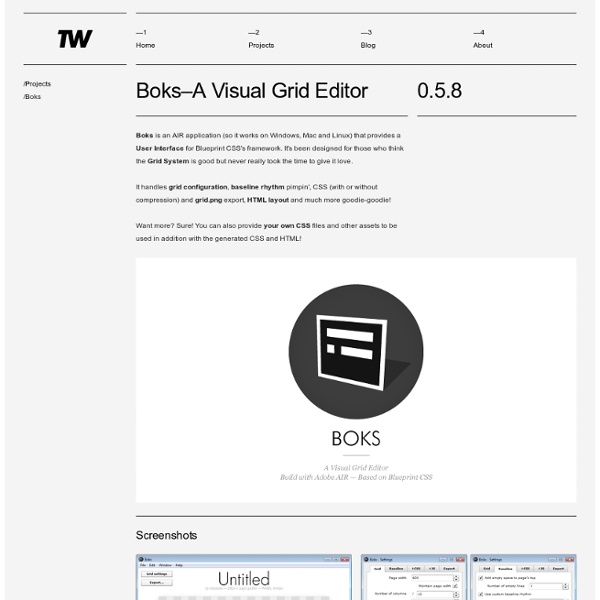
Grid System Generator Grid Designer 2 If you're familiar with the grid, a bit of design and basic typography, using this script should be pretty easy - most of the functions are pretty self-explanatory. If you're unfamiliar with grids in general, you could start by reading an excellent series of articles by web designer Mark Boulton. For those who want a real understanding of the theory of grids in relation to design and typography, I strongly recommend this book. On the Columns tab, you can start your design in two ways: Fill in the number of columns, total width, gutters and margin widths, all specified in pixels - then press the design button. Recalculate the settings in various ways by clicking the row of buttons located next to each setting. The grid preview on the Columns tab will display the widths of each area, in pixels. Use the Typography tab to adjust and calculate basic typographic settings for your design. Finally, on the Export tab, you can generate copy-and-paste ready CSS, and a sample XHTML template.
45+ CSS Grid Layout Generators Using a CSS Grid System is really worth considering if you’re planning to create a complex web design like e.g a magazine layout. For quite some time CSS Grid frameworks have been very popular and helped designers and web developers to create well structured and easy to maintain solutions. However there many options available and it is not an easy tasks to make the right pick when starting up a new project. This article will give you the overview and tools you need to get started by presenting more than 45 CSS Grid systems and tutorials on how to use them. Update: While the grid generators below still work I think you should now that it more or less have become the de-facto standard to use responsive layouts. Advertisement Introduction Cascading Style Sheets (CSS) is used to describe the presentation of a document written in a markup language. Cascading Style Sheets offer significant advantages compared to the other option available – table-layouts. CSS Grid Layout Generators BlueTrip
Le CSS - Tutoriel HTML & CSS La syntaxe Un fichier CSS permet de changer radicalement l'affichage de plusieurs pages HTML. La structure d'un fichier CSS est simple (plus que celle d'un fichier HTML). Un fichier CSS est composé de plusieurs règles. Expliquons cette structure avec quelques définitions : Chaque règle CSS sert à appliquer des styles à une balise HTML, certaines balises, ou un groupe de balises ; Chaque règle d'un fichier CSS débute par un sélecteur. Pour illustrer ce que nous venons de voir, nous allons voir comment centrer le titre de niveau 1 de nos pages Web. Si maintenant nous voulons une couleur bleue pour ce même titre, nous devons appliquer une seconde déclaration (couple "propriété: valeur") pour le même sélecteur h1 : il s'agit de la propriété "color", et nous lui donnons la valeur "blue". Avant de commencer la lecture, et pour vous donner l'envie d'apprendre, Découvrez Snaky 360, le jeu de serpent addictif réalisé par l'auteur de ce tutoriel... Lier le CSS au HTML <! <! Les sélecteurs <! Le contenu
Buttons Default Buttons To create a Pure Button, add the pure-button classname to any <a> or <button> element. A Pure Button <a class="pure-button" href="#">A Pure Button</a><button class="pure-button">A Pure Button</button> Disabled Buttons To mark a button as disabled, add the pure-button-disabled classname alongside pure-button. A Disabled Button <a class="pure-button pure-button-disabled" href="#">A Disabled Button</a><button class="pure-button pure-button-disabled">A Disabled Button</button> Active Buttons To style a button so that it appears "pressed", add the pure-button-active classname alongside pure-button. An Active Button <a class="pure-button pure-button-active" href="#">An Active Button</a><button class="pure-button pure-button-active">An Active Button</button> Primary Buttons To indicate that a button represents a primary action, add the pure-button-primary classname alongside pure-button. A Primary Button Customizing Buttons Colored buttons with rounded corners Buttons with different sizes
Grids Introduction to Pure Grids Pure Grids are easy to work with, and very powerful. There are a few simple concepts to keep in mind: Grid classes vs. unit classes Pure Grids consist of two types of classes: the grid class (pure-g) and unit classes (pure-u or pure-u-*) The widths of the units are fractions Units have various class names that represent their widths. All child elements of a grid must be units Child elements contained within an element with a pure-g classname must be a grid unit with a pure-u or pure-u-* classname. Content goes inside grid units All content which is visible to people needs to be contained inside a grid unit. Let's start with a simple example. <div class="pure-g"><div class="pure-u-1-3"><p>Thirds</p></div><div class="pure-u-1-3"><p>Thirds</p></div><div class="pure-u-1-3"><p>Thirds</p></div></div> Grids Units Sizes Pure ships with both a 5ths and 24ths based grid. 5ths-Based Units 24ths-Based Units Custom Unit Sizes Pure Responsive Grids Including on Your Page 1em == 16px *
Pure CSS Images Zoom Effect Lately I decided to switch my jquery image zoom plugin on one of my sites to an equivalent pure css solution, and the results were amazing: I've got the same effect but with more responsive design, no javascript, and much less code. In this tutorial I will share the css and html code I wrote to add the smooth hover zoom effect to images. Here's the demo : just move the mouse over the images. We will mainly take advantage of the CSS Transitions feature to get the images to smoothly zoom in and out. The following css code will define the image's normal state and hovered state, in the normal state we will choose which properties to apply the transition to, and in the hovered state the final values, also the image will have a high z-index when hovered to stand over other images. Notice that each time I duplicate the "transition" line and add the -webkit- and -moz- -o- prefixes, that’s needed for other browsers (Mozilla, chrome, opera, …)
10 Easy Image Hover Effects You Can Copy and Paste Hover effects are always a fun topic to explore. In the past, we’ve built some awesome examples of CSS hovers that were easy to copy and paste right into your code. Today, we’re going to follow that up with ten new effects specifically built for use with images. Each example comes with an HTML and CSS snippet that you can steal and a live demo so you can see it in action. Sneak Peek Before we get started, take a look at the demo below to see all of the various hover effects that we’ll be building. Demo: Click here to launch. Setup Before we begin creating the individual demos, some basic setup is required. Most of this is basic stuff: box-sizing allows us to manipulate the box model (feel free to apply more specifically if you don’t like the universal selector), and the pic class gives us a place to toss in some generic styling for each photo. Zoom and Pan Our first group of effects involves utilizing some tricks with hidden overflow. Grow Shrink Side Pan Vertical Pan Fun with Transforms Tilt Morph
15+ CSS Tips and Tricks CSS (Cascading Style Sheet) is not very difficult to learn. The hardest thing is to ensure the CSS layout being displayed identically among different browsers. Even though CSS3 will be released soon, but I believe it will take quite a long time for all the browsers to start supporting it, especially all the old browsers like Internet Explorer 6 *AHEM*. Right, here is a list of CSS tips and tricks that I believe will help you! You might also want to use some of the tools that will help you in web design and development - 22 extremely useful tools for web designers and developers 1. We should avoid using hacks unless there are no other ways to fix it. <! 2. Using group selector is a good practise to minimize your coding effort and also save a few bytes out of your stylesheet. 3. It's easy to center an element, for firefox and safari, we only need to specify the width and margin left and right set to auto. 4. This is something I've just discovered it few weeks ago. 5. 6. 7. 8. 9. 10. 11. 12.
CSS3 Menu. Free CSS Menu Maker Overview CSS3 is changing how we build websites. Even though many of us are still reluctant to start using CSS3 due to the lack of support in some browsers, there are those out there that are moving forward and doing some amazing stuff with its cool new features. No longer will we have to rely on so much JavaScript and images to create nice looking website elements such as buttons and menu navigations. You can build a cool rounded navigation menu, with no images and no Javascript, and effectively make use of the new CSS3 properties border-radius and animation. This menu works perfectly well with Firefox, Opera, Chrome and Safari. Menu Features Works in browsers with disabled Javascript or if a browser has no Javascript support at all. Menu smoothly adapts to the viewing environment. Search engines and text-only browsers friendly. Supports all modern browsers (in IE6 top-level items are accessible only). Supports all modern devices (iPhone, iPad, Android, BlackBerry, Windows Phone). What's New