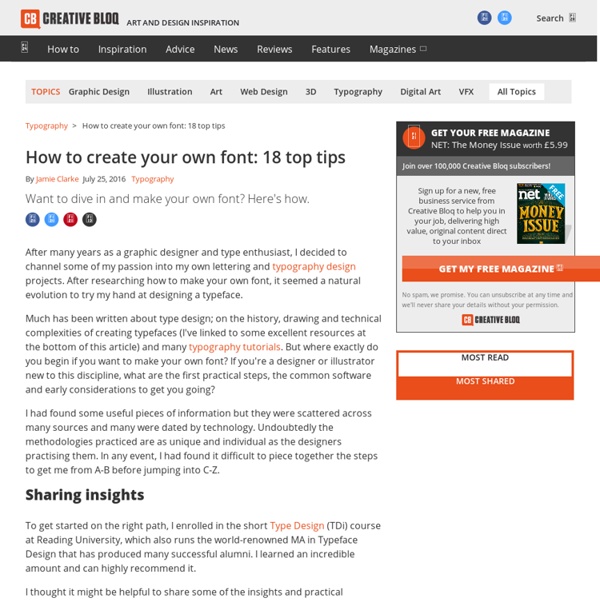How to design your own typeface
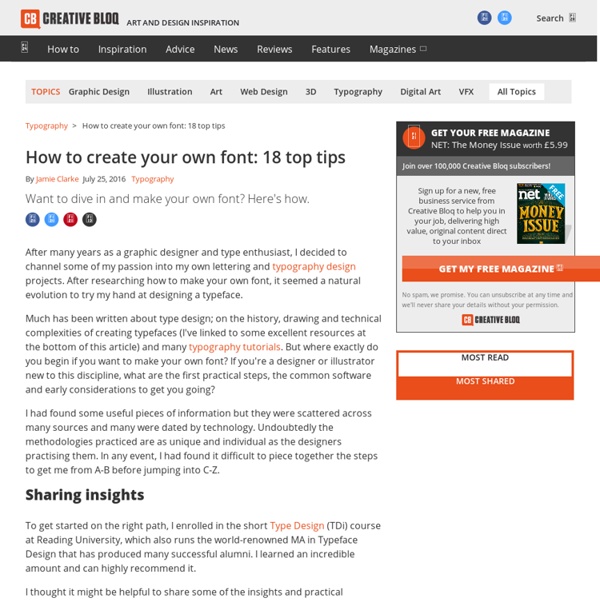
Type Worship
Market Tote Bag
Waaaaaay back when I started writing patterns, I wrote a pattern for a Market Tote Bag. The pattern was not especially well-written (hey, I’ve come a long way in 4 years), and was missing some information. I’d always meant to go back and rewrite it, but kept putting it off because it wasn’t a popular pattern. So what’s different? Besides updated language that better matches my current easy-to-understand pattern lingo, I also changed the yarn I used for a couple different reasons. So, if you happened to be right in the middle of making the Market Tote Bag from the previous pattern, don’t worry – the pattern, as far as stitch counts go, is the same as it was before. Prefer a PDF? This pattern is also available as an ad-free, printable PDF! View on Ravelry Difficulty: Easy Finished Size: 14″ wide x 16″ tall; straps add an additional 14″ (and they will stretch a bit) Yarn: Approx. 435 yards of Bernat Maker Home Dec, a #5 bulky weight cotton/nylon blend. Hooks: N (9.00 mm) and K (6.5mm)
The Brush Lettering Technique That Can Instantly Improve Your Writing
I want to preface this post by saying that I am no professional calligrapher. I am not an expert. I am simply a woman who has been obsessively writing with my brush pens for a few weeks now and has done a ton of research for the fun of it. Brush Pens Before I get into the techniques, I need to talk turkey about the pens. These pens are also cool because you can blend them without damaging the lighter colors. You have a ton of options, so don’t be shy! The Big Brush Lettering Technique So you have your brush pen and your nice paper (cardstock is great for this, or sketchbook paper). All you gotta do is apply heavy pressure on the down stroke of your pen and light pressure on the up stroke. And remember what I said about using this technique with no brush pen? Of course, there are many more brush lettering techniques you must learn before you are a master. Besides the line variation, you’ll also notice that the color lightens and darkens naturally according to the pressure of my pen. P.S.
List of Font Creation Software
Share on Tumblr Below is a list of software that allows you to create and modify a font. Fontlab Studio is a professional font editor for both Windows and Mac OS. It allows you to design typefaces and create or modify fonts and it supports all major outline font formats, including Type1, TrueType, Multiple Master and OpentType. [$649] Font Creator is a shareware TrueType font editor for Windows. It has all the features for you to make new fonts, edit existing fonts and you can also use its advanced import features to make your handwriting font or add signatures, logos and symbols to existing fonts. [$79~299] TypeTool is a basic font editor for both Windows and Mac OS. Fontographer is a classic font editor for Windows and Mac OS. BitFonter is a professional bitmap font editor for both Windows and Mac OS. Scannahand is an easy-to-use handwriting font maker for Windows. Glyphs is a font editor for Mac OS.
fonts, typefaces and all things typographical — I love Typography (ILT)
The Typography of ‘Stranger Things’ – Nelson Cash
Like most of us at Nelson Cash, you’ve probably heard about Netflix’s latest cult show Stranger Things from your best friend or work buddy. And if you’re like me, you innocently pushed play on a work night and by midnight realized the scene in your living room was looking a lot like that one Portlandia skit. Yes, the show is really that good. But what got me? These 52 seconds: As a person who spends her days trying to effectively communicate with people through design, I recognized another star on the screen: that typography, tho The Stranger Things title sequence is pure, unadulterated typographic porn. But how do a few pans of a logo accomplish so much in such a short amount of time? 1. The Stranger Things logo probably looks strangely familiar, taking you back to an era when Stephen King reigned supreme. Immediately recognizable to anyone that lived through the 80s, those covers bring chills to your spine. 2. Glowing red lines enter the frame. 3.
new serif
1000s FREE Primary Teaching Resources & Printables - EYFS, KS1 and KS2 - SparkleBox
Related: