


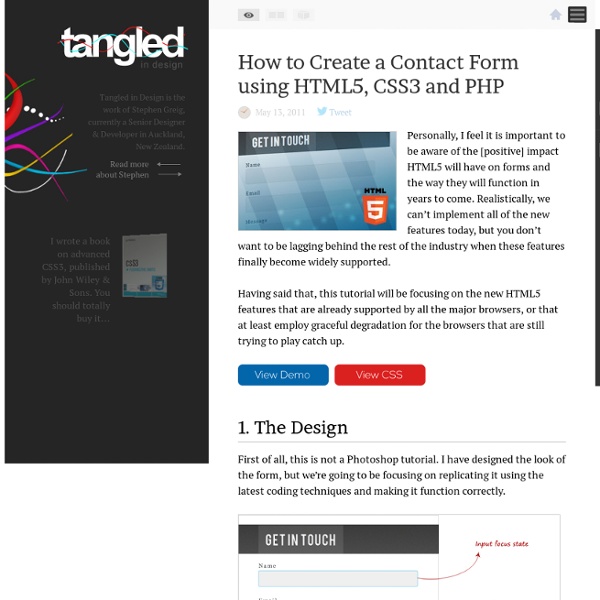
Build Internet One page website Once in a while, something new shows up that has the power to shake the world and stimulate all people to keep moving instead of stay still, this quote applies for practically every instance in life and business. A while ago, Nike released an astonishing website named “Nike Better World” to support all the athletes around the world; the design itself was brilliant and it generated a lot of positive reviews, but the real breakthrough came thanks to the navigation system that these guys made, a fantastic vertical Parallax system. On this tutorial we’re going to undress the structure of this website and then we’re going to create something inspired by Nike’s website using jQuery and CSS. View Demo Download Source This tutorial is a practical exercise, created with the only intention of explore the functionality behind the “Nike Better World” website, all the credits belong entirely to Nike. How does it work? Understanding the “Nike” effect Step 1: Insert the HTML Step 2: Working with jQuery
15 Useful HTML5 Tutorials and Cheat Sheets | Tutorials 1911 shares 8 Must-have Cheat Sheets for Web Designers and Developers As a web designer or developer, it’s nearly impossible to remember multiple programming languages, frameworks, and keyboard shortcuts to various applications. This is where cheat sheets can be a life saver. Most cheat sheets are designed to be printer friendly, so you can have them laying around on your desk as quick reference cards. Read More 2705 shares Photoshop CS6 Cheat Sheet Photoshop is one of the preferred tools of web designers, and like any other tool that is used over and over, it’s important to optimize one’s workflow by using keyboard shortcuts.
Don’t use ID selectors in CSS | screwlewse.com Posted on: July 28, 2010 / Lately I have been testing out performance among css styles and I found that some of my very smart friends, started asking,”why aren’t you testing using IDs for the unique sections of the page?”. This wasn’t a hard answer: The element is not re-usable on that page.This is the begining of a downward sprial into specificityUsually, IDs refer to something very specific, and abstracting would be toughAny performance gains picked up by using id, is negated by adding any other selector to the left fo that id Lets delve into each of these issues at more length The element is not re-usable on that page: IDs are programmer’s equivalent to singletons. This is the beginning of a downward spiral into specificty: There are two main ways of overriding in css. The cascade: (anything further down the css, can overwrite the previous css rules)Specificity: the idea of creating weight by using weighted selectors. Above is real code from one of my own work from 2005. On the other hand:
Taming Advanced CSS Selectors font-style - CSS Summary The font-style CSS property allows italic or oblique faces to be selected within a font-family. Initial value normal Applies to all elements Inherited yes Media visual Computed value as specified Animatable no Canonical order the unique non-ambiguous order defined by the formal grammar Syntax Formal syntax: normal | italic | oblique font-style: normal font-style: italic font-style: oblique font-style: inherit Values Italic forms are generally cursive in nature while oblique faces are typically sloped versions of the regular face. normal Selects a font that is classified as normal within a font-family italic Selects a font that is labeled italic, if that is not available, one labeled oblique oblique Selects a font that is labeled oblique Example This paragraph is normal. This paragraph is italic. This paragraph is oblique. The above example shows the two font-style values. And the HTML looks like this: <p class="normal">This paragraph is normal. Specifications Browser compatibility See also
CSS Reference - CSS style-rule ::= selectors-list { properties-list } ... where : selectors-list ::= selector[:pseudo-class] [::pseudo-element] [, selectors-list] properties-list ::= [property : value] [; properties-list] See the index of selectors, pseudo-classes, and pseudo-elements below. Style rule examples For a beginner-level introduction to the syntax of selectors, see our guide on CSS Selectors. Web Creme | Web design inspiration