


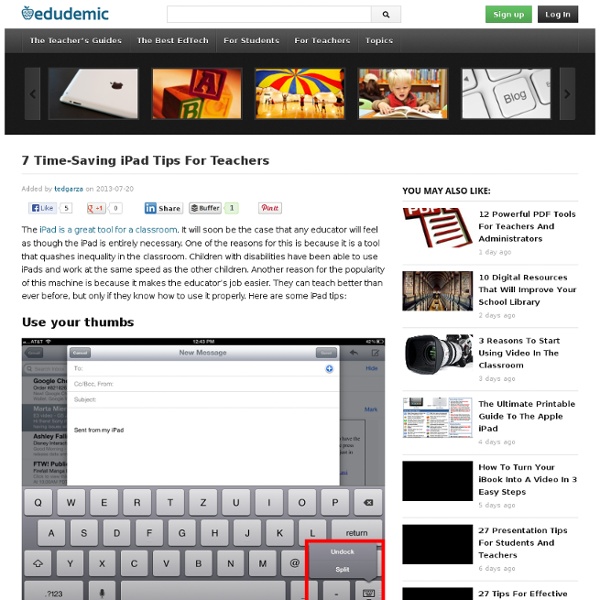
9 Tips For Teachers Who Just Got iPads I’m often amazed by the power of the web. From Twitter’s role in shaping professional development to what a simple post on a site like Edudemic can do. This post is one such example . It shows you just how powerful technology is. The iPad is being handed out to hundreds of thousands of students at a time . If you just got an iPad then congratulations! The below tips are just the, um, tip of the iceberg. Note: You’ll probably want to click the image to enlarge it.
21 Reasons To Use Tablets In The 21st Century Classroom 21 Reasons To Use Tablets In The 21st Century Classroom by Julie DeNeen, opencolleges.edu.au When I was a kid, I dreamt about our school desks as computer screens. How cool would it have been to be able to draw, write, and learn directly onto my own computer? Now, it is the age of the tablet. Yet, some educators are still skeptical. 1. In a subject like art, people might think, “How could a tablet be useful? It is, but what about an app that helps with color matching and combination, or tools for interior design where the child can map out their project in concept before getting to work? And how about access to Google’s Art Project? 2. App developers have continually surprised the public with the complexity of tools they are able to create for tablets. Music theory is fun when you employ the use of Piano Pro or others that allow students to try out an instrument without having to purchase a piano. 3. It is an affordable way to see the world without having to actually leave the room. 4. 5.
How To Be A Terrible iPad Teacher I published this off my site: teachingwithipad.org about a month ago. I hope you enjoy the read. Please leave any comments that may be useful. The following is a list, written in the first-person, of ideologies or stances from a Terrible iPad Teacher: 1. 2. 3. 4. Above: A search for "Education" in the App store yields over 10,000 results. 5. 6. Above: Explain Everything records visual and audio for your classes Above: Haiku Deck offers beautiful (and free!) 7. 8. Above: While the pre-installed apps on an iPad are great, there is just so much more available 9. 10. All of us have been guilty of at least some of the list at least once. Further reading: iPads: Creation vs. iPad is right for PE! iPaddiction: Creation Apps Used on the iPad Do you have any other tips for iPad teachers? Did you like this post? Authors: Steve Lai (@sly111) is a French Teacher from Richmond, British Columbia, Canada in his twelfth year of teaching.
Tablettes à l’école : 5 erreurs à ne pas commettre 10 Steps to a Successful School iPad Program Portions excerpted from new book, "iPad in Education for Dummies" by Sam Gliksman iPads have certainly become a highly desired commodity in education. Apple is reporting that schools are purchasing iPads by a ratio of 2:1 over MacBooks. However, that rush to purchase the latest technologies often precedes the careful planning and preparation that’s crucial to their success as educational tools. Stated simply, technology alone doesn’t have the capacity to improve education. It needs to be woven into a holistic approach to education that encompasses thorough planning and ongoing review of the skills and competencies required by the rapidly changing society that characterizes life in the 21st century. Well-planned technology deployments have the potential to have a remarkably transformative impact on schools and students. 1. Do you have adequate incoming Internet bandwidth to connect all the devices and use them at the same time? 2. Can you explain why you have decided to purchase iPads? 3.
New Padagogy Wheel Helps You Integrate Technology Using SAMR Model Sometimes a visual guide comes along and it just makes total sense. That’s how I felt about Allan Carrington’s clever ‘Padagogy Wheel‘ which we featured on Edudemic last week. Check out the previous version then view the one below to see the differences. But I was quite amazed this morning when I saw that the Padagogy Wheel had been updated. This new Padagogy Wheel (which honestly is less about iPads and more about technology integration now) should encourage you to focus on redefining your current standards, the current role tech plays in your classroom, and just about everything else. Want to print out the poster? The Padagogy Wheel by Allan Carrington is licensed under a Creative Commons Attribution 3.0 Unported License.
aliaz - moi, version Web 11 Essential Tools For Better Project-Based Learning by Katre Laan from myhistro.com The rise of technology used in classrooms has made learning much more interactive. The emergence of iPads to browser-based tools in project-based learning, take teaching to a new level in the 21st century. Even the current trends in education include the use of new technology, from collaborative projects to blending traditional textbook teaching with innovative tools. For students, the core aim of project-based learning is to put theory into practice and gain new skills throughout the process. A major advantage of digital tools used is better engagement in the classroom. Browser-based tools and several apps used in education are especially useful for researching, storytelling and collaborative video making. Handy mobile devices allow students to be inspired when outside classroom by creating and sharing ideas and creations instantly. Here is a mini guide to some of the project based learning tools. 1) Mindmeister 2) Glogster 3) Myhistro 4) Pixton 5) Animoto
A Good iPad Fluency Graphic for Teachers Developing and maintaining a productive workflow while using iPad is not an easy thing to do. It does not only take knowing and installing all the necessary apps, students need to build a momentum , working on their apps and using them judiciously. Building such a momentum is a process of habituation that calls for repeated actions. It does take some time for students to get used to develop these skills but once they do their use of iPad becomes fluently productive. langwitches has written a great post on iPad fluency and has accompanied it with the graphic below. Here are some of the apps included in the graphic : 1- Apps for researching, importing, analyzing, evaluating, editing, citing..etc Google Drive 2- Apps for file exchange 3- Apps for screencasting, creating, remixing, mindmapping, reflecting, blogging, demonstrating visual thinking...etc 4- Apps for sharing with teacher, peers or global audienceHere is the graphic which you can download in PDF format from HERE.
Création littéraire et artistique avec le iPad How to lock iPAD / iPhone screen so kids stay within the app Since I posted How to Child-proof iPAD, I received so many questions asking how to lock iPAD screen or iPhone screen, so kids stay within the app you want them to play. Now we found the solution – Daisy Simpson, our new reviewer at iGameMom is going to share the trick with you. If you want to stay updated with iGameMom app recommendations and tech tips, please sign up for the free email updates . I am so happy to have discovered the new Guided Access feature on my iPhone/iPad. Has your child been in the middle of a game, only to touch the home button then get back to the home screen and suddenly all your apps are bouncing and ready to be deleted? 1. 2. 3. 4. Now if you have older kids this might not be the solution you are looking for, but also with older kids they are probably not constantly clicking the home button. 5. Tapping Accessibility at the top-left corner of the screen. 6. Open up any app you want your child to play with. 7. Here are some more iPAD child-safety articles.
26 iPad Apps For A Paperless Classroom 26 iPad Apps For A Paperless Classroom by TeachThought Staff The paperless classroom is a compelling concept for what it symbolizes as much as anything else. While it sounds sleek and futuristic and easy to organize and environmentally friendly, the reality is that paperless classrooms aren’t that simple. The same with being organized. But what a paperless classroom represents is important. But if you’re looking for tools to give it a go, the following 26 ipad apps for a paperless classroom can help. 26 iPad Apps For A Paperless Classroom; Related Posts 14 Teacher-Recommended Classroom Management Appsby edshelf: Reviews & recommendations of tools for education One of the top frustrations of classroom teachers is behavior management.