


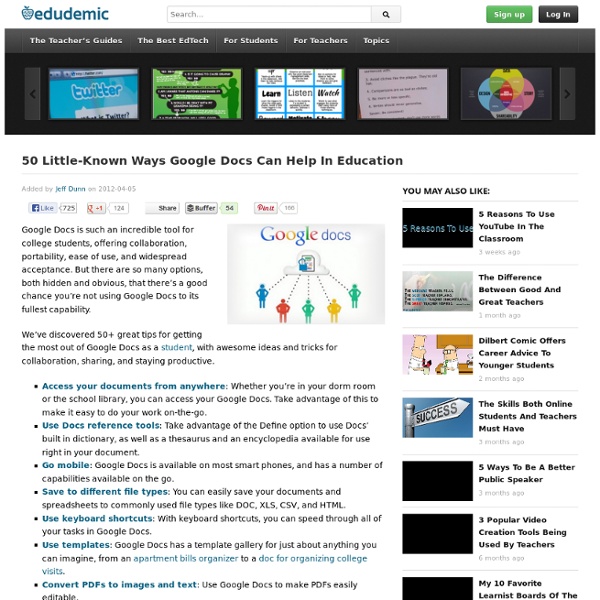
8 Things Every Teachers should Be Able to Do with Google Docs Today I am sharing with you a little guide I have created specifically for readers of Educational Technology and Mobile Learning. Each time I write about Google Docs I get several emails from people asking about how to apply a certain tip. I know Google Docs keeps improving and adding more features to it but the basic features it started with are still the same. 1- Add a title to your document and save it in a folder 2- Search your Google Drive for docs 3- Connect apps to Google Drive 4- Highlight to add comment 5- Add comment to highlighted words 6- Research highlighted words in Google, Scholar, Images..etc 7- Sharing a doc with others 8- Track Revision
Kindle Direct Publishing: Ajuda To publish on Kindle, you'll need to complete your account profile and have a book file that has been formatted in one of the Supported Formats. For help with building your book, please see our Simplified Guide. Once you're ready to begin, log in to your account and go to your Bookshelf. After you review the "New Title Checklist" for things you'll need to create a new title, click Create new title. Then, complete the fields in Step 1 (Your Book) and Step 2 (Rights & Pricing) and you'll be ready to publish. Within Steps 1 and 2 you have several sections to complete before publishing your book including: • Entering Title Information • Uploading and Previewing Book Content • Confirming Publishing Rights • Entering Pricing and Royalty Information When you've completed all of the required information, click on the check box to confirm you have all rights necessary to publish the book file and details you've uploaded, and then click "Save and Publish" to submit your book to the Kindle Store.
10 Excellent Social Bookmarking Tools for Teachers February, 2014 Social bookmarking is a new concept that has seen the light with the emergence of bookmarking services like the ones I cited below.Semantically speaking, ' social bookmarking' is made up of the the term " social " which is related to society and general interactions between people, and the verb " to bookmark " (used here as a gerund ending in ing) which has to do with recording and/or saving content for both later use and quick access. Weaving the semantic reference of the two words results in social bookmarking as we know it today : a collaborative and collective saving and sharing of web content.' Below are some of the best social bookmarking websites I would recommend to teachers and students. Have a look and let us know what you think of them on our Facebook page. 1- Diigo This is my favourite tool for socialbookmarking. 2- Livebinders This is another powerful tool for saving and organizing your bookmarks. 3- Scoop.it 4- Pinterest 5- Edshelf 7- Educlipper
Find facts and do research inside Google Documents Today we’re introducing the research pane—a new feature that brings the web’s wealth of information to you as you’re writing documents. The research pane taps into Google Search directly from Google documents, so whether you want to add a cool destination to your itinerary for an upcoming trip to India or you're looking for the perfect presidential quote for a political science paper, you don’t even have to open a new tab. You can access the research pane from the Tools menu by right clicking on a selected word that you want to learn more about, or by pressing Ctrl+Alt+R on Windows or Cmd+Alt+R on Mac. If you find something you like, you can add it by clicking the insert button or, for images, by dragging them directly into your document. Hopefully bringing knowledge from the web to Google documents will make your writing process just a little bit more efficient.
100 links para clicar antes de morrer — update Este post é uma atualização de um post publicado em 2011 com o título “100 links para clicar antes de morrer”. Em dois foram mais de meio milhão de compartilhamentos. Atualizamos as informações e acrescentamos novos links. A lista faz uma espécie de inventário do que teve de melhor na internet nos últimos anos. Os links que compõem a lista contemplam os mais díspares perfis e abrange os mais diferentes segmentos e tendências: música, livros, cinema, fotografia, ciência, tecnologia, jornalismo, mídias sociais, artes e humanidades. Toda a obra de Wolfgang Amadeus Mozart para download O site www.mozart-weltweit.com disponibilizou para download legal e para audição on-line, toda a obra do compositor austríaco Wolfgang Amadeus Mozart, composta por cerca de 700 peças, totalizando mais de 180 horas de música. 1001 álbuns para ouvir antes de morrer O “1001 Álbuns” é um projeto audacioso. As 100 maiores canções de jazz da história (com vídeo e áudio incorporados) A melhor rádio on-line do mundo
The Best Resources On Differentiating Instruction My colleague Katie Hull-Sypnieski is leading a February 1st Education Week Webinar on differentiating instruction, and I would strongly encourage people to participate. Katie’s the best teacher I’ve ever seen…. In addition, Katie and I have co-authored a piece for Education Week Teacher on the topic that will be appearing there soon (it’s appeared: The Five By Five Approach To Differentiation Success), and an upcoming post in my blog there will be talking about it, too (that two part series has also appeared). I also did a second two-part series in Ed Week on differentiation. Also, check out The Best “Fair Isn’t Equal” Visualizations. Given all that, a “The Best…” post was inevitable, and here it is. Here are my choices for The Best Resources On Differentiating Instruction: The Best Places To Get The “Same” Text Written For Different “Levels” Busting Myths about Differentiated Instruction is by Rick Wormeli. Reconcilable Differences? Deciding to Teach Them All is by Carol Ann Tomlinson.
Back to School With Google Docs Last year all of the students in our school district received Google Docs accounts and I was kept quite busy all year getting students up and running and then finding innovative ways to use the tools for learning. Upon reflection,if I got the opportunity to do it all over again there are three things I would make sure to do at the start of the year to kick off Google Docs. 1. Encourage Teachers to Create an In Box with a Google Form One of the challenges of using Google Docs with a class full of students is in managing all those Google Docs. Teachers create and publish a Google Form, or In Box, in a convenient place for students to access. 2. The Google Docs revision history tracks all changes that have been made to a document by each collaborator, which makes this a useful feature for student accountability. 3. If you're looking for an easy and efficient way to provide students with a starting point for a digital project, Google Docs Templates can help. How to Use an Existing Templates
15 Options for Creating Screen Capture Images and Videos - Including on Chromebooks For the next few days I'm taking some time off to relax, play with my dogs, and ski with friends. Rather than leave the blog dormant for a few days, I'm re-running some of the most popular posts of the year. TechSmith Snagit is a screen capture tool from the producers of the popular screencasting tools Jing and Camtasia. TechSmith Snagit is a Chrome app and extensions that allows you to capture all or part of screen then draw and write on your screen capture. The Snagit Chrome extension is what allows you to capture your screen. The Snagit Chrome app allows you to save your screen captures in your Google Drive account. Vessenger, producers of a group messaging system, offers a free program for capturing and annotating images on your computer screen. Using the print screen key on your PC or "command+shift+4" on your Mac are easy ways to create a screen capture. Monosnap is a free screen capture tool for Mac and Windows. Pixlr offers a large set of image creation and editing tools.
A Must See Google Plus Cheat Sheet for Teachers I still remember how reluctant we were to embrace Google Plus. Google did all its best to push it forward and "force" us to use it. Many people did not see in it any good addition to the already teeming world of social media. However, as days passed by, the importance and centrality of this social networking site grew bigger and bigger till it finally secured its place among the top social media sites in the calibre of Facebook and Twitter. One of the best things that make Google Plus stand out from the crowd is its being ad-free. Finally we have a place where we can network with each other without being annoyed by those stupid ads and pop-ups as is the case in Facebook. related: 5 Excellent Tools to Use with Google Plus Google Plus has a huge potential in the world of academia and education both as a platform for teaching and learning and as a tool for professional development.
The Happiness Project The Best Resources For Learning What Google+ Is All About NOTE: Google Plus is now open to everyone (including teens), and they’ve announced huge improvements to the service at the same time. You can read more about their improvements here. Against my better judgment , I took advantage of Lee Kolbert’s generous offer of providing Google+ invites to her Twitter followers. I’m still trying to figure out how, and if, I’m going to find the time for another network (for those of you who don’t know, Google+ is Google’s brand-new effort to create a Facebook-like social network), but enough people whose judgment I respect seem to think it could be a valuable tool. In the process of beginning to do exploring, I’ve found some useful resources that I thought I’d here. Here are my choices for The Best Resources For Learning What Google+ Is All About: I’m going to start off with posts from educators. Lee Kolbert has written Google+ (Stay With Me Here). The Google+ Project: targeted is by Tom Barrett. Google Plus vs. Google+ in the ESL classroom?
Popplet and Pizza So how does a pizza and attacking multi-syllabic words go together you are wondering? You don't eat a whole pizza at once, in one bite and if you don't know a long word (multi-syllabic word) you don't try to read the whole thing at once. You break it down (slice it up like a pizza) and read it (eat it) bite by bite! It's gotta be in kid language so they get it! My groups in grades 1-3 need a lot of practice with breaking words into syllables to try to read them. The kids are interested in anything done on the iPads, of course. With this app, you can create as many Popplets, or boxes, as you need. My first grade groups needed to go back and do some more work on story events. Students did a quick sketch in each box to represent what they would write about on their B-M-E page. I can see we will be using Popplet a lot!
5 ideas for using Google Hangouts On Air If you're an innovative educator, by now, you have probably tried Google Hangouts which let you conduct a video conference with up to ten people / locations FOR FREE! This by itself has terrific potential for teaching and learning tool. I explained here ways the following ideas could be put to use in the classroom: 1) Take a class without having to be in the same place. 2) Invite an audience to a performance. 3) Invite others to perform/discuss with you. What you may yet to have tried is livestreaming your Hangout and capturing it via YouTube. You can see what it is here: You can find out how to set it up here. You can discover five great ways to use it for education below. 1) Online classes / webinars Forget that expensive software. 2) Professional development 3) The home – school connection In the 21st century where many students come from either single-parent working families or those where both parents must work, coming to school is difficult. 4) Meetings 5) Poetry Slam So, what do you think?