


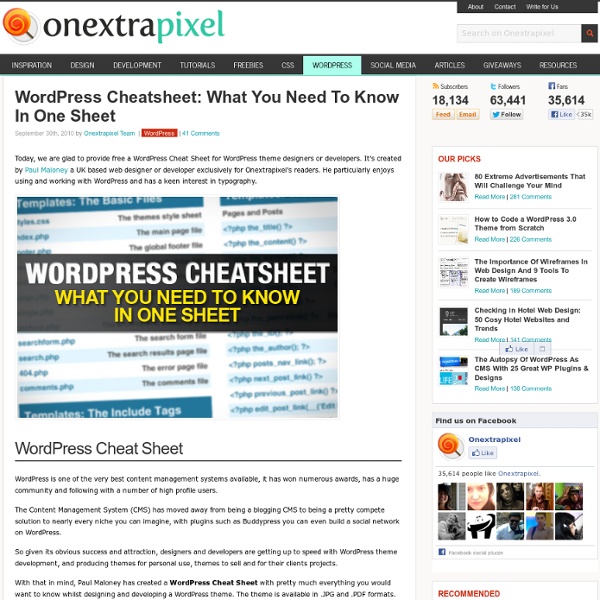
3 Best WordPress Cheat Sheets Working with WordPress is almost like learning a new language. Not only do you need to learn some of the basic fundamentals of PHP, but you also need to learn what WordPress tags go where, and what they do. Since nobody has the time to do that these days, I thought it would be about time to break out my WordPress cheat sheet collection. This first WordPress cheat sheet comes from Ekin Ertac’s blog: It covers a lot of the basics for your template and theme creation tags, and can also be downloaded at blog.ekinertac.com. The WP Help Sheet is the next one I want to show you. Last, but not least, we have a cheat sheet for template tags to use in WordPress from DBS Interactive. Hope these three cheat sheets help out the next time you dive into WordPress template editing, and get a little lost.
WordPress Cheat Sheets: Theme Anatomy Model Next in line for our WordPress Cheat Sheet series, The Basic WordPress Theme Anatomy Model! If you haven't seen the first posts in this series, this is a new batch of these quick pocket guides that you guys n' gals can download, save to your phones for a fast reference, or even print out and keep next to your desk while you're working on customizing WordPress to do your bidding. This is what's generally considered to be the "basic theme anatomy". It's important to note a few things though: Not every file that a theme can use is present here (we'll actually have a massive cheat sheet on that in the next Cheat Sheet installment!). Also - technically, all you actually need to create a theme is a single "style.css" file... so you don't need each of these files shown either, although most themes nowadays (except child themes) will use all of these at a bare minimum. This is simply a rough diagram to give you an idea of what makes up the most generic of WordPress themes out there!
The Ultimate WordPress Cheat Sheet Messing around in WordPress is a pure knowledge thing. It really has nothing to do with skill since all you really have to do is learn what all the different tags do, mean and what their possibilities are. There is no other way to get to that information than to check the tags out and try them for yourself or read up about each one of them. It’s a mammoth job to know everything about WordPress, and I think few people do. However, that shouldn’t stop you from completely immersing yourself into the world of WordPress. It’s the premiere blogging platform for blog owners, and it’s one of the easiest ways to set up your own blog whether you want to monetize it or just share the wondrous magic of your inner world. It so happens that after the huge success of Techking‘s HTML 5 infographic, they set out on a mission to create one of the most complete (if not THE most complete) WordPress Cheat Sheets you can lay your hands on, and it is completely free.
How to Get More From WordPress With Multisite Blogs (Network Install) WordPress is surely the most used CMS in the world. Here we will talk a little about it’s incredibly easy multisite install (a.k.a. Network install). With multisite you can set up multiple blogs that share the same WordPress files, DB, plugins, themes, so you can do some cool things with it. We will see how to get posts from another blog in the network, as it was yours, create users, dynamically create a blog, how to create multiple blogs in different domains, and much more. So, let’s rock. What is Multisite? With Multisite install you can create (and remove!) It gives you a lot of power to build complex networks with a few clicks. For example, let’s say that as a really good freelancer you have a lot of good customers (I hope so! Advantages Share info You have some info that is easily shared between all blogs, so you don’t have to worry about: Common user data – Users who are added to your network will have subscriber access to all sites on your network. Separate some info Examples
New WordPress Keyboard Shortcuts | TutZone (Build 20100722155716) WordPress Keyboard shortcuts are a good option to save your time by allowing you to perform your actions quickly. These shortcuts make job of administration a lot easier and more user friendly. If you know more shortcuts other than which are listed below, please feel free to share. I’ve listed the shortcuts in two categories, one which works in HTML editor and other which work in Visual editor. Hope you find them handy. These Keyboard Shortcuts will work on the HTML Editor: Blockquote: Alt+SHIFT+q Bold: Alt+SHIFT+b Code: Alt+SHIFT+c Insert date/time: Alt+SHIFT+s Insert IMG URL: ALT-SHIFT-m Italics: Alt+SHIFT+i Line Break: SHIFT+Enter Link: Alt+SHIFT+a List Item (li): Alt+SHIFT+l Ordered List (ol): Alt+SHIFT+o Publish the Post: Alt+SHIFT+p Read More: Alt+SHIFT+t Redo: CTRL+y Strikethrough: Alt+SHIFT+d Undo: CTRL+z Unordered List (ul): Alt+SHIFT+u These Keyboard Shortcuts will work on the Visual Editor: Address: CTRL+9 Advanced Editor (Kitchen Sink): Alt+SHIFT+z Align Center: Alt+SHIFT+c Format: CTRL+8
Changer le nom de domaine d’un blog Wordpress sans encombres Si vous songez à migrer le nom de domaine de votre blog sous WordPress, voici quelques petites explications et lignes de commandes qui vous permettront de faire cela sereinement... Petite chose quand même avant de commencer : FAITES un BACKUP de vos fichiers et surtout de votre base de données, car si vous vous loupez, vous risquez de perdre tous vos posts. Il faut savoir qu'un changement d'url n'est pas simple car il nécessite de repasser dans chacun de vos articles surtout si vous faites des liens entre vos posts. De plus la configuration d'un blog WordPress se fait en base de données, donc un changement d'adresse doit aussi être opéré dans la table de configuration de WordPress. Une fois que vous avez bougé votre blog (fichiers php + base de données) d'un serveur à un autre ou que vous avez changé d'url, la première chose à faire est d'indiquer à wordpress cette nouvelle adresse. La première commande à entrer dans MYSQL est donc : Bonne migration ! [photo] Vous avez aimé cet article ?
How WordPress Themes Actually Work [INFOGRAPHIC] WordPress developer and all-around web geek Joost de Valk has just graced the Internet with a highly useful infographic. For a medium that leans toward the amusing, infographics can occasionally be enlightening or even helpful for later reference. This one serves as a sort of "cheat sheet for how your blog works" and takes the reader through the basics of a normal WordPress theme. It's a posts-to-plugins look at the anatomy of a typical WordPress theme. Have a look, and let us know what you think in the comments. Click to see original.
New To WordPress - Where to Start WordPress.org Codex Codex tools: Log in Interested in functions, hooks, classes, or methods? New To WordPress - Where to Start This page was moved to except above language locator. Retrieved from " Codex Resources Code is Poetry. Essential Plugins for Every WordPress Installation One of the reasons why people gravitate toward WordPress is the seemingly unlimited numbers of open source plugins available. Today, I'd like to go over a few plugins that I think absolutely warrant your attention. I'm sure I've missed some, though, so make sure to chime in within the comments! Hopefully, this article will morph into an absolute monster of a list that can act as a reference for fellow WordPress developers. Akismet is quite possibly the perfect spam management solution. Disqus makes commenting easier and more interactive, while connecting websites and commenters across a thriving discussion community. Subscribe to Comments is a robust plugin that enables commenters to sign up for e-mail notification of subsequent entries. An exceedingly powerful solution to optimize your website for search engines. WordPress SEO is the most complete SEO plugin that exists today for WordPress.org users. Interlinking within your site is one of the most basic tenets of SEO.
Créez votre thème Wordpress en intégrant votre design Arnos (Arnaud Steckle) livre enfin la suite de son tutoriel où il intègre cette fois son webdesign sous WordPress. Enfin le voici le voilà ! Le tutoriel d`intégration du blog sous WordPress est disponible sur Living Tuts. Dans ce tutoriel nous verrons ensemble comment découper et intégrer un design de blog sous WordPress. Il s’agit de la suite du précédent tutoriel de création du webdesign sous Photoshop visible sur cette page, que nous allons donc maintenant intégrer comme nouveau thème dans le CMS WordPress. Commençons tout de même par voir ce qu`est un thème WordPress, à quoi ils servent et comment ils sont constitués. L`interface utilisateur de WordPress est basée sur un système de thèmes gratuits ou/et payants, facilement personnalisables et interchangeables. De nombreux tutoriels peuvent vous aider à réaliser la célèbre installation de WordPress en 5 minutes. Dans l`administration, ouvrez l`onglet « Apparence » puis « Thèmes » pour gérer les thèmes. Ouvrez votre fichier PSD. ? <? <?
My Wordpress Cheat Sheet I know that there are many resources regarding this topic but there are never enough. This post is dedicated to small snippets from WordPress that will make your life easier. Or maybe my life easier and in this case I want to have them in one single post. Theme Structure If you want to create a WordPress theme, these following files must be included in order to be a standard theme. header.php - header section index.php - main section sidebar.php - sidebar section footer.php - footer section single.php - post template page.php - page template comments.php - comments template search.php - search content searchform.php - search form archive.php - archive functions.php - special functions 404.php - error page The Loop You will often see “the loop” as reference in many tutorials or samples. <? Note: the space in front of ? Template Include Tags These tags are usually used in a single PHP file to include other files from the theme. Template Bloginfo Tags < ? WordPress Conditional Tags < ?