


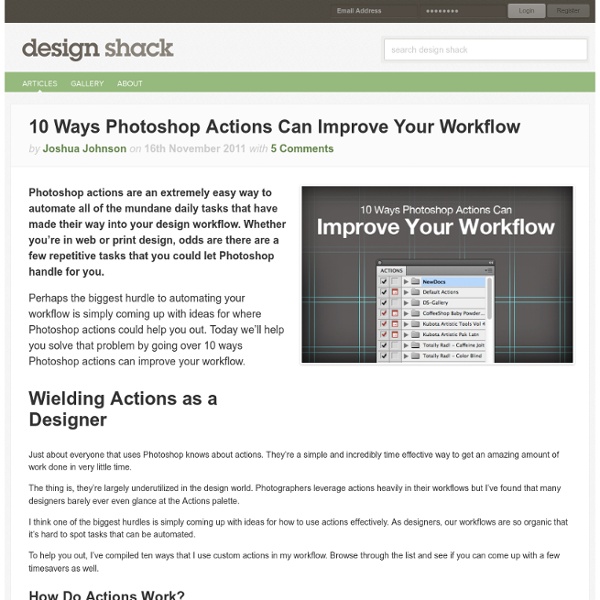
Filters and Blending Modes | Understanding Adobe Photoshop CS6 Community Translation Your transcript request has been submitted. Adobe TV does its best to accommodate transcript requests. It can take a few weeks for the transcript to become available in the Community Translation Project, so keep checking back. Join the Community Translation Project Thanks for your interest in translating this episode! Please Confirm Your Interest Thanks for your interest in adding translations to this episode! An error occurred while processing your request. Another translator has already started to translate this episode. Thanks for Participating! This episode has been assigned to you and you can expect an e-mail shortly containing all the information you need to get started. About This Episode Filters can combine with blending modes; this movie shows you how to use this feature to non-destructively create different effects and stylized, artistic looks, pushing your filters a lot further. Presented By
200++ Photoshop Photo Effects EmailEmail Have you ever wonder where is that photo effect tutorial you saw the other day and start searching all over the internet but couldn’t find what you saw initially? Honestly, i have. That is why i throw them all into this article instead. But i also use these article to gain inspiration on what to do with my photo image. Create a Powerful Mental Wave Explosion Effect Photo to Pencil Sketch Effect Sin City Style Effect How To Make Your Own Vector Portraits Tutorial: Good and Evil Photo Effect The Making of Mystic Effect Transform A Person Into An Alien Effect Reflective Bubbles Effect Crack and Peel Effect Expressive Lighting Effect Displacement Effect Vector Composite Effect from a Photo Easy Watercolor Painting Effect Twins Effect Apple Style Portrait Effect Compositing Effect Dimension Effect Blue Glow Dreamy Effect Ink Drops in Your Digital Compositions Effect Super Slick Dusky Lighting Effect Electrifying Energy Beams Effect Eery-Eye Photo Effect Fairy Night Eye Effect Fairy tale Effect Magic Book
Eye Sharpening - Photoshop Tutorial With this tutorial you can create amazing, bright eyes within minutes. First retouch, adjust levels and do all necessary colour corrections on your image. With a Lasso Tool (L) select the eyes (hold Shift key to add to selection). Hit Ctrl+J to copy selection to a new layer. You can copy the whole layer instead of selecting eyes but applying the filter to the large area like this may take a while on slower computers. Use Smart Sharpen filter on the eyes, the choice of right settings will depend on the size of your file. Add a layer mask to the sharpened layer, then using a white soft brush on 50% bring back paint only iris’ and pupils to expose the sharpened eyes. Using levels brighten the whole picture and then copy mask from previous layer to select only eyes by holding Alt while dragging the sharpened mask (“layer 1” in the pic) onto the “levels 2” layer. Reduce opacity of the colour layer to make the eyes look more natural. And voilà, the image is ready.
Perspective Correction In Photoshop - Repairing Keystoning Written by Steve Patterson. Have you ever tried taking a photo of a building only to have the building look like it’s leaning backwards? That’s a perspective problem known as keystoning, and it’s caused by the building and the camera lens being on two different angles. Usually, unless you’re fond of climbing trees or you have a friend at the fire department, standing on the ground and tilting the camera back a bit is the only way to get the top of a tall building into the photo, and since the camera is tilted away from the building when you snap the image, with the top of the lens being further away from it than the bottom of the lens, the building ends up looking like its leaning backwards. Related Tutorial: The Perspective Crop Tool in Photoshop CS6 Keystoning can sometimes be a desirable effect since it can add a real sense of drama to the image. Here’s the photo I’ll be using. The original image with the building appearing to lean backwards. Here’s how it will look when we’re done:
100 Categorized Cool Photoshop Effects Cool photoshop effects and tutorials teaching the secret tricks required to create them yourself are always good to have around when ideas pop up. In fact good tutorials help can you to create things in Photoshop most people would not believe possible and this without being an expert. Of course knowledge and experience with Photoshop makes it a lot easier and faster to achieve stunning results but with plenty of practice and patience it is possible. By going through a some cool Photoshop tutorials step by step you learn and may apply the techniques to your own ideas and creations. In this post I have collected and categorized 100 really cool Photoshop effects with reference images making it super easy for you to find the tutorial you need. Disclosure: Please note that some of the links below are affiliate links and I will earn a commission if you purchase through those links (at no extra cost to you). Advertisement Cool Photoshop Effects Index Top 20 Cool Photoshop Text Effect: 2. 3. 4.
10 REALLY Cool Photoshop Tutorials There are thousands of photo manipulation and effect tutorials on the internet. Below are 10 of my favourites. You may notice that a few of them are a bit, well, ‘dark’, sorry about that but they tend to be the most effective in my opinion! :) Can We Survive? Create an apocalyptic photo manipulation using stock images and a portrait of yourself (all images required are included in the tutorial). Create amazing water-drenched photomontages Create an image of a person dissolving into water from 2 images (included in the tutorial). Displacement effect tutorial This tutorial teaches you how to create a stunning image of a person disintegrating into particles. Chilling Photo Manipulation Create a fantasy photo manipulation called “You Can Not Frost The Time” Make smashing glass effects Master a convincing shattering-glass effect that has dozens of applications with this brilliant technique from Mark Mayers. An Urban-Style Piece of Artwork Create a cool artwork from a portrait photo. I got ‘me’ done!
Extreme Wide Angle Lens Correction- Warp Tool Style! | EverydayHDR A wide angle lens is nice to have in your kit. An extreme wide angle lens like Canons EF 17-40mm is even better. You can get just about everything in the landscape in front of you with just one shot! It also adds some nice drama to a landscape by bending the reality a bit. The problem with an extreme wide angle lens is what it does to objects and building that reside on the edges of the frame. I tried using many techniques to fix the distortion. You see anytime you try to correct the distortion with something quick like the lens correction filter, it will change the look of the entire photo. In this tutorial I will show you two ways the Warp Tool can be used to correct wide angle lens distortion.
34 Photoshop Tutorials That Will Leave You Looking Like A Pro Design This time we are bringing you a lot of Photoshop tutorials on all sorts of topics. It's meant to be a good collection for those who aren't quite pro yet, but want to be. These tutorials are some of the best and varied out there. Great and Interesting Photoshop Tutorials Photo Strip The warp tool is used to create a twisting effect (you need Photoshop CS2 or above). Create a Hellacious Flaming Skull This tutorial goes through all the steps of creating a flaming skull in Photoshop. Customized Product And Label Pay close attention when you do this tutorial. Print-Ready Business Card Design up a simple business card in Photoshop and get it ready for print with crop marks and bleed. Awesome Digital Bokeh Effect Learn how to create a digital bokeh effect. Retro Cosmic Design Create a retro cosmic rainbow with techniques that can be used in combination with any shape and color. 10 steps in total. Glass Ball This Photoshop tutorial takes you through 9 major steps to create a glass ball.
Newly Released Free Photoshop Tutorials of 2013 Just when we all believe there is not much to learn in Photoshop, Adobe launched a new product called Photoshop CC that means you still have a lot to learn while practicing new techniques and offers with the help of fresh Photoshop tutorials. There are abundance of Photoshop tutorials some of which are must to check out in order to begin designing but even then the rate of releasing new fresh Photoshop tutorials is surprising. Each new tutorial manages to trigger any designer to learn new techniques and understand the application of new style. I am sure with the launch of new Photoshop CC we will be seeing a lot more tutorials in future that reveal the potential of this cool graphic design software. Post updated on 5 July 2013 In today’s post we took a different approach where we compiled only fresh and free Photoshop tutorials that have been released in last two months. Recommended Reading: Few Available Calendar Design Tutorials & Free Calendar PSDs Poster Mockups in Photoshop
Image file formats - TIF, JPG, PNG, GIF Image File Formats - JPG, TIF, PNG, GIFWhich to use? The most common image file formats, the most important for cameras, printing, scanning, and internet use, are JPG, TIF, PNG, and GIF. Digital cameras and web pages normally use JPG files - because JPG heroically compresses the data to be very much smaller in the file. Best file types for these general purposes: These are not the only choices, but they are good and reasonable choices. Major considerations to choose the necessary file type include: Compression quality - Lossy for smallest files (JPG), or Lossless for best quality images (TIF, PNG). The only reason for using lossy compression is for smaller file size, usually due to internet transmission speed or storage space. Other than the web, TIF file format is the undisputed leader when best quality is desired, largely because TIF is so important in commercial printing environments. Difference in photo and graphics images What does JPG Quality Losses mean? Basics Summary
External Tip – 10 Advanced Photoshop Tutorials You Should See In this category we want to give you an advice to other great sites, where you can get a lot of very useful information, inspirations and materials. Here I collected 10 great Photoshop tutorials, which can help you to expand your skills. Create a Devastating Tidal Wave in Photoshop Create Quick Particle Effect on Photo via Custom Brush Options in Photoshop Create a Surreal Upside Down Mountain Painting in Photoshop Business Man – Awesome Black & White Tutorial Create A Human/Robot Hybrid In Photoshop Create a Vintage Memorabilia Poster Design a Awesome Supernatural Dark Scene with Fiery Effect in Photoshop How to Create Cityscape Concept Art Create a Water Girl Photo Manipulation Mixing with Splatter Brushes in Photoshop Create a Nebula Cosmolady in Photoshop – Tutorial