


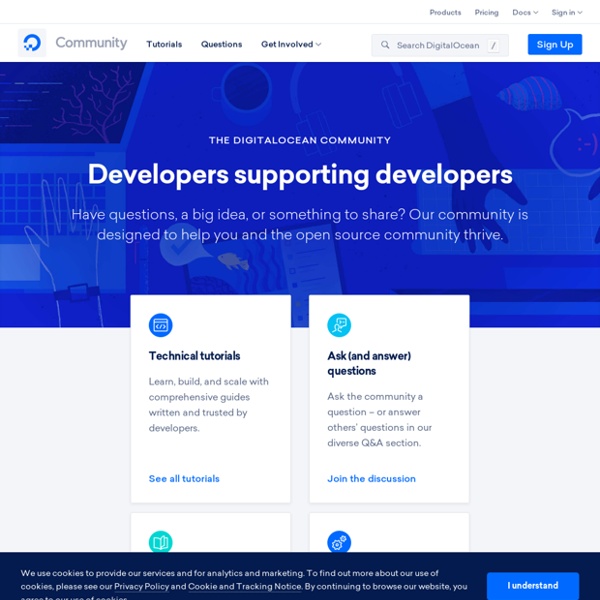
https://www.digitalocean.com/community
Related: Linux server 18.04How To Install Webmin on Ubuntu 18.04 The author selected the Tech Education Fund to receive a donation as part of the Write for DOnations program. Introduction Webmin is a web-based control panel for any Linux machine which lets you manage your server through a modern web-based interface. With Webmin, you can change settings for common packages on the fly, including web servers and databases, as well as manage users, groups, and software packages. In this tutorial, you’ll install and configure Webmin on your server and secure access to the interface with a valid certificate using Let’s Encrypt and Apache. You’ll then use Webmin to add new user accounts, and update all packages on your server from the dashboard.
Les architectures Serverless Par Steve HOUËL, Solution Architect chez Ippon Technologies Nous le savons tous, le monde informatique est en constant changement. Que ce soit les évolutions matérielles, l’avènement de l’IoT ou encore les services proposés par les Cloud Providers. webmin Webmin est un outil en ligne permettant d'administrer une machine Linux. Il s'utilise par le biais d'un navigateur web. Webmin est une mine d'or pour les administrateurs réseaux : presque tout peut être configuré avec Webmin ! Disposer d'une connexion à Internet configurée et activée.
sans titre Cloud Firestore is a blazing-fast, serverless NoSQL database, perfect for powering web and mobile apps of any size. Grab the complete guide to learning Firestore, created to show you how to use Firestore as the engine for your own JavaScript projects from front to back. Table of Contents Getting Started with Firestore What is Firestore? Why Should You Use It? How To Create a Self-Signed SSL Cert for Apache in Ubuntu 18.04 A previous version of this tutorial was written by Justin Ellingwood Introduction TLS, or transport layer security, and its predecessor SSL, which stands for secure sockets layer, are web protocols used to wrap normal traffic in a protected, encrypted wrapper. Using this technology, servers can send traffic safely between servers and clients without the possibility of messages being intercepted by outside parties. The certificate system also assists users in verifying the identity of the sites that they are connecting with. In this guide, we will show you how to set up a self-signed SSL certificate for use with an Apache web server on Ubuntu 18.04.
Protégez un dossier avec un .htaccess - Concevez votre site web avec PHP et MySQL Créez maintenant un nouveau fichier avec votre éditeur de texte. Le.htpasswdva contenir la liste des personnes autorisées à accéder aux pages du dossier. On y inscrit une personne par ligne, sous cette forme : Authentification SSH par clés Jusqu'à présent, nous avons pris pour habitude d’utiliser comme seul facteur d'authentification le mot de passe. Il faut néanmoins savoir qu'il est également possible d'utiliser un autre facteur, une clé. Cela est parfois préféré car la clé permet de ne pas avoir à retenir systématiquement des mots passe différents. Nous allons ici voir le fonctionnement général de cette méthode d'authentification.
How to Set Up SSH Keys on Ubuntu 18.04 Introduction SSH, or secure shell, is an encrypted protocol used to administer and communicate with servers. When working with an Ubuntu server, chances are you will spend most of your time in a terminal session connected to your server through SSH. In this guide, we’ll focus on setting up SSH keys for a vanilla Ubuntu 18.04 installation. SSH keys provide an easy, secure way of logging into your server and are recommended for all users.
How To Install and Secure phpMyAdmin on Ubuntu 18.04 An earlier version of this tutorial was written by Brennan Bearnes. Introduction While many users need the functionality of a database management system like MySQL, they may not feel comfortable interacting with the system solely from the MySQL prompt. phpMyAdmin was created so that users can interact with MySQL through a web interface. In this guide, we’ll discuss how to install and secure phpMyAdmin so that you can safely use it to manage your databases on an Ubuntu 18.04 system. Prerequisites How To Install Linux, Apache, MySQL, PHP (LAMP) stack on Ubuntu 18.04 A previous version of this tutorial was written by Brennan Bearnes. Introduction A “LAMP” stack is a group of open-source software that is typically installed together to enable a server to host dynamic websites and web apps. This term is actually an acronym which represents the Linux operating system, with the Apache web server. The site data is stored in a MySQL database, and dynamic content is processed by PHP.
Initial Server Setup with Ubuntu 18.04 Introduction When you first create a new Ubuntu 18.04 server, there are a few configuration steps that you should take early on as part of the basic setup. This will increase the security and usability of your server and will give you a solid foundation for subsequent actions. Note: The guide below demonstrates how to manually complete the steps we recommend for new Ubuntu 18.04 servers. Following this procedure manually can be useful to learn some basic system administration skills and as an exercise to fully understand the actions being taken on your server. As an alternative, if you wish to get up and running more quickly, you can run our initial server setup script which automates these steps.
How To Set Up Multiple Domains on an Apache Web Server Introduction The Apache web server is a popular method for serving websites on the internet. As of 2019, it is estimated to serve 29% of all active websites and it offers robustness and flexibility for developers. Using Apache, an administrator can set up one server to host multiple domains or sites off of a single interface or IP by using a matching system. Each domain or individual site — known as a “virtual host” — that is configured using Apache will direct the visitor to a specific directory holding that site’s information.